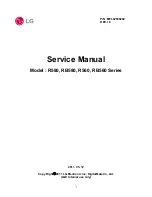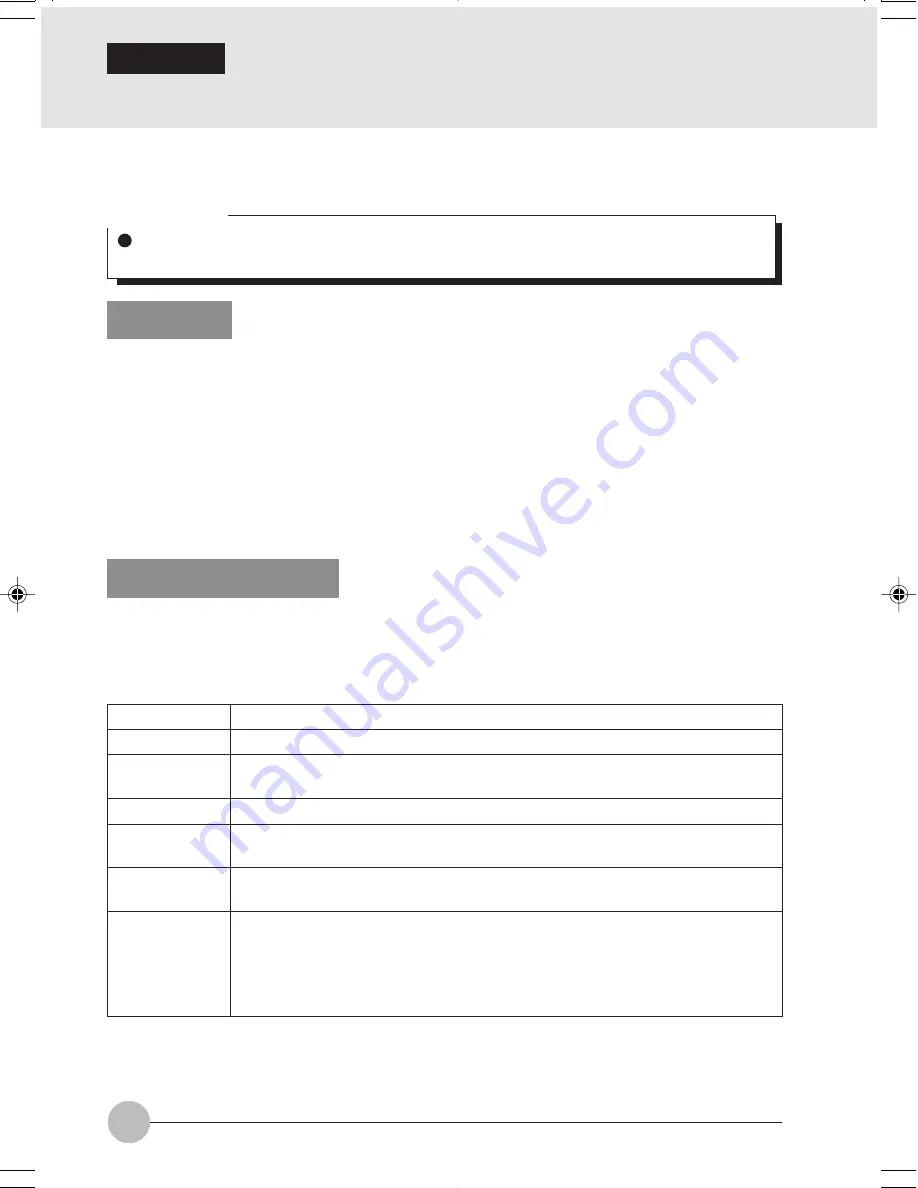
52
SECTION 2
Connecting Windows 2000 Systems
This chapter describes how to set the wireless LAN connection for computers running Windows
2000.
Workflow
The proper setup of the wireless LAN requires several steps which must be performed in the proper
order. Following is a general outline of the steps that must be performed. Each step is detailed later
in this procedure.
1. Setting parameters
• Setting the profile
• Setting the encryption
2. Network settings
• Setting the protocol and checking the network
• Setting file and printer sharing
• Checking the connection
Setting Parameters
1
Click [Start]
→
[Settings]
→
[Control Panel].
2
Double-click the [PRISM Settings] icon. The [PRISM Wireless Settings] appears.
3
Set the profile as specified in Table 1. Ask your network administrators to check the setting.
4
When you finish your entry, click [Apply].
Item
Profile
Mode
SSID
Transmit Rate
Power Save
Enabled
AdHoc
Channel
Description
Enter the system file name in which the parameter information is to be saved.
Ad Hoc Network: Click the down arrow and select “802.11 AdHoc”.
Infrastructure Network: Click the down arrow and select “Infrastructure”.
Enter the network name to which you want to connect.
Obtain the information from your network administrator. If you do not have a
network administrator, select “Fully Automatic”.
Not supported.
AdHoc Network: Select the same channel, 1-13, for all connected computers.
If there is more than one wireless LAN nearby (such as on the same floor),
we recommend that the channels for each LAN be 5 numbers apart (e.g., if
there are two other LANs nearby, the channels used should be 1, 6, and 11).
Infrastructure Network: Not an option.
Table 1: Profile Parameters
5
Click the [Encryption] tab.
Critical Point
When you receive your LifeBook, the integrated wireless LAN device and drivers have already
been installed. This procedure outlines the steps for setting the device parameters.
LB01_Brie (51-54)
17/10/02, 5:32 PM
52