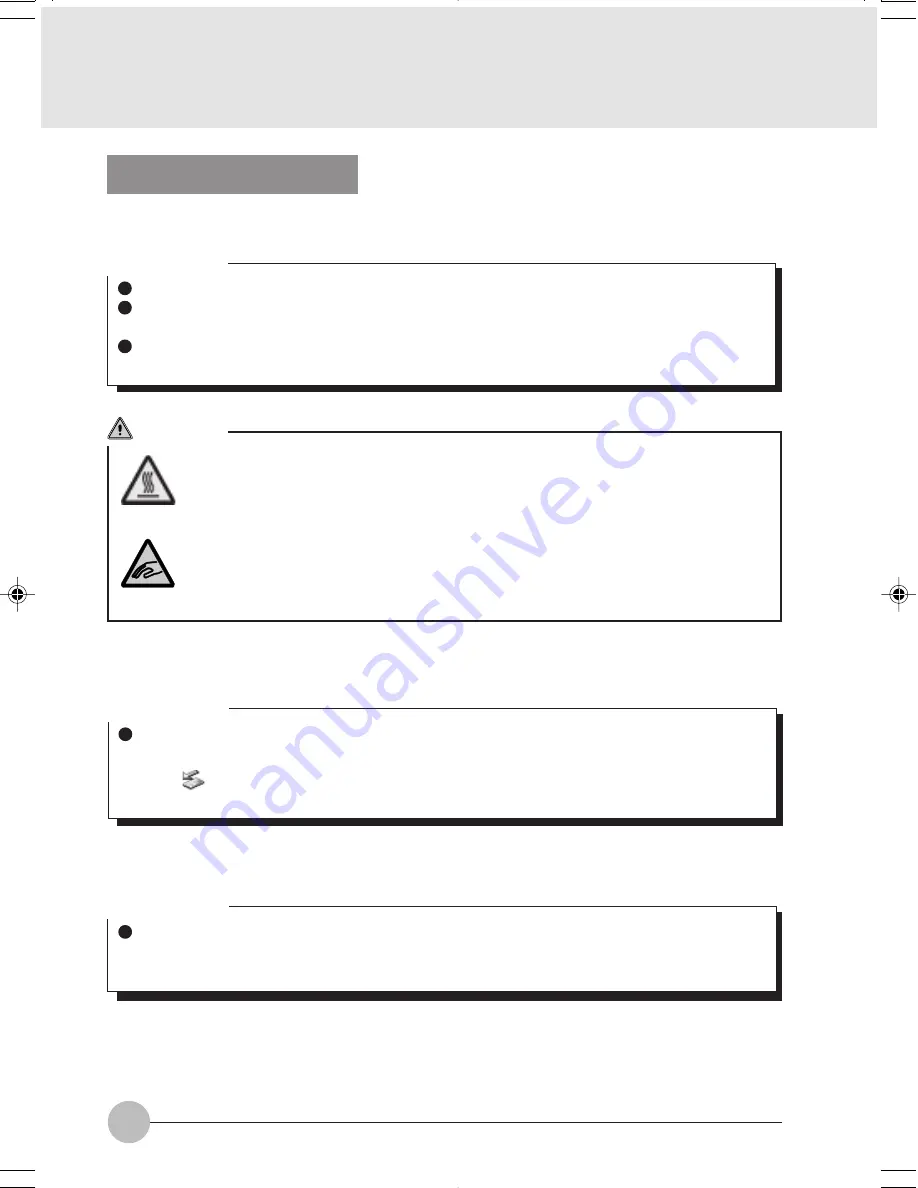
76
Removing a PC Card
Here is the explanation of how to remove a PC card.
CAUTION
HOT
A PC card may be hot immediately after use. When removing a PC card, do not pull out
the PC card immediately after use but wait for a while after you are through step 3,
otherwise you could burn your fingers.
INJURY
When removing a PC card, be careful not to put your finger into the PC card slot,
otherwise you could injure your finger.
Critical Point
When removing a PC card with a cord, do not pull its cord to avoid damage to it.
To remove a PC card when your computer is turned on, always follow the steps below.
Failure to do so could damage your computer or PC card.
Some PC cards cannot be removed when the computer is running. To check whether your
PC card is of this type or not, read your PC card manual carefully before use.
1.
Click (remove hardware safely) in the notification area in the bottom-right corner of the
screen.
Critical Point
Remove a PC card by performing these steps: double-click (remove hardware safely) in the
notification area in the bottom-right corner of the screen and click Stop in the Remove Hard-
ware
dialog box that appears.
Otherwise, the operation of your computer may become unstable.
2.
Click “Remove the XXX safely”
XXX denotes the name of the PC card used.
Critical Point
If a message appears, telling you that the device should be stopped later because the device
general-purpose volume is not ready to stop, click OK, check to be sure that the PC card you
want to remove is not being accessed, and then perform steps 1 and 2 over again.
LB02_Brie (73-77)
17/10/02, 5:35 PM
76






























