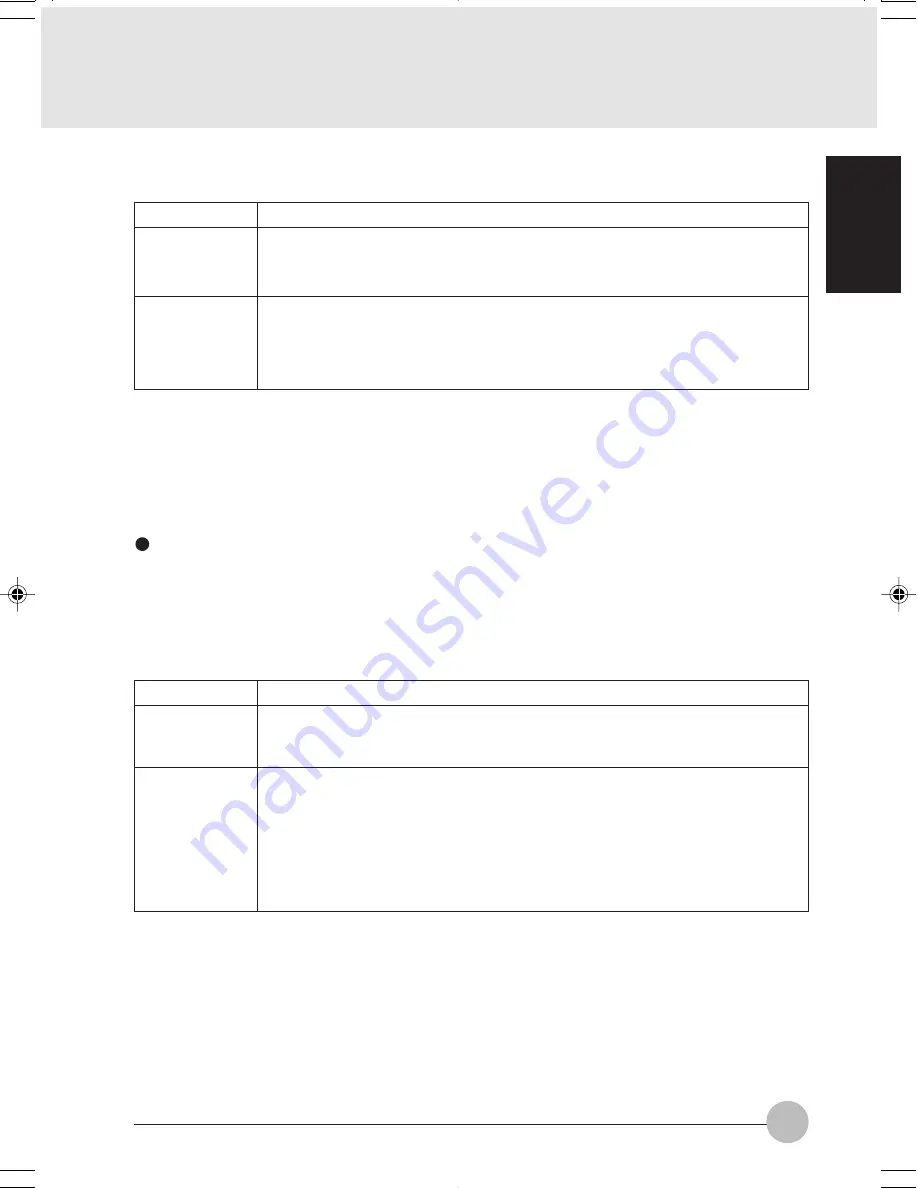
55
SECTION 1
4
Set an IP address as indicated in Table 7. Ask your network administrator to check the
setting.
Item
For AdHoc
Network
For
Infrastructure
Network
Description
Set the IP address and subnet mask:
Click [Use the following IP address], and enter a value for [IP address] and
[Subnet mask].
Select [Obtain an IP address automatically]:
For the DNS server, select [Obtain DNS server address automatically].
For the IP address, DNS server, and default gateway, follow the network
administrator’s instructions, if any.
Table 7: Setting an IP Address
5
Click [OK]. The [Local Area Connection Properties] window appears again.
6
Click [OK]. When a message appears prompting you to restart the computer, click [Yes].
Checking the full computer name and workgroup
1
Click [Start]
→
2 [Settings]
→
3 [Control Panel].
4
Check [Full computer name] and [Workgroup]. Ask your network administrator and check
the setting.
Item
Full
Computer
Name
Workgroup
Description
A name to identify the computer on the network. You can specify any name to
each computer.
For easier identification, use the model name or user name.
A name for the network group:
•
AdHoc Network: Specify the same name to all computers within the same
network.
•
Infrastructure Network: Specify a workgroup name to connect to.
To change the setting, click [Properties], and follow the instructions on the
screen. [System Properties] appears again.
Table 8: Checking computer name and workgroup
5
Click [OK]. When a message appears prompting you to restart the computer, click [Yes].
LB01_Brie (55-58)
17/10/02, 5:33 PM
55






























