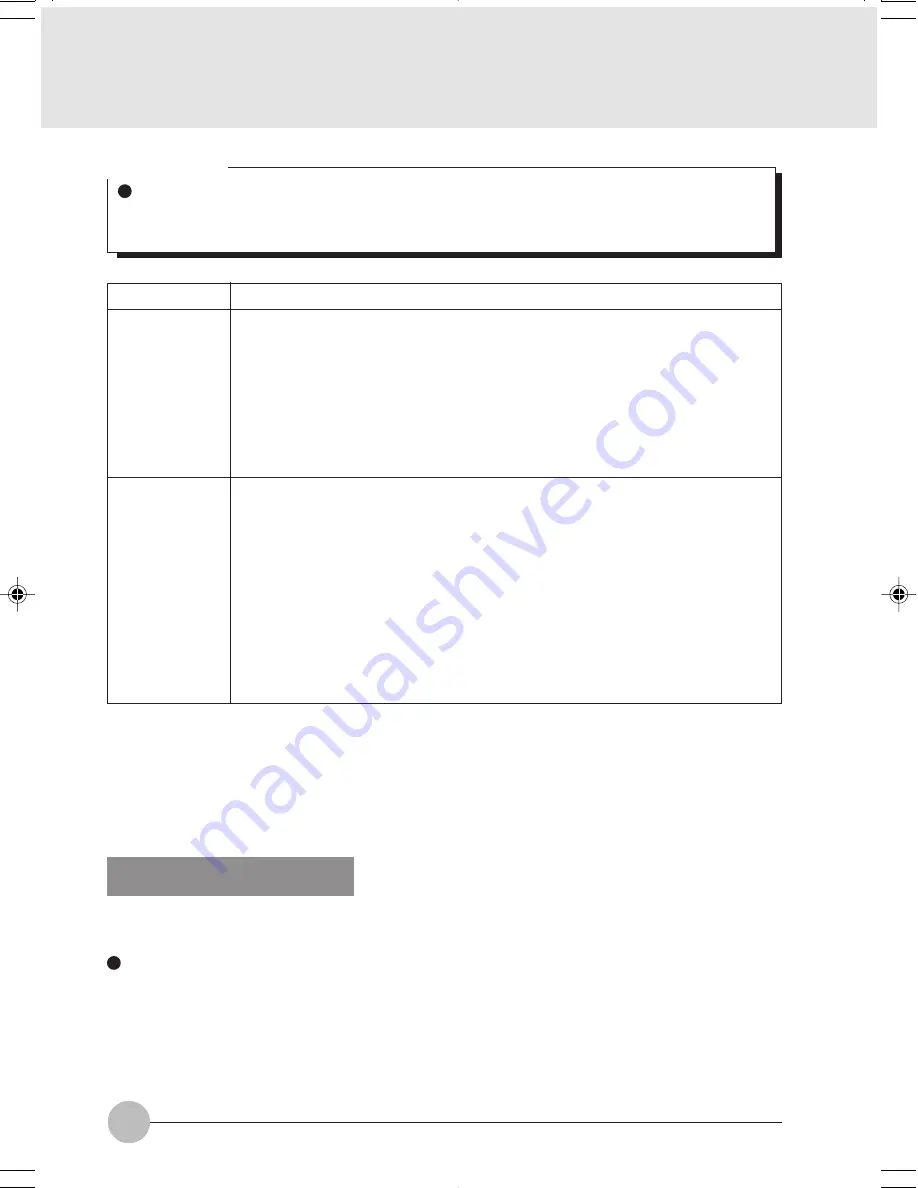
60
Item
Network Name
SSID
Key Format
Description
Enter the network name to which you want to connect. This is a required item.
For the network name, ask your LAN administrator.
AdHoc network: Set the same name for all of the computers that are to be
connected.
Infrastructure network: Specify the same name as that specified on the
access
point that is to be connected. For access point instructions, refer to the
manual that comes with the access point.
Click the down arrow and select the input for the Network key.
ASCII characters
Select this when using ASCII characters for the Network Key. Characters that
can be used follow: 0-9, A-Z, a-z, and _ (underscore)
Example: To set the key
to “ABC12” , input “ABC12” .
Hexa-decimal characters
Select this when using hexadecimal characters for the Network Key.
Use this if there is a wireless LAN card in the network that has the Network
Key set to a character code. In ‘Network Key’, input the same value as the
other wireless LAN card.
Table 12: Setting parameters
8
When you finish your entry, click [OK]. [Wireless Network Connection 2 Properties] appears
again.
9
Make sure the network name you specified for the......
Network Connection
The section describes how to set the network connection for a computer running Windows XP.
Network Settings
In this section, you set “ TCP/IP Settings,” and complete “Checking Computer Name and Workgroup”
required for the network connection.
TCP/IP Settings
1
On [Wireless Network Connection Properties], click [General].
Critical Point
Be sure to specify the encryption keys. If you do not specify the keys, any computer with a
wireless LAN card can be connected. This presents a risk that other users may steal or
destroy your data.
LB01_Brie (59-70)
17/10/02, 5:34 PM
60






























