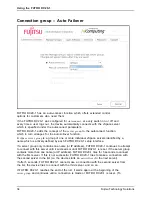Using the vSpace Management Console
•
Remote View/Control allowed: Displays whether or not the administrator has con
fi
gured the
vSpace software to allow administrators to remotely view user and control user sessions.
•
Clean up disconnected sessions not in use: Displays whether the vSpace software automatically
looks for disconnected sessions that are not in use and logs them out after a de
fi
ned period of
time. If this feature is turned off (set to
No
or
0
), when any access device drops its connection,
the connection remains active on the host. When the user reconnects, their disconnected
session is reconnected to their new session and all their open
fi
les and applications are
available again. Also, in this case, the only way to end a disconnected session is for an
administrator to stop the session from the console software. If this feature is turned on
(set to any whole number up to 999), the same behavior applies, but when a session is
disconnected, a timer starts. If the user reconnects before the timer is up, their disconnected
session is reconnected to their new session and all their open
fi
les and applications are
available again. If the timer runs out and the session is still disconnected, the vSpace
software will end the session by itself. This makes sure that disconnected sessions do
not reserve resources for an inde
fi
nite period. By default, this is set to "5".
•
Support WTSAPI32 Interface: Displays whether or not the vSpace software has turned
on support for the WTSAPI32 interface. (This feature is currently disabled.)
•
Disable background-bitmaps under Windows XP: Displays whether or not the user is
able to set their own background bitmap for their Windows desktop.
•
Do not display last user name: Displays whether or not the vSpace software
displays the last user name that logged on using a particular access device.
This is sometimes enabled as a security measure.
•
UTMA/UTSA USB port support: Displays whether the administrator has set the vSpace
software to allow using the USB port on FUTRO DC20-1 access devices.
•
Administrator Password: Displays whether an administrator password is set.
•
Autologon on the Host Station: Displays whether the host PC is set to boot up
without the Windows logon screen showing on the host PC.
•
Background Hardware Activation: Displays whether the software silently
activates newlyconnected devices.
•
Video Streaming Support: Displays whether the host will provide streaming
video to compatible devices (L300 only).
•
Accelerate Flash Globally: Displays whether the host will leverage video streaming to deliver
ighquality lash to the access device at the cost of higher processor utilization.
•
Compression Ratio (5-95 %): Displays the level of compression used on the access
device’s real ime utput. A higher number results in higher display quality at the
access device, but also utilizes reater etwork bandwidth.
48
Fujitsu Technology Solutions