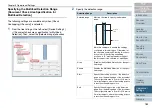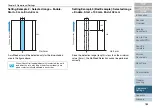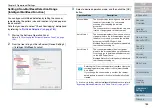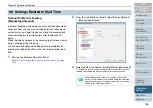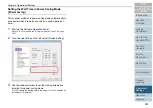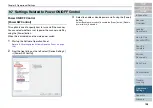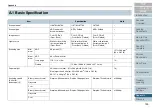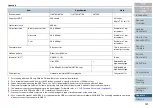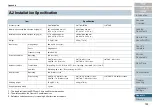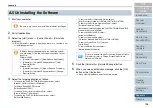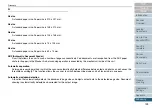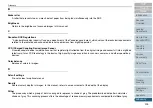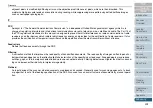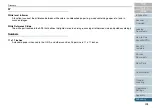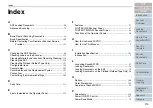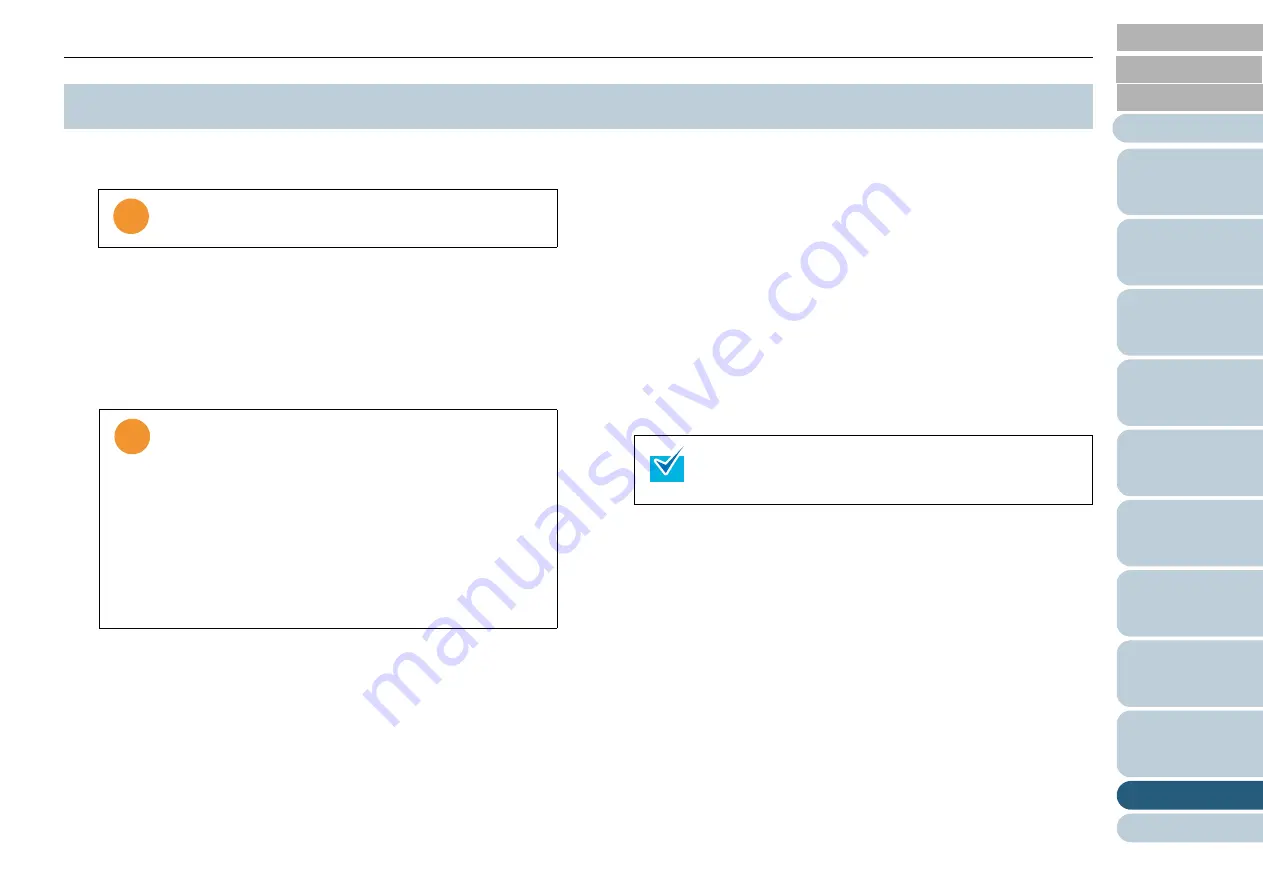
Appendix
196
1
Start your computer.
2
Exit all applications.
3
Select the [start] menu
D
[Control Panel]
D
[Uninstall a
program].
⇒
In the [Uninstall or change a program] window, you can view a list
of installed applications.
4
Select the target application as follows:
•
To remove the FUJITSU TWAI
N
32 scanner driver, select:
[Scanner Utility for Microsoft Windows]
•
To remove ScandAll PRO, select:
[Fujitsu ScandAll PRO]
•
To remove Scan to Microsoft SharePoint, select:
[Scan to Microsoft SharePoint]
•
To remove the FUJITSU ISIS scanner driver, select:
[Fujitsu ISIS Drivers]
•
To remove the Error Recovery Guide
, select:
[Error Recovery Guide for fi-6670(A)/fi-6770(A)/fi-6750S]
•
To remove the Software Operation Panel
, select:
[Software Operation Panel]
(Installed automatically when the FUJITSU TWAI
N
32 and ISIS
scanner drivers are installed.)
•
To remove the Kofax VRS, select:
[Kofax VirtualReScan]
•
To remove the manuals, select:
[fi-Scanner manuals fi-6670(A)/fi-6770(A)/fi-6750S]
•
To remove Quick Scan Pro™
, select:
[Quick Scan]
•
To remove Adobe Acrobat, select:
[Adobe Acrobat Standard]
5
Click the [Uninstall] or [Uninstall/Change] button.
6
When you see a confirmation message, click the [OK]
button or the [Yes] button.
⇒
Upon clicking the button, uninstallation is started.
A.5 Uninstalling the Software
!
!
!
Be sure to log on as a user with "Administrator" privileges.
!
!
!
Displays may vary depending on the operating system
you are using. Follow the on-screen instructions on your
desktop.
Windows 2000:
•
[Uninstall a program]
D
[Add/Remove Applications]
•
[Uninstall] or [Uninstall/Change] button
D
[Add/
Remove] button
Windows XP:
•
[Uninstall a program]
D
[Add or Remove Programs]
•
[Uninstall] or [Uninstall/Change] button
D
[Change/
Remove] button
For how to uninstall Image Processing Software Option
(Trial version), refer to "Image Processing Software
Option User’s Guide."