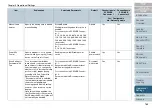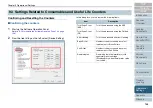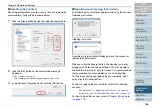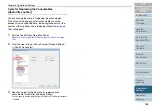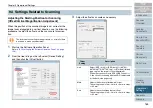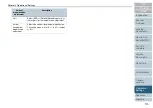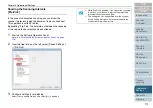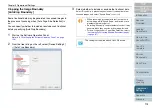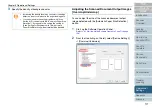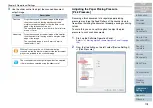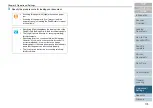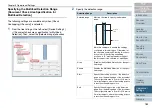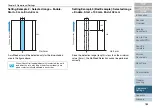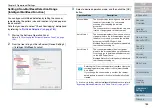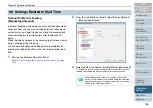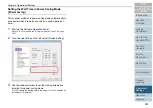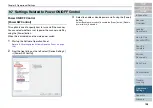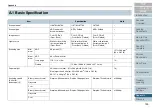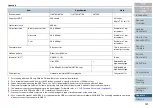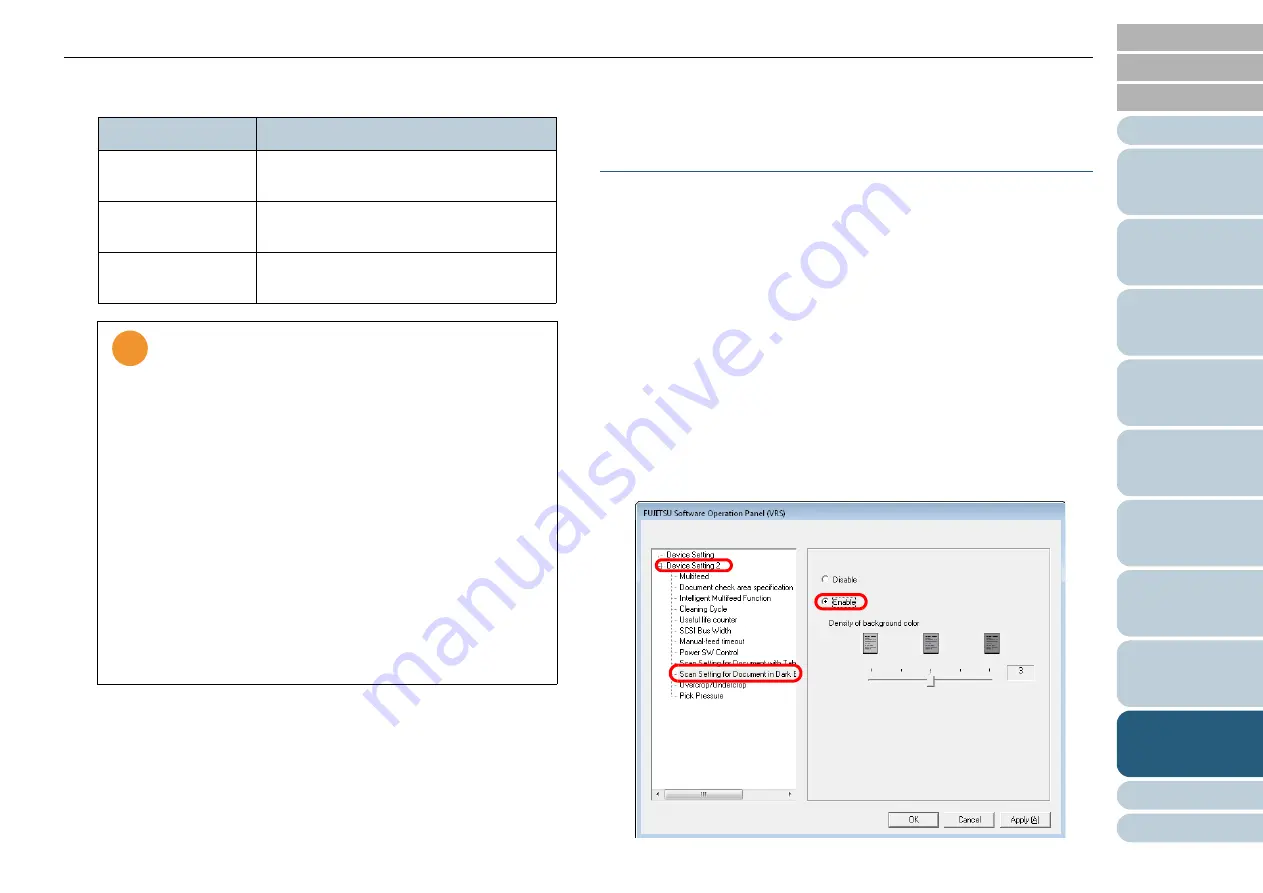
Chapter 9 Operational Settings
176
3
Select [
N
on-rectangular document], [Document with tab],
or [Document without tab].
Scan Setting for The Document Whose One Side
Is in Dark Background Color
[Scan Setting for Document in Dark Background
Color]
You can specify whether or not to detect the edge of document
in a dark background color during scanning.
You can specify a density of background color so the edge will
be detected correctly.
If this option is enabled, the settings for scanning documents
with tabs will automatically be disabled.
1
Start up the Software Operation Panel.
Refer to
"9.1 Starting Up the Software Operation Panel" (on page
2
From the tree listing on the left, select [Device Setting 2]
D
[Scan Setting for Document in Dark Background Color]
D
[Enable].
Item
Description
N
on-rectangular
document
Scan extra 120 mm from the detected
bottom edge of the document.
Document with tab
Scan extra 20 mm from the detected
bottom edge of the document.
Document without
tab
Terminates scanning at the time the
bottom edge of the document is detected.
!
!
!
•
The scanning speed slows down if [Document with
tab] or [
N
on-rectangular document] is selected.
•
When scanning a document with tab or a non-rectan-
gular document, refer to
on-Rectangular Documents" (on page 45)
.
•
For how to specify "Auto Paper Size Detection," refer
to
"Automatically Correcting Skewed Document
.
•
When the connection is via SCSI/USB Connector 2,
note that:
- You cannot select [
N
on-rectangular document].
- If you scan a document having a tab, which is
smaller than A5, the tab image (in part or whole)
may be lost.
- you cannot enable this setting together with [Scan
Setting for Document in Dark Background Color]. If
you enable this setting, the setting for [Scan Setting
for Document in Dark Background Color] will auto-
matically be disabled.