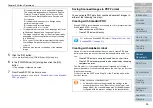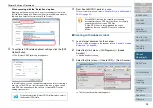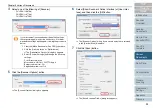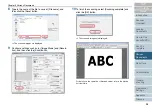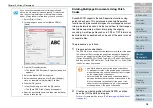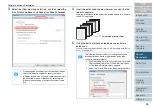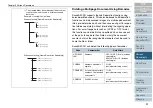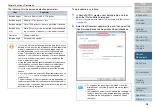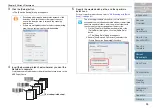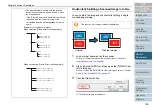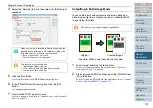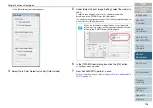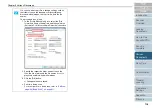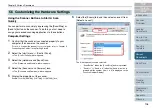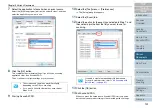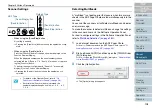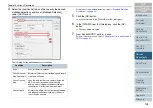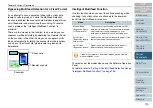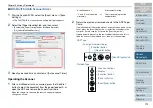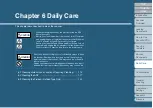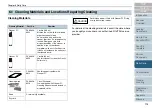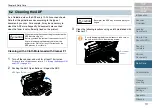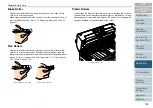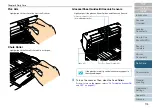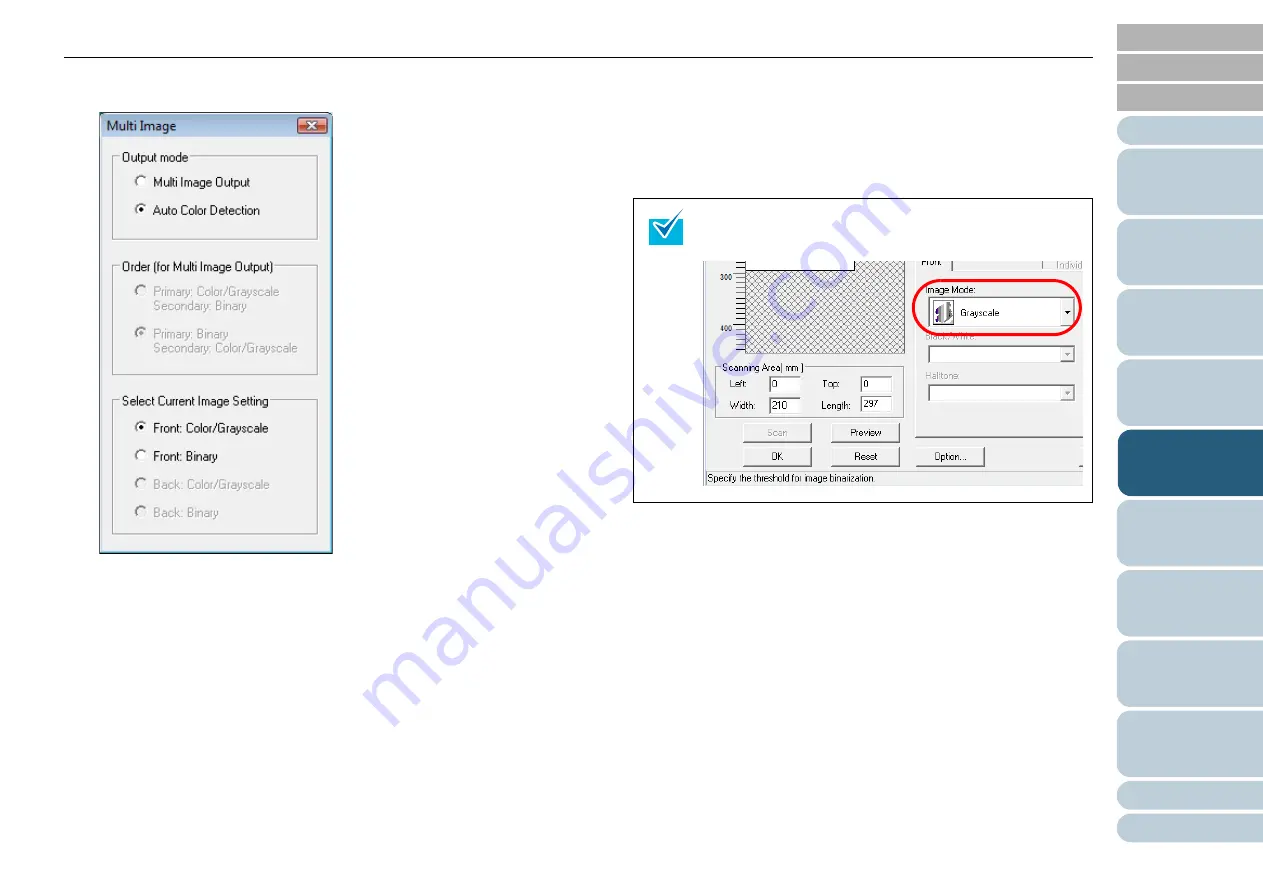
Chapter 5 Various Documents
104
⇒
The [Multi Image] dialog box appears.
4
Select [Auto Color Detection] under [Output mode].
5
Under [Select Current Image Setting], select the side(s) to
scan.
Configure scan settings for both color and black-and-white
documents in the [TWAI
N
Driver (32)] dialog box.
You need to pre-configure settings for [Color/Grayscale] detection as
well as those for [Binary] detection.
6
In the [TWAI
N
Driver] dialog box, click the [OK] button.
⇒
Changes made are saved.
7
From ScandAll PRO, perform a scan.
For how to perform a scan, refer to
"Chapter 3 How to Use ScandAll
When the document is recognized as a color/grayscale
document, it is output in the mode selected under [Image
Mode] in the [TWAI
N
Driver (32)] dialog box.