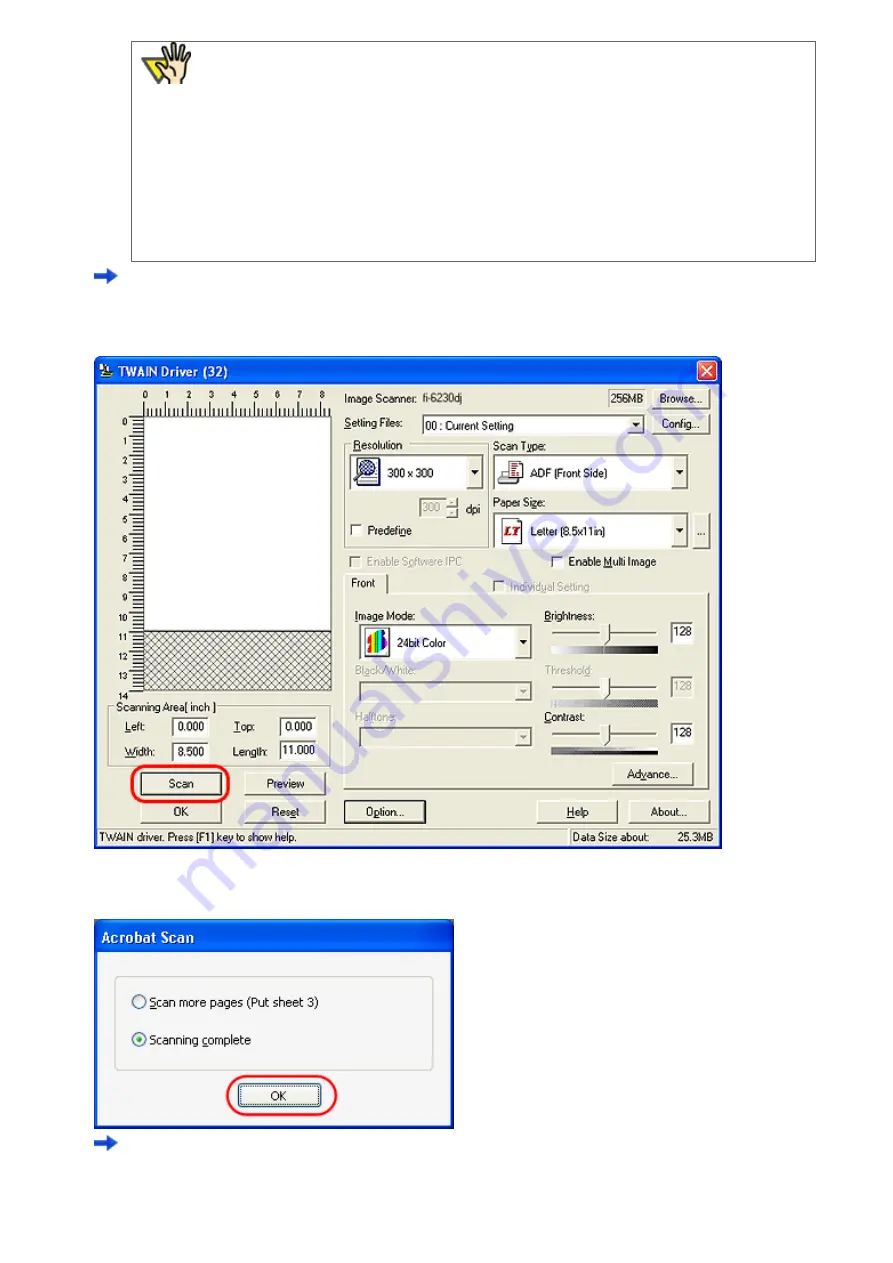
3.6 Saving Scanned Images in PDF Format
ATTENTION
If scanned by using the default settings, images outputted may not be satisfactory. It is
recommended the settings be changed, following the procedure below:
1. Clear the [Recognize Text Using OCR] checkbox.
2. Click the [Image Settings] button.
The [Image Settings] dialog box appears.
3. Change settings as follows:
- Color/Grayscale:
- Monochrome:
- Background removal:
- Edge shadow removal:
none
JBIG2 or CCITT Group 4
Off
Off
The [TWAIN Driver] dialog box appears.
5. Configure settings such as the scan resolution and document size, and then click the [Scan] button.
6. To finish scanning, select [Scanning complete] and click the [OK] button.
Scanned images are displayed.
file:////10.232.227.50/Manual/fi-6130_6230_Lynx3L/OG/R02/02_081030/contents/EN/03/c03_06_01.htm (7/10) [2008/10/30 15:14:17]






























