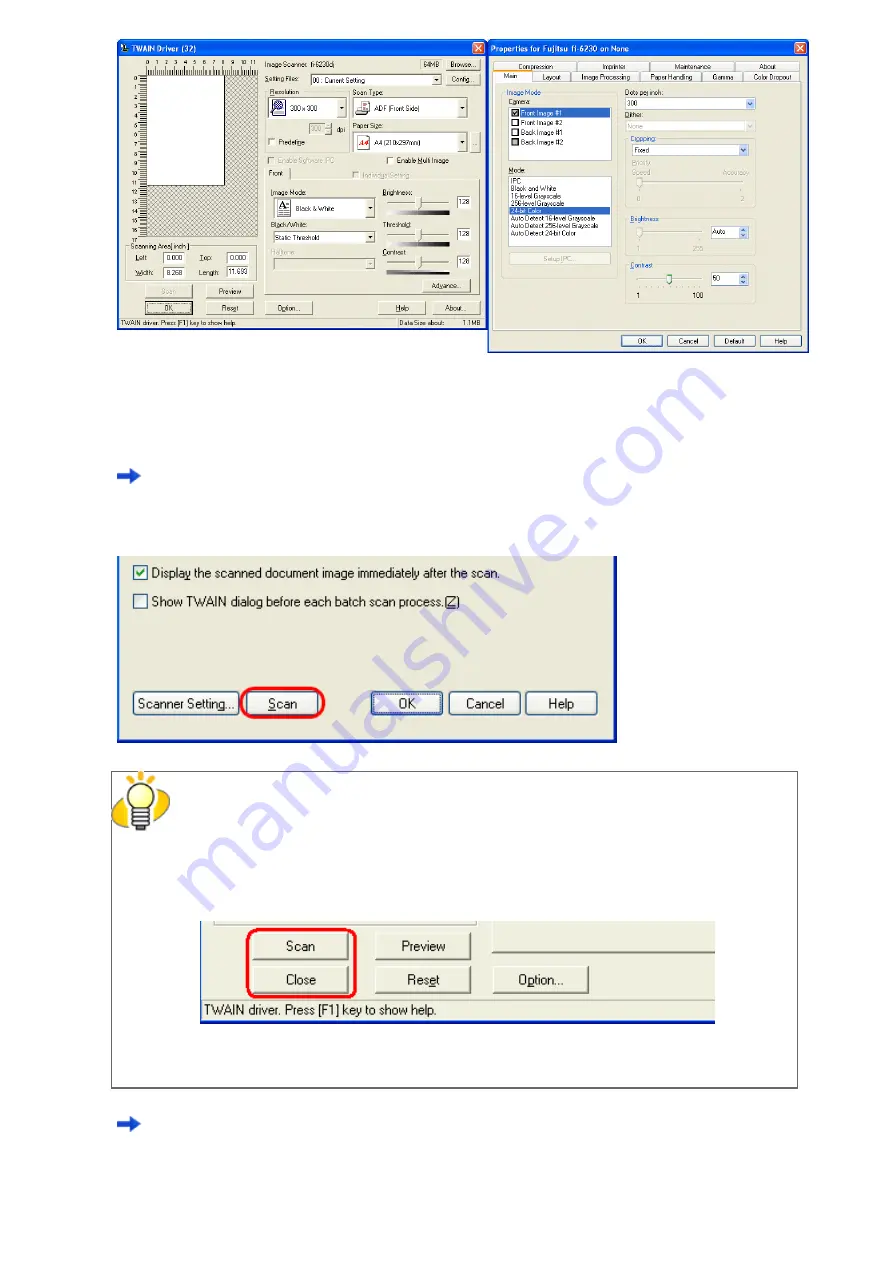
2.6 How to Use ScandAll PRO
FUJITSU TWAIN 32
FUJITSU ISIS
6. When you finished setting, click the [OK] button in the dialog box (FUJITSU TWAIN 32
Scanner Driver/ FUJITSU ISIS Scanner Driver).
You are returned to the [Scan Settings] dialog box.
7. Click the [Scan] button.
HINT
When you use the FUJITSU TWAIN 32 Scanner Driver, clicking the [Scan] button may
display the scanner driver
’
s setup dialog box. If so, you can also change settings in the
dialog box displayed.
Click the [Scan] button to scan documents.
Click the [Close] button when you finish scanning.
If you do not want to display the scanner driver
’
s dialog box, clear the [Show TWAIN dialog
before each batch scan process] checkbox in the [Scan Settings] dialog box.
A document is scanned with the scanner, and the scanned document image is displayed on the ScandAll PRO
window, and then the image is saved to file.
file:////10.232.227.50/Manual/fi-6130_6230_Lynx3L/OG/R02/02_081030/contents/EN/02/c02_06_01.htm (7/14) [2008/10/30 15:14:02]
















































