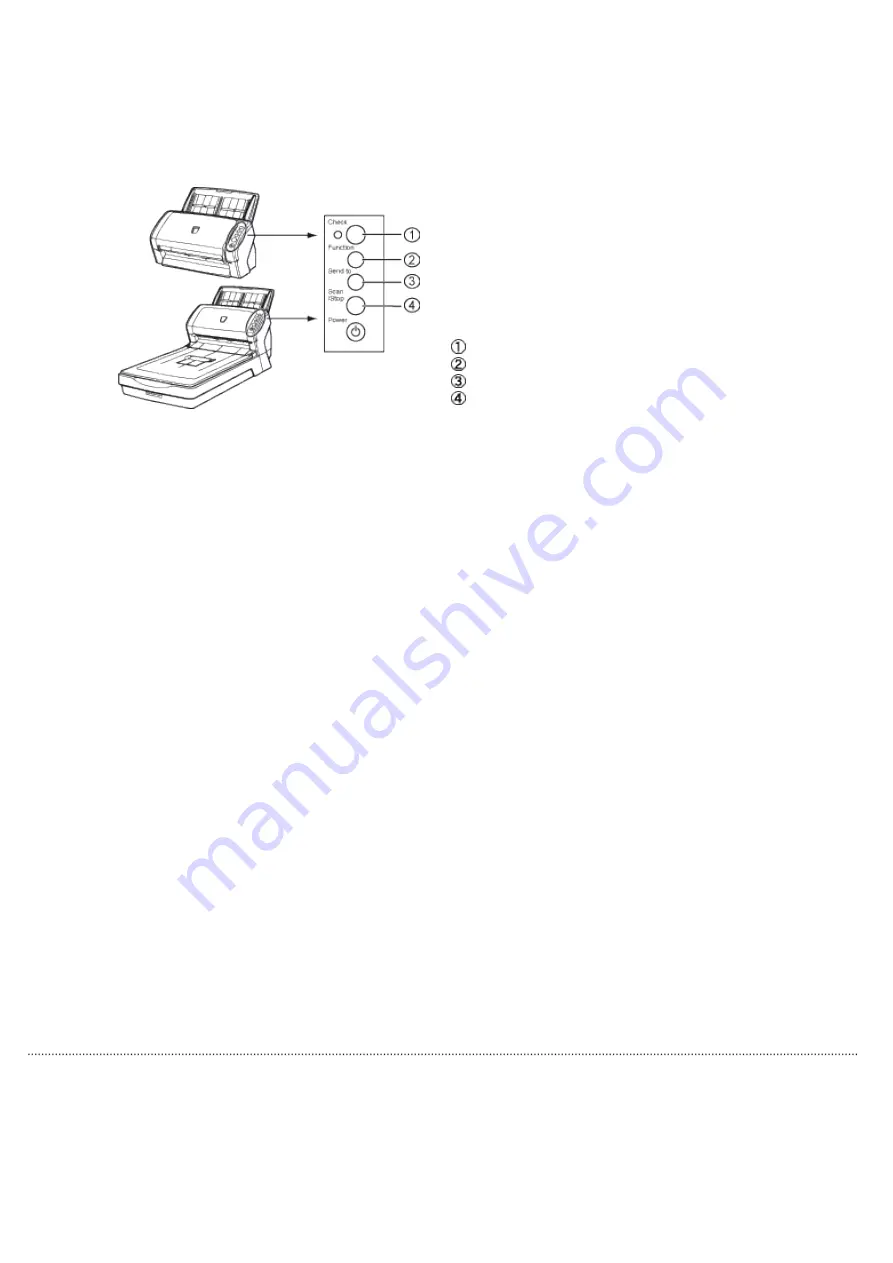
3.18 Not Detecting Multifeed for Fixed Format
Multifeed error
No sheets in the transport
path
"J" and "2" is indicated
alternately
→
A function number blinks
If no paper is glued on a sheet but a multifeed error is detected, press the [Scan] button or restart scanning by using
the personal computer (in this case, do not press the [Function] button).
If glued paper is present on a removed/ejected sheet, and you think it caused a multifeed error, go to step2.
Function Number Display
[Function] Button
[Send to] Button
[Scan] Button
2. When using this function, press the [Function] button, and then make sure that the function
number blinks at shorter intervals before you press the [Scan] button or restart scanning by using
the personal computer.
From then on, the blinking speed of the function number is increased or decreased (switches between "fast" and
"slow") every time the [Function] button is pressed. When sheets are scanned while the function number blinks at
shorter intervals, the scanner operates according to the mode selected as follows:
●
Manual mode (Bypass by front panel button)
The first sheet is scanned without a multifeed error being detected. When the second and later
sheets are scanned, multifeed errors are detected based on the settings that have been
configured in the Software Operation Panel or driver dialog box.
●
Auto mode1 (Bypass by combination of length and position)
The scanner remembers the length and location of glued paper (overlap pattern) that caused a
multifeed error and continues scanning. When glued paper of a similar pattern is detected, the
scanner automatically ignores it to avoid multifeed error detection. (Note 1)(Note 2)
●
Auto mode2 (Bypass by length)
The scanner remembers the length of the glued paper that caused a multifeed error and
continues scanning. When glued paper of the same or shorter length is scanned, the scanner
automatically ignores it to avoid multifeed error detection. (Note 2)
Note 1:
In this mode, up to 32 overlap patterns can be remembered (stored in memory). When the 33rd overlap
pattern is detected, the first-remembered pattern is deleted from memory.
Note 2:
The remembered overlap patterns can be deleted from memory by pressing the [Function] button for 2
seconds or longer while the function number is blinking. After all overlap patterns are deleted, the display
indicates "o". By doing so, you can delete all 32 overlap patterns. Be care-ful not to delete necessary
overlap patterns, too.
All Rights Reserved. Copyright 2007-2008 © PFU LIMITED
file:////10.232.227.50/Manual/fi-6130_6230_Lynx3L/OG/R02/02_081030/contents/EN/03/c03_18_01.htm (6/6) [2008/10/30 15:14:44]
















































