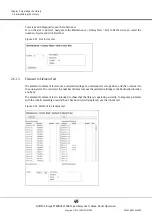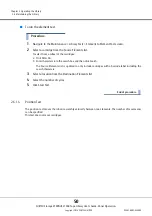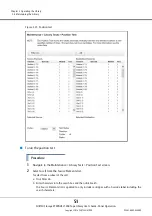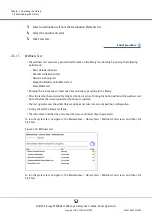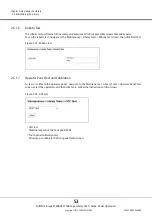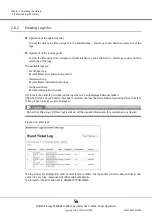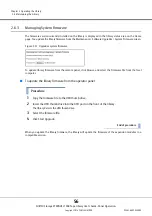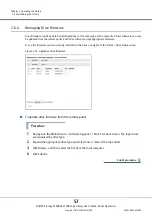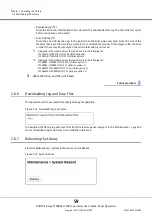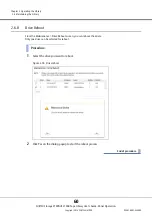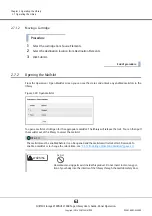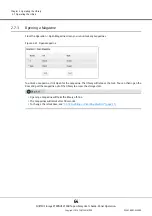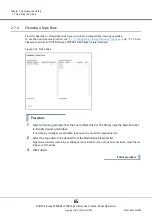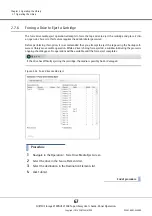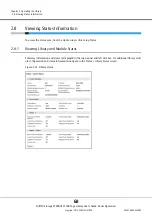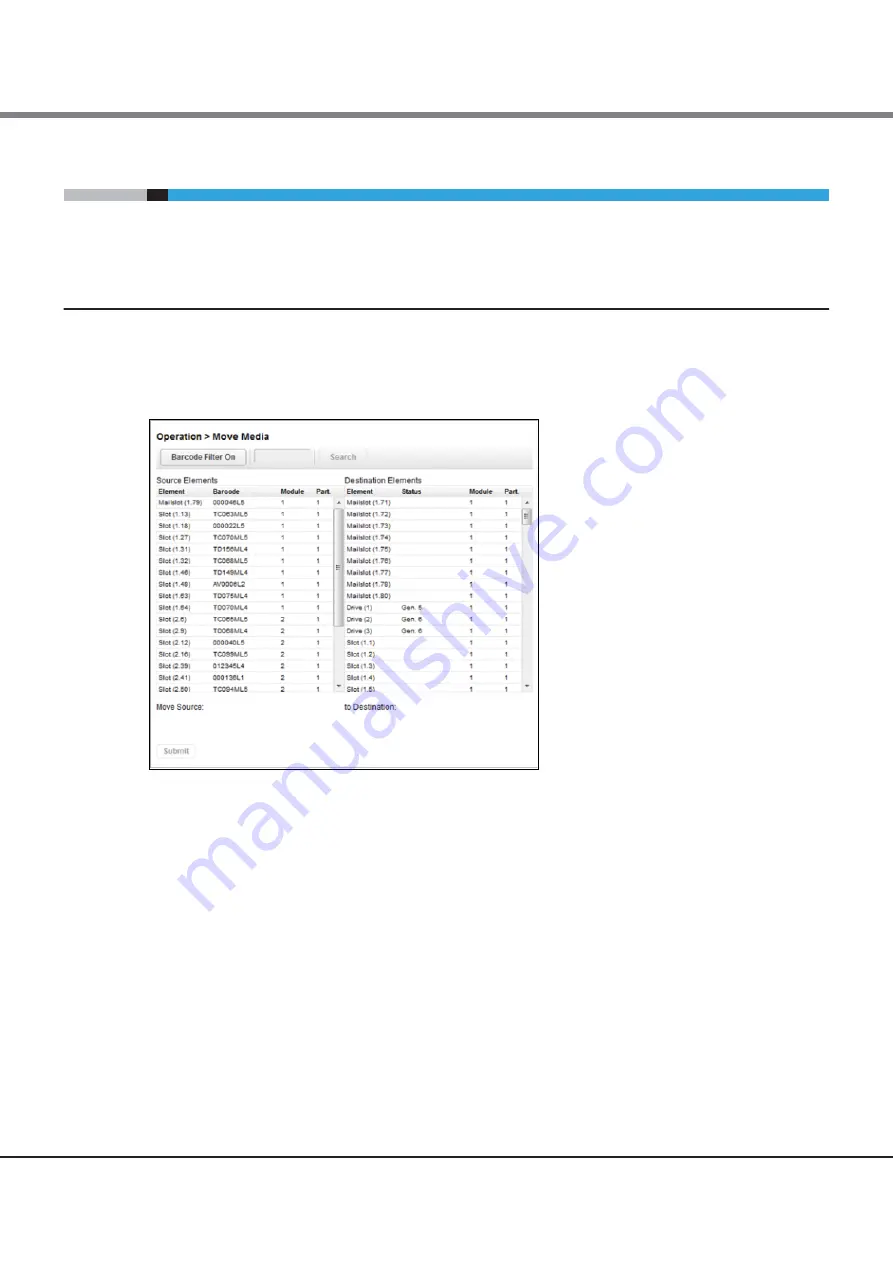
Chapter 2 Operating the Library
2.7 Operating the Library
FUJITSU Storage ETERNUS LT260 Tape Library User’s Guide -Panel Operation-
Copyright 2016 FUJITSU LIMITED
P3AM-8802-04ENZ0
62
2.7
Operating the Library
Click or tap the Operations button on the Home screen to access the operations features.
2.7.1
Moving Media
From the Operation > Move Media screen you can move a tape cartridge located in a source element to an
available destination element within the same partition.
Figure 2.39 Move media
•
Source Elements
Tape drives, enabled mailslots, and storage slots that contain a tape cartridge
•
Destination Elements
Tape drives, enabled mailslots, and storage slots that do not contain a tape cartridge
Tape drives are listed at the top of each element list and listed in the order of their drive numbers.
Tape drives are numbered from the physical bottom of the library starting with Drive (1).
Slots are listed in the order of the slot numbers. Slots are numbered
m.s
, where m is the module number and
s is the slot within the module.
2.7.1.1
Filtering Based on Barcode
This function can be used from only remote panel operation.
To see a subset of the cartridges in the library, enter some or all of the barcode label characters in the search
area and click Search. The Source Element list updates to display only the cartridges with labels that include
the characters in the search box.
To perform a different search or display all of the available cartridges, click Barcode Filter Off.
Содержание ETERNUS LT260
Страница 1: ...FUJITSU Storage ETERNUS LT260 Tape Library User s Guide Panel Operation P3AM 8802 04ENZ0 ...
Страница 2: ...This page is intentionally left blank ...
Страница 84: ......