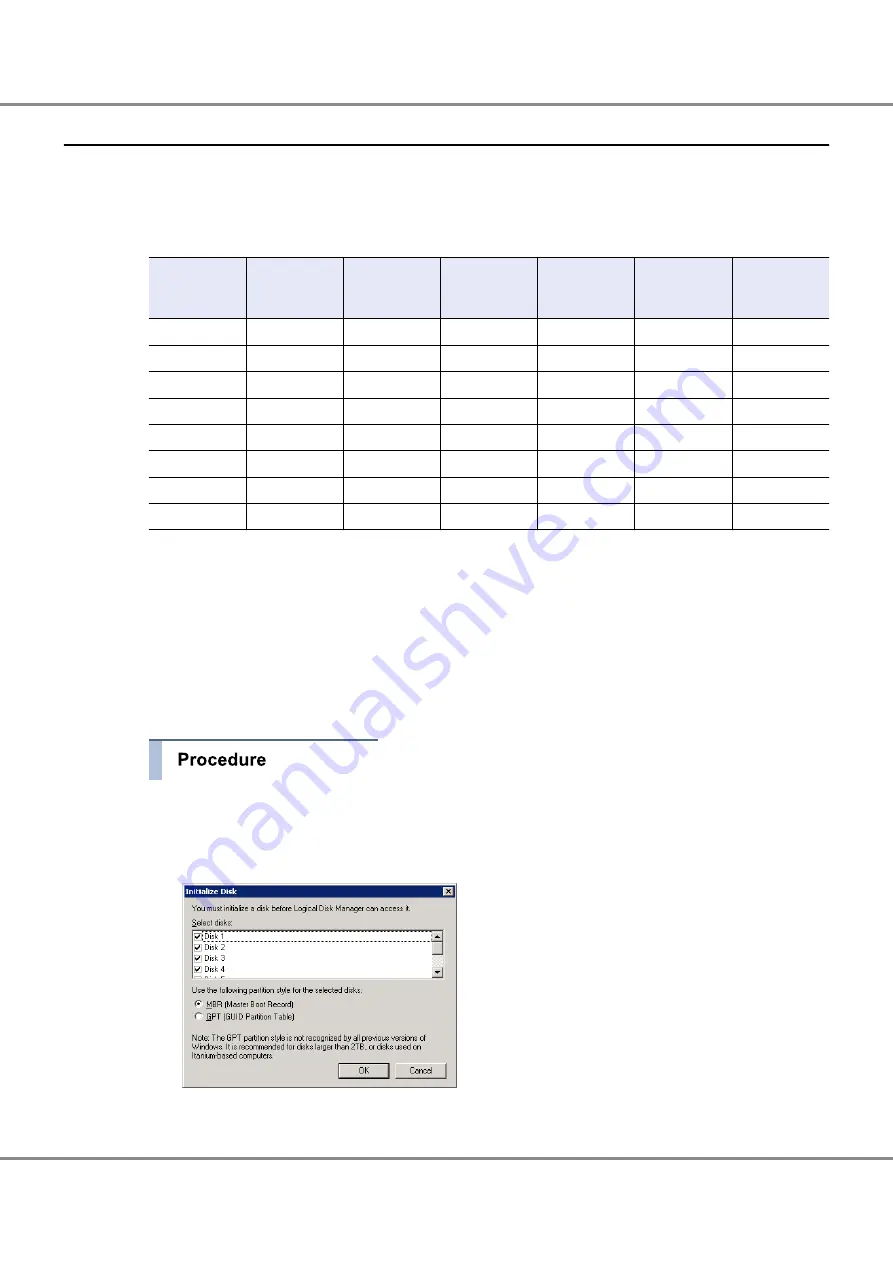
8.2.3
Disk Partition Settings
Set up disk partitions to use the specified LUNs for the ETERNUS DX Disk storage system.
The volumes are recognized as disks in order, starting from the volume that is set for LUN0.
For example, if LUN0 is recognized as Disk 1, LUN1 is recognized as Disk 2 and LUN2 as Disk 3.
Perform the settings as shown below.
Drive
File system
that is to be
created
LUN
Volume No.
Volume name Type
Capacity (*1)
F
NTFS
0
0
main
Standard
1TB
G
RAW
1
1
sdv0
SDV
(1TB)
H
RAW
2
2
sdv1
SDV
(1TB)
I
RAW
3
3
sdv2
SDV
(1TB)
J
RAW
4
4
sdv3
SDV
(1TB)
K
RAW
5
5
sdv4
SDV
(1TB)
L
RAW
6
6
sdv5
SDV
(1TB)
M
RAW
7
7
sdv6
SDV
(1TB)
*1: The capacity that is displayed in "( )" is the copy source capacity.
For the operation volume (Standard), perform
"■ Operation Disk Settings" (page 150)
For the volume for generation copy (Snap Data Volume), perform
"■ Destination Settings" (page
in
"8.2.3.2 Disk Settings" (page 150)
8.2.3.1
Disk Recognition
The following procedure explains how to create a disk partition.
1
Open [Disk Management] via [Computer Management].
2
If the [Initialize Disk] screen appears, confirm that all the disks are selected and click the [OK] button.
Then proceed to
.
Select the checkbox for eight disks in this example.
Chapter 8 SAN Connection Settings
8.2 Server Connection Setup
146
FUJITSU Storage ETERNUS DX100 S3/DX200 S3 Disk storage system Configuration Guide (Basic)
Copyright 2014 FUJITSU LIMITED
P3AM-7652-02ENZ0
Содержание ETERNUS DX100 S3
Страница 2: ...This page is intentionally left blank ...
Страница 188: ......






























