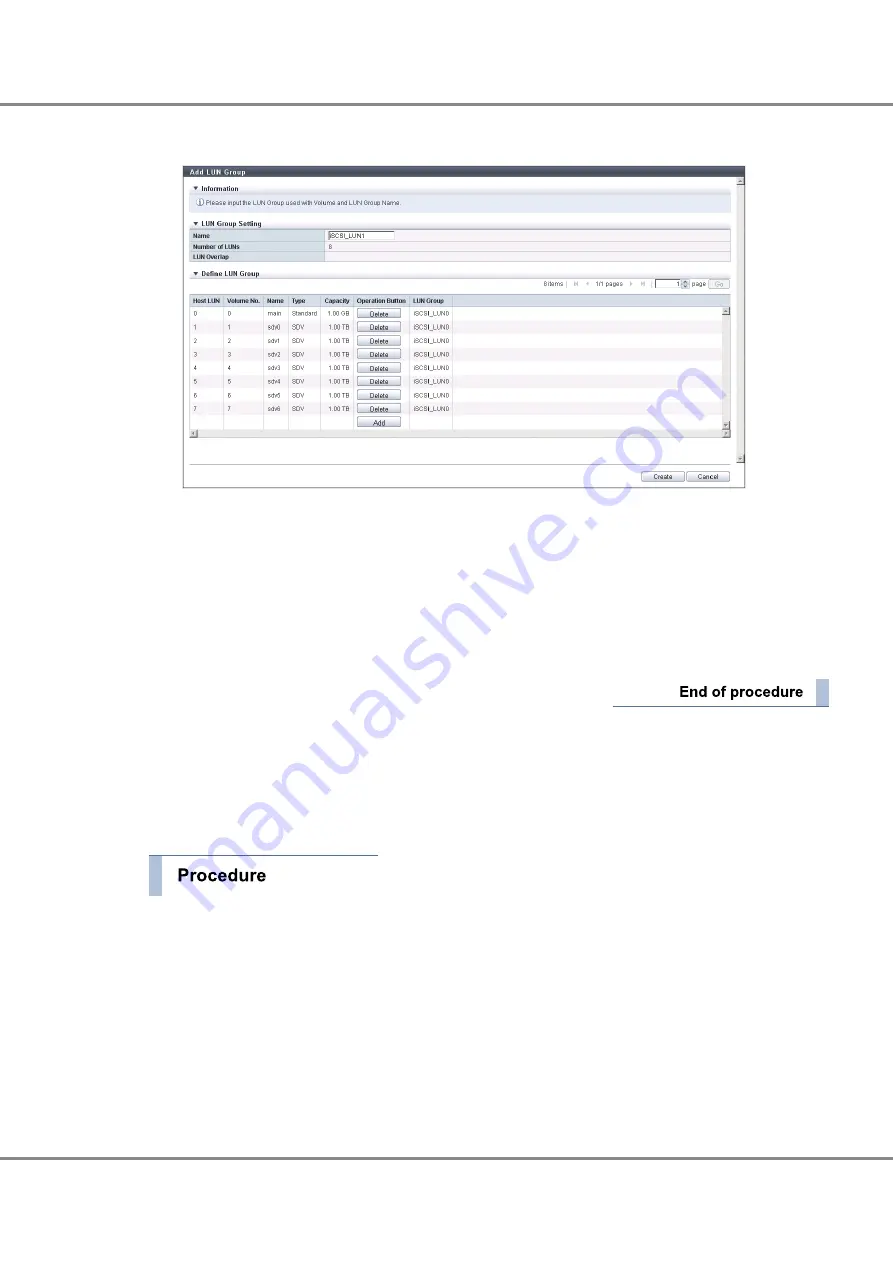
The LUNs that are to be registered in the LUN group and the information for the volumes that are allo-
cated to the LUNs are displayed.
5
Click the [Create] button.
A confirmation screen appears.
6
Click the [OK] button.
The LUN group is added and the setting completion screen appears.
7
Click the [Done] button.
The screen display returns to the [LUN Group] screen.
8.1.2.5
Host Affinity Creation
Create an association between a host group, a CA port group, and a LUN group to enable the host to recog-
nize a LUN group.
The procedure to create a host affinity is as follows:
1
Click the [Connectivity] tab on the navigation of the ETERNUS Web GUI screen. On the [Connectivity]
screen, click [Create Host Affinity] in [Action].
The [Create Host Affinity] screen appears.
2
Select "Host Group - CA Port Group" in "Target Connection".
3
Select the "Host Group", the "CA Port Group", and the "LUN Group" that are to be associated.
(1)
Click the [Browse] button in [Host Group].
A screen to select the host group appears.
Chapter 8 SAN Connection Settings
8.1 Connection Settings for the ETERNUS DX Disk Storage System
132
FUJITSU Storage ETERNUS DX100 S3/DX200 S3 Disk storage system Configuration Guide (Basic)
Copyright 2014 FUJITSU LIMITED
P3AM-7652-02ENZ0
Содержание ETERNUS DX100 S3
Страница 2: ...This page is intentionally left blank ...
Страница 188: ......






























