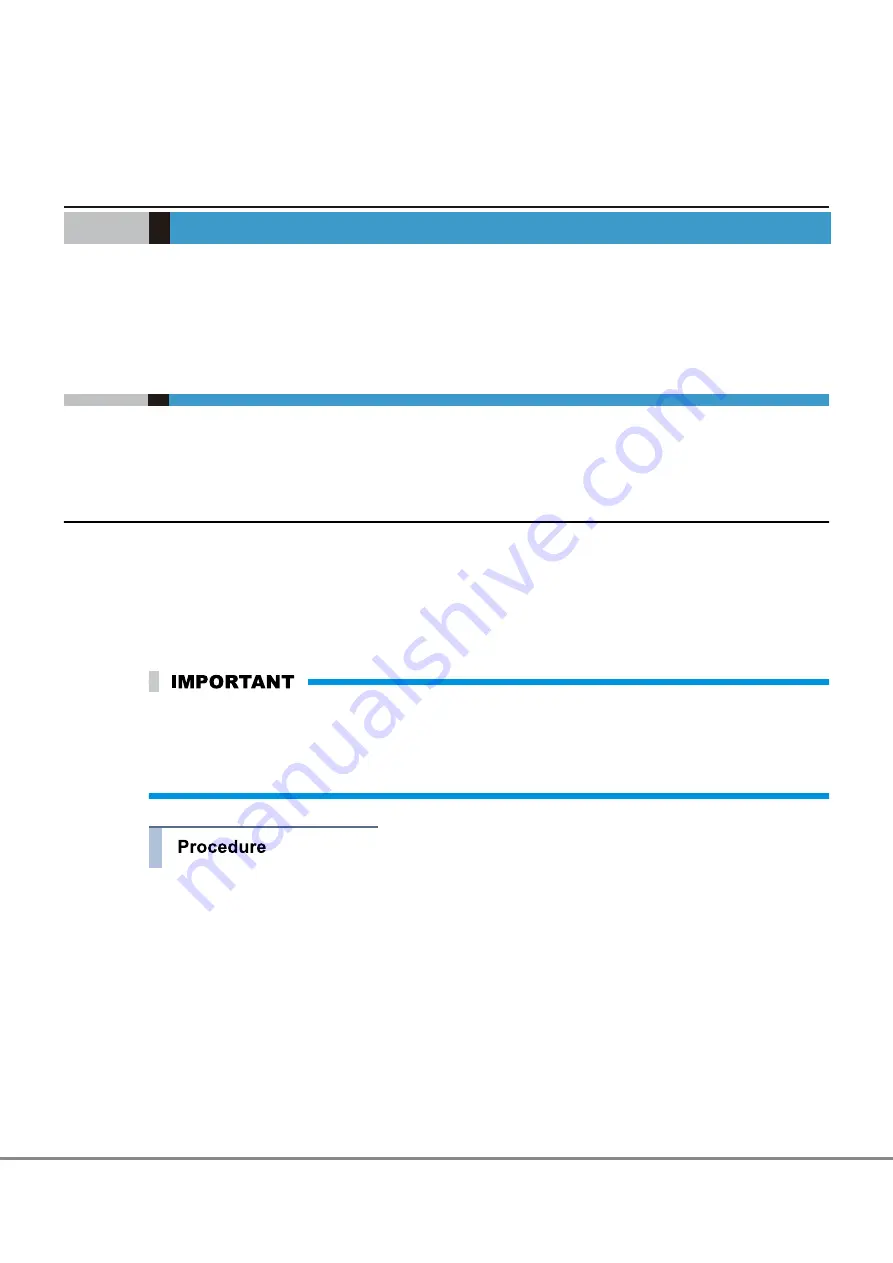
Chapter 8
SAN Connection Settings
This chapter explains the required settings to use an ETERNUS DX Disk storage system via a SAN connection.
8.1
Connection Settings for the ETERNUS DX Disk Storage Sys-
tem
Set up the ETERNUS DX Disk storage system as required to connect to the server.
This section uses an iSCSI connection as an example to explain the required settings.
8.1.1
Host Response Settings
Using host response, set an operation mode of the ETERNUS DX Disk storage system as appropriate for the
connected host. In normal host connection, the recommended patterns prepared for each OS type in advance
or the default settings are used.
Depending on the OS type and operating environment, the settings are added when the host response is
customized.
The maximum number of host responses is 256 per device including the recommended patterns.
Make sure to perform the appropriate host response settings before performing host group registration.
If the appropriate host response settings are not set, volumes may not be recognized or the expected per-
formance may not be possible. For details on the host response settings, refer to "Configuration Guide
(Web GUI)" or "Configuration Guide -Server Connection-".
1
Click the [Connectivity] tab on the navigation of the ETERNUS Web GUI screen. On the [Connectivity]
screen, click [Host Response] in [Category].
2
In [Action], click [Add Host Response].
125
FUJITSU Storage ETERNUS DX100 S3/DX200 S3 Disk storage system Configuration Guide (Basic)
Copyright 2014 FUJITSU LIMITED
P3AM-7652-02ENZ0
Содержание ETERNUS DX100 S3
Страница 2: ...This page is intentionally left blank ...
Страница 188: ......






























