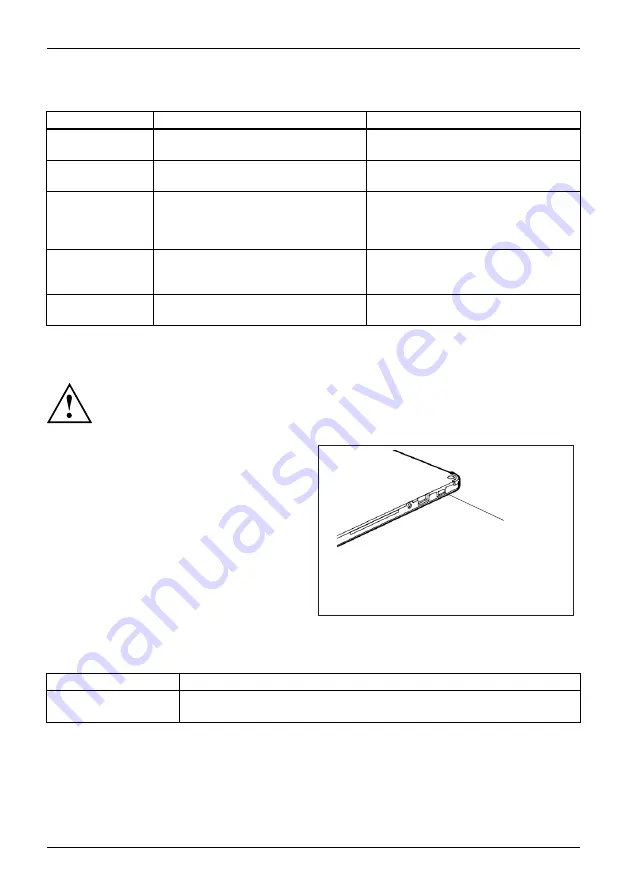
Working with the Tablet PC
Delete functions are not supported by the stylus.
Action
Mouse
Stylus
Selecting menu
items
Click with the left mouse button.
Tap on the menu entry with the tip of
the stylus.
Starting programs Double-click with the left mouse
button.
Tap on the program symbol twice in
rapid succession using the stylus tip.
Moving an object
or window
Drag with the left mouse button
pressed.
Place the stylus tip directly on the
object or window. Keep the stylus tip
held against the screen. Drag the
desired object or window.
Opening a context
menu
Click with the right mouse button.
Tap on the desired element with the
stylus and keep the stylus pressed
against the screen.
Moving the cursor Move the mouse
Place the tip of the stylus directly on
the screen.
Stylus location
To prevent the stylus from jamming in its slot, always make sure that you insert the stylus
correctly into its slot (
fl
at part of the stylus points towards the bottom of the Tablet PC).
On delivery, the stylus (1) is located in the stylus
slot:
1
Adjusting the stylus
Operating system
Menu
Windows 10
Under
System Control - Hardware and Sound - Pen and Touch
you can make
various settings for the stylus.
30
Fujitsu
Содержание EM7455D2
Страница 1: ...System Operating Manual FUJITSU Tablet STYLISTIC Q738 ...
Страница 48: ...Accessories for your Tablet PC optional 46 Fujitsu Notes K e PorytbsoardDock ...
Страница 51: ...Fujitsu 49 Notes ...
Страница 52: ...50 Fujitsu Notes ...
Страница 53: ...Fujitsu 51 Notes ...
















































