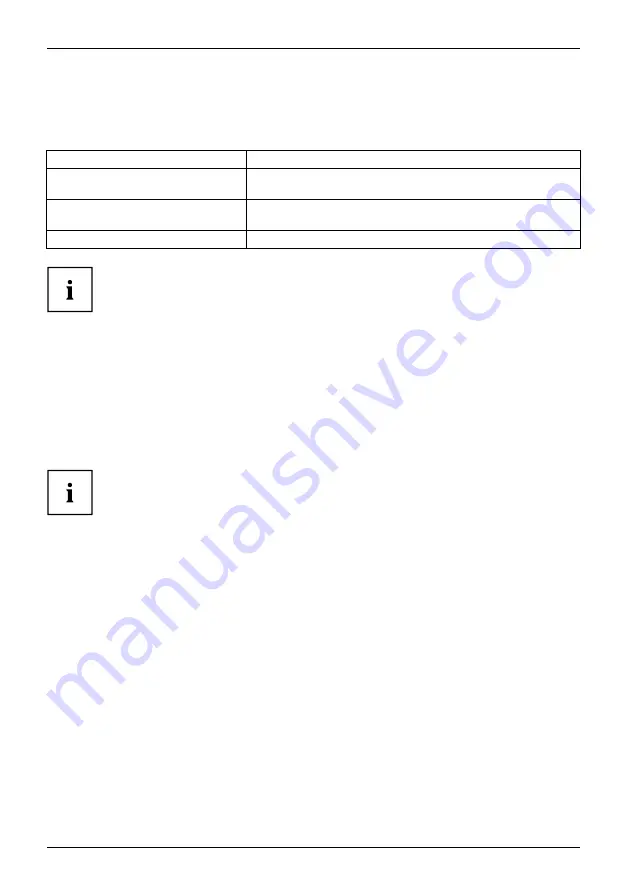
Using the Qsync synchronisation software
Synchronisation
Qsync
automatically synchronises your
fi
les. Files on your computers or mobile devices are
synchronised with each other, along with the
Qsync
folder
fi
les on the NAS.
Device
Action
Computer
►
Drag and drop the
fi
les directly onto the local
Qsync
folder.
Mobile devices (
CELVIN NAS
Explorer
)
►
Copy and drag
fi
les into the
Qsync
folder.
NAS (web-based
fi
le explorer)
►
Copy and drag the
fi
les via
File Station
.
In the case of the web-based
fi
le explorer it is also possible to drag
and drop
fi
les into the
Qsync
folder.
Qsync
can transfer
fi
les with a size of maximum 50 GB in a LAN (Local Area Network).
Qsync
does not support access via SAMBA, FTP or AFP. Access
fi
les via
File Station
or
Qsync
.
The app
CELVIN NAS Explorer
is only able to synchronise the
fi
le list and does not
download the
fi
les onto a mobile device. If you need the
fi
les, you must download them.
Of
fl
ine editing
You can search through and edit your
fi
les of
fl
ine. As soon as your device is online,
Qsync
automatically synchronises the
fi
les edited of
fl
ine.
If a
fi
le edited of
fl
ine has been edited from another device or by another user in the
meantime, an additional con
fl
ict
fi
le is created during synchronisation.
60
Fujitsu
Содержание CELVIN NAS QE707
Страница 1: ...System Operating Manual CELVIN NAS ...
Страница 3: ......
Страница 27: ...Installing the NAS Select the drive letter to be used for the connection and click on Finish Fujitsu 23 ...
Страница 34: ...Connecting to the NAS Click on The main menu is displayed 30 Fujitsu ...
Страница 44: ...Connecting to the NAS Select a drive to be added to the RAID group and click on Next 40 Fujitsu ...
Страница 53: ...Connecting to the NAS Select an iSCSI target for mapping imaging and then click on Next Fujitsu 49 ...
















































