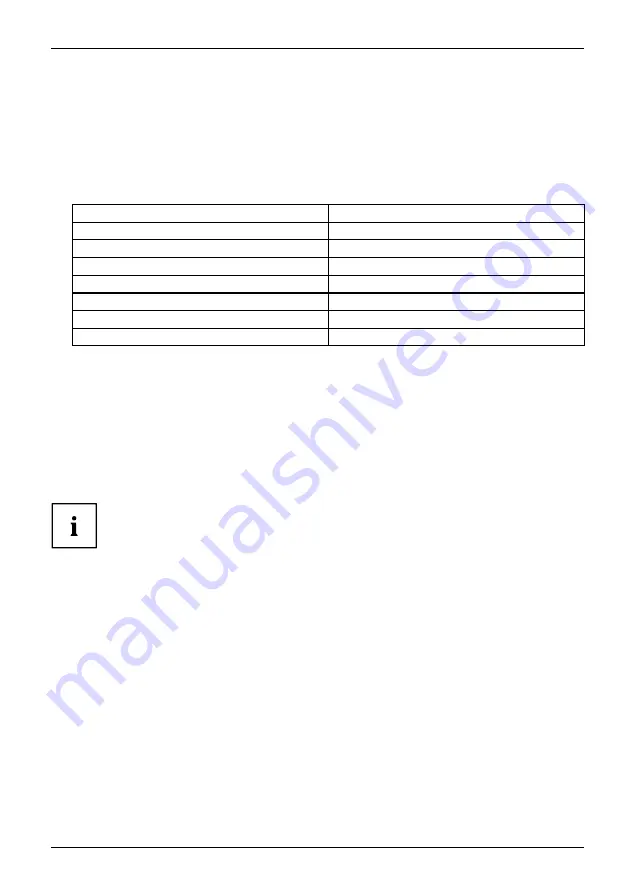
Surveillance station
Set up Surveillance Station
►
To con
fi
gure the IP cameras log on to
Surveillance Station Pro
via a web browser.
►
Switch to
Camera settings
-
Camera con
fi
guration
.
►
Enter the IP camera information, e.g. name, model and IP address.
►
If you are using a USB webcam, enter the following values:
Field
Values
Camera brand
Generic model
Camera model
Generic JPEG
HTTP URL
/video0.cgi
IP address
localhost
Port
8168
User name
root (random entry)
Password
----- (random entry)
►
To check whether the IP address or USB webcam can be successfully connected, click on
Test
.
►
If your IP camera supports audio recordings, you can switch on the option at
Recorder settings
.
►
Click
Apply
to save the changes.
►
Con
fi
gure the settings of Camera 2 following the above steps.
►
After you have added the network cameras to the NAS, click on
Monitor
.
►
If you are accessing this page for the
fi
rst time with a web browser, you must
install additional plug-ins to display the image.
You can now use the Surveillance Station monitoring and recording functions.
Further information e.g. on motion detection recording, schedule recording and
video playback can be found in the software’s online help.
Fujitsu
69
Содержание CELVIN NAS QE707
Страница 1: ...System Operating Manual CELVIN NAS ...
Страница 3: ......
Страница 27: ...Installing the NAS Select the drive letter to be used for the connection and click on Finish Fujitsu 23 ...
Страница 34: ...Connecting to the NAS Click on The main menu is displayed 30 Fujitsu ...
Страница 44: ...Connecting to the NAS Select a drive to be added to the RAID group and click on Next 40 Fujitsu ...
Страница 53: ...Connecting to the NAS Select an iSCSI target for mapping imaging and then click on Next Fujitsu 49 ...
















































