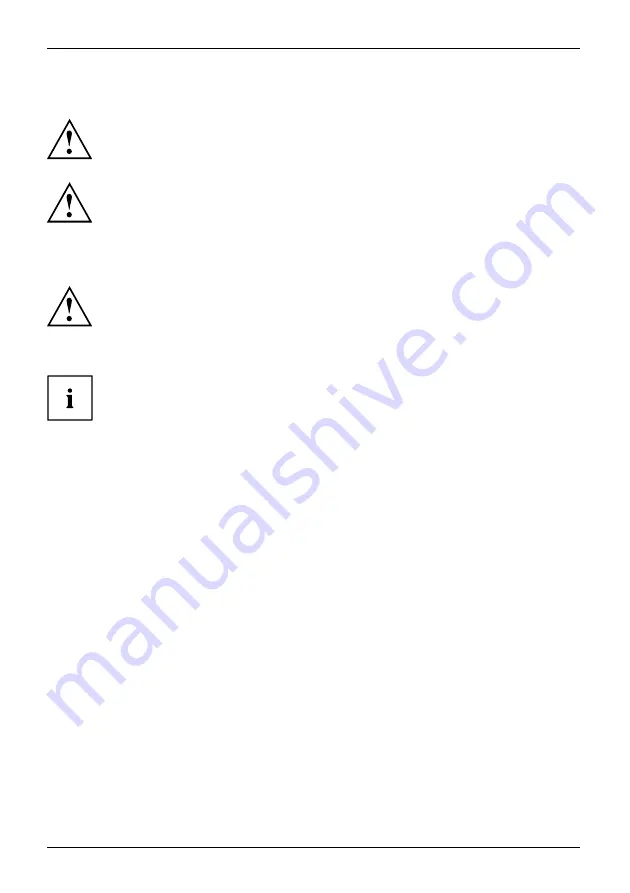
Troubleshooting RAID operation errors
Replacing hard disks during ongoing operation
Fujitsu Technology Solutions rejects any responsibility with regard to product
damage/malfunctions or data loss/recovery due to incorrect use or improper
installation of hard disks for any reason.
Please note that a hard disk (new or used), which has not yet been installed in the NAS,
will be automatically formatted and partitioned; all data on the hard disk will be lost.
The NAS supports the replacement of hard disks during ongoing operation if a hard disk
fails in RAID 1 or one to two hard disks in RAID 5 or 6 fail.
However, to completely eliminate the risk of electric shock, Fujitsu Technology
Solutions recommends switching off the NAS before replacing hard disks.
To replace a hard disk during ongoing operation, proceed as follows:
Have a new hard disk ready to replace the faulty hard disk.
The capacity of the new hard disk should be the same as or greater
than the capacity of the faulty hard disk.
►
Log in to the NAS.
►
Check the drive con
fi
guration under
Storage Manager
.
►
The drive is in
degraded mode
.
►
Disconnect the faulty hard disk from the NAS.
►
Wait until the server emits two beeps.
►
Remove the faulty hard disk from the carrier.
►
Insert the new hard disk in the carrier.
►
Insert the carrier in the NAS.
►
The server should emit two 1.5 second beeps.
►
Check the drive status on the web administration page.
The drive now automatically executes the restore.
80
Fujitsu
Содержание CELVIN NAS QE707
Страница 1: ...System Operating Manual CELVIN NAS ...
Страница 3: ......
Страница 27: ...Installing the NAS Select the drive letter to be used for the connection and click on Finish Fujitsu 23 ...
Страница 34: ...Connecting to the NAS Click on The main menu is displayed 30 Fujitsu ...
Страница 44: ...Connecting to the NAS Select a drive to be added to the RAID group and click on Next 40 Fujitsu ...
Страница 53: ...Connecting to the NAS Select an iSCSI target for mapping imaging and then click on Next Fujitsu 49 ...












































