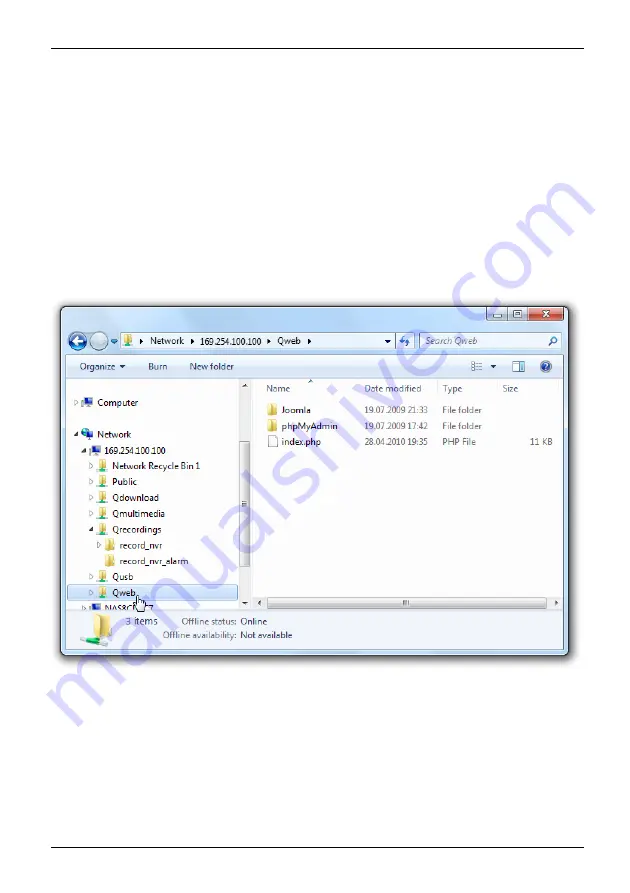
Web Server
Web Server
The NAS can be used to upload web pages, with the Web Server function providing a convenient
way to manage a website. Interactive websites using Joomla!, PHP, and SQLite are also supported.
►
Activate the web server function and enter the port number in the
Control
Panel
-
Applications
-
Web Server
.
►
Web pages can be uploaded to the web folder using the following methods:
– Using Samba: Open a web browser and enter
\\[NAS IP]\Web
or
\\[NAS
Name]\Web
. Log in to the folder and upload the web pages.
– By FTP: Log in to the FTP service and upload the web pages to the folder.
– Using Web File Manager: Log in to the Web File Manager and upload the web pages to the folder.
The
fi
le index.html, index.htm, or index.php will be the home page of the website.
►
On the web server side, click on the
http://[NAS IP]
link to call up the web pages you
uploaded. Note that when Web Server is enabled, it is necessary to type
http://[NAS IP]:8080
into the web browser to access the login page for the NAS.
Fujitsu
55
Содержание CELVIN NAS QE707
Страница 1: ...System Operating Manual CELVIN NAS ...
Страница 3: ......
Страница 27: ...Installing the NAS Select the drive letter to be used for the connection and click on Finish Fujitsu 23 ...
Страница 34: ...Connecting to the NAS Click on The main menu is displayed 30 Fujitsu ...
Страница 44: ...Connecting to the NAS Select a drive to be added to the RAID group and click on Next 40 Fujitsu ...
Страница 53: ...Connecting to the NAS Select an iSCSI target for mapping imaging and then click on Next Fujitsu 49 ...






























