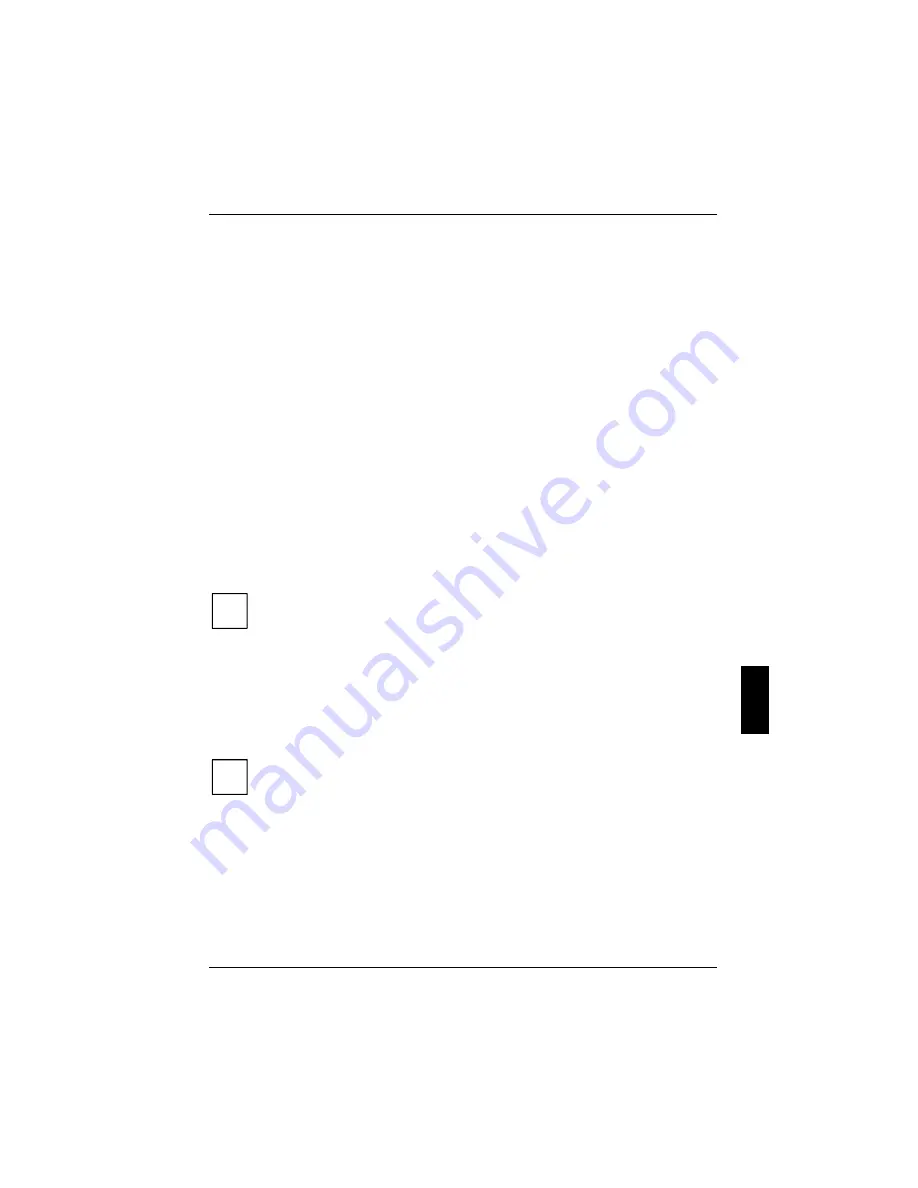
A26391-K124-Z100-1-7619
71
Settings in BIOS Setup
In
BIOS Setup
you can set the system functions and the hardware configuration of the workstation.
The settings can only be changed via the keyboard.
When it is supplied, the workstation is set to factory default settings. You can change these settings
in
BIOS Setup
. Any changes you make take effect as soon as you save and quit the
BIOS Setup
.
The
BIOS Setup
programme contains the following menus:
Main
:
for system settings as time, date, hard disk and monitor selection
Advanced
:
for system settings such as ports and keyboard
Security
:
for password settings and safety functions
Power
:
for setting the energy saving functions
Boot
:
for configuring the boot sequence
Info
:
for displaying the system configuration (e.g. processor and memory configuration)
Exit
:
to exit the
BIOS Setup
Start BIOS Setup
Ê
Restart the workstation (switching On/Off or warm boot).
The following display briefly appears on the screen during start-up:
<ESC> Diagnostic screen <F12> Boot Menu <F2> BIOS Setup <F6> Battery
learning
Ê
When this message appears, press the key
[F2]
[F2]
[F2]
[F2]
.
i
If
BIOS Setup
is protected by a password or fingerprint:
Ê
Enter the password and press the Enter key.
Or
Ê
Place one of your registered fingertips on the fingerprint sensor.
If you have forgotten the password, contact your system administrator or contact our
Hotline/Help Desk.
Operating BIOS Setup
i
Press the
[F1]
[F1]
[F1]
[F1]
key to display help on the operation of
BIOS Setup
.
The description of the individual settings is shown in the right-hand window of the
BIOS
Setup
.
You can revert to the default settings for the
BIOS Setup
menu you are currently in, by
using the
[F9]
[F9]
[F9]
[F9]
function key.
Ê
Use the cursor key
å
å
å
å
or
ç
ç
ç
ç
to select the menu you wish to access to make changes.
Ê
Press the Enter key.
The menu is displayed on the screen.
Ê
Use the cursor key
æ
æ
æ
æ
or
è
è
è
è
to select the field you wish to change.
Ê
Press the space bar to confirm your selection.
Ê
Press the
[ESC]
[ESC]
[ESC]
[ESC]
key to exit the selected menu.






























