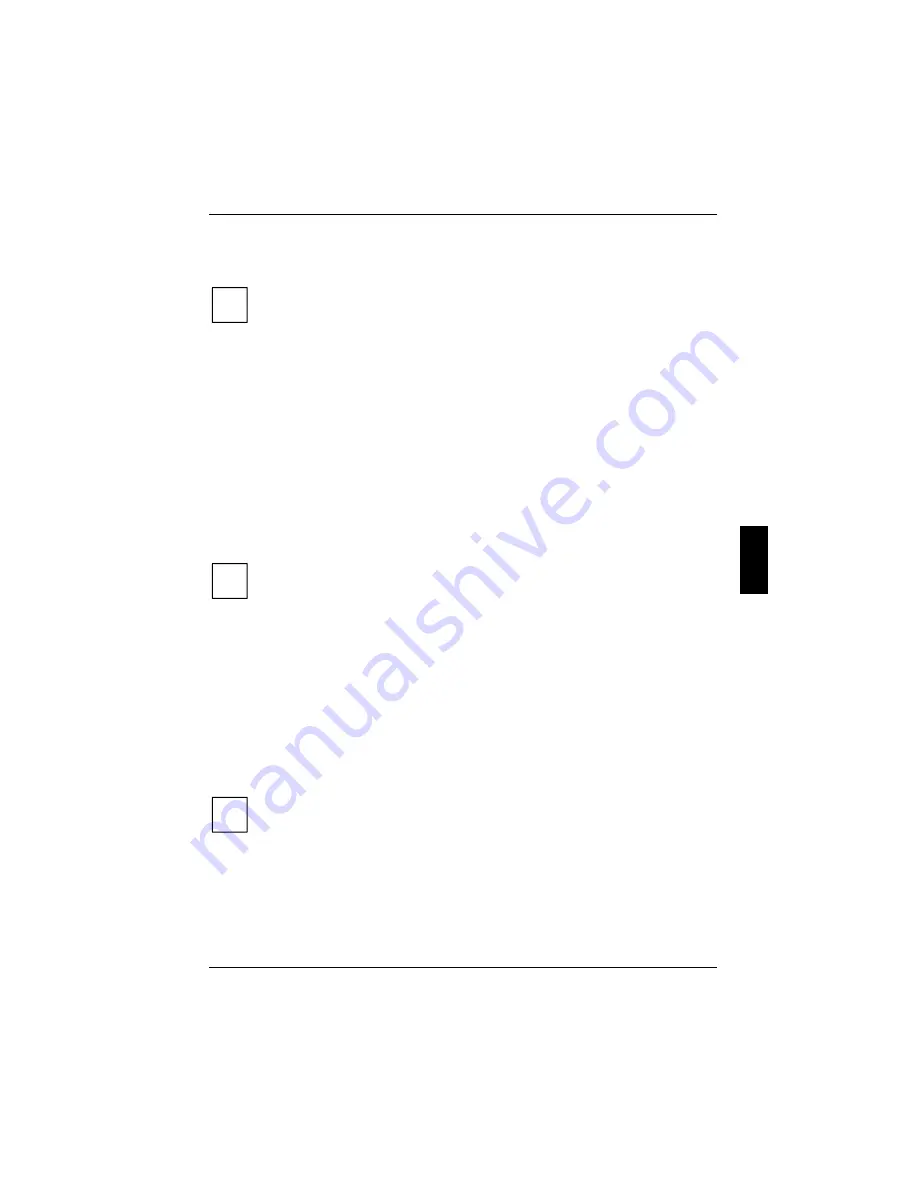
Security functions
A26391-K124-Z100-1-7619
57
Testing fingerprint
The option
Please test to find suitable fingers
allows you to test your fingerprint first.
i
Make sure that the contact area for your fingertip is big enough.
The more uniform the structure of your fingerprint, the less features are recognised by the
sensor. However for a secure log on to the system a minimum number of features has to
be registered. Therefore find out which of your fingertips have got the necessary features.
Ê
Press the [
T
TT
T
] key.
Ê
Test your finger by placing it on the fingerprint sensor.
When you have found out which of your fingers are suitable for registration, exit the test menu by
pressing [
Esc
Esc
Esc
Esc
].
Registering fingerprint
Registering supervisor fingerprint
Ê
Press the [
N
N
N
N
] key.
Ê
Press the fingerprint sensor with one fingertip. The fingertip has to be placed on the sensor
several times in a row. Follow the instructions in the BIOS window.
After registering the first fingerprint you will re-enter the menu window.
Ê
Press the [
N
N
N
N
] key to register the next fingerprint.
i
It is necessary to register several fingers to make sure you can log on to your system in
case a finger is injured. It is best to use fingers of both hands for registration.
Ê
Press
[Esc]
[Esc]
[Esc]
[Esc]
after registration is completed.
If you have not yet enough fingers read, a warning is issued. Otherwise you enter the menu to
register the user fingerprint (
USER Fingerprint Security Menu
).
Registering user fingerprint
Register several fingers here as well.
Ê
Press the [
N
N
N
N
] key.
Ê
Press the fingerprint sensor several times in row with each fingertip. Follow the instructions in
the BIOS window.
Ê
Press the
[Esc]
[Esc]
[Esc]
[Esc]
key.
The workstation restarts.
i
If you register supervisor fingerprints only, you can also activate the system protection in
BIOS Setup
using the entry
Password on Boot
(see chapter "Password protection of
operating system").






























