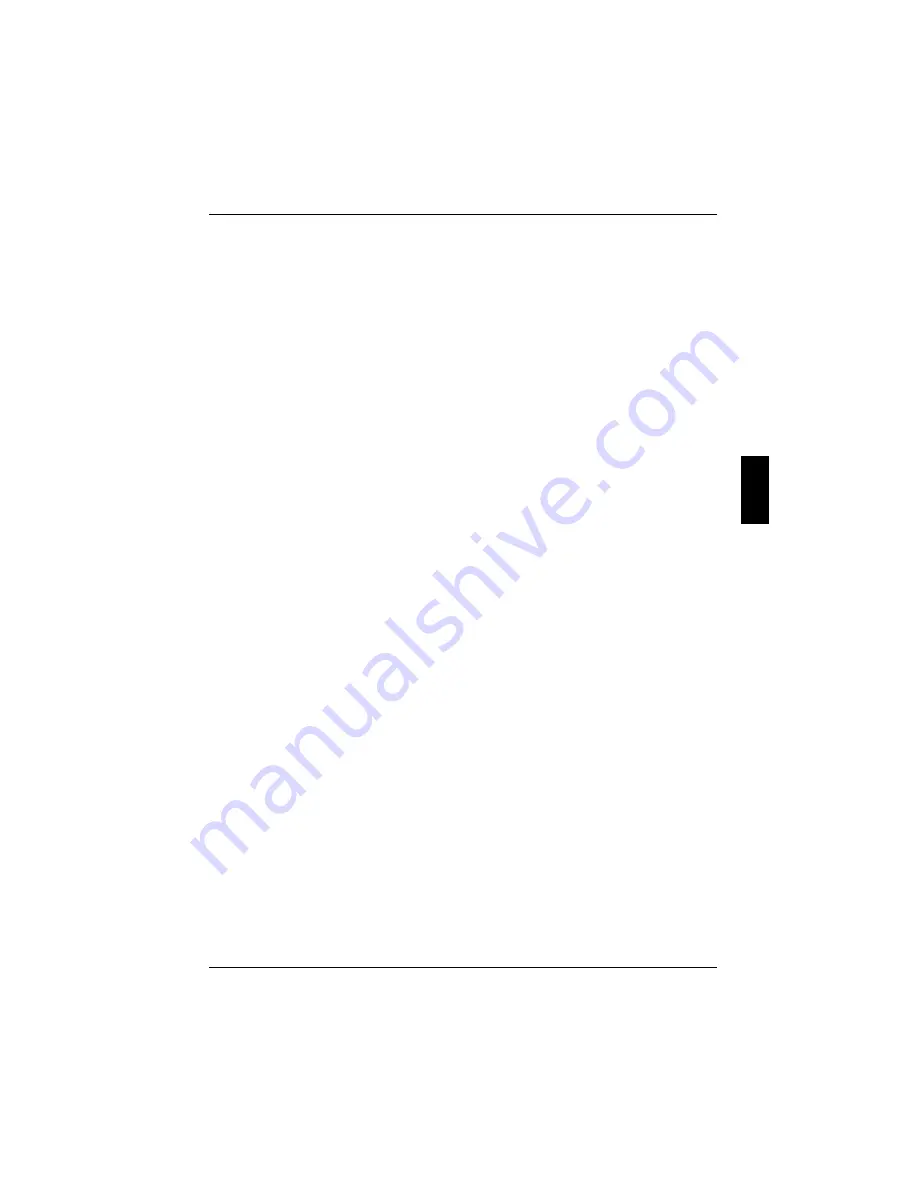
Working with the workstation
A26391-K124-Z100-1-7619
31
Dragging an object
Ê
Move the pointer to the item you wish to select.
Ê
Select the desired object, and leave your finger on the touchpad.
Ê
Drag the object to the desired position.
Ê
Lift your finger from the touchpad.
LCD display panel
Information on LCD monitor
High-quality TFT monitors are installed in CELSIUS Mobile H workstations from Fujitsu Siemens
Computers GmbH. The specification of the monitor resolution indicates how many pixels can be
displayed. For example, "UXGA" stands for 1600 x 1200 pixels. Each pixel consists of three so-
called subpixels of the colours red, green and blue. As a result, a UXGA monitor consists of
1600 x 1200 x 3 = 5.760.000 subpixels.
The standard of production techniques today cannot guarantee an absolutely fault-free monitor. A
few isolated constant lit or unlit pixels may be present. To ensure the highest possible quality,
Fujitsu Siemens Computers uses only monitors that at least comply with the standard
DIN ISO 13406-2 (Class III).
TFT monitors are operated with background lighting. The luminosity of the background lighting can
decrease during the period of use of the monitor. The brightness of your monitor can be set
individually with the brightness control keys of the keyboard.
Display settings
Setting the desktop area
You can change the screen resolution under
Start - Settings- Control Panel - Display - Settings
and then
selecting from the
Resolution
field.
Adjusting the font size
Under
Start - Settings - Control Panel - Display - Settings
you can choose between a larger and a
smaller font in the
Font size
field.
Adjusting the speed of the mouse pointer
You can change the speed of the mouse pointer under
Start - Settings - Control Panel - Mouse
and
clicking on the
Motion
tab.
Setting the display brightness
You can adjust the brightness of your LCD screen with the keys
[Fn]
[Fn]
[Fn]
[Fn]
and
[F12]
[F12]
[F12]
[F12]
or
[Fn]
[Fn]
[Fn]
[Fn]
and
[F11]
[F11]
[F11]
[F11]
:
With
[Fn]
[Fn]
[Fn]
[Fn]
and
[F12]
[F12]
[F12]
[F12]
, screen brightness will be reduced and with
[Fn]
[Fn]
[Fn]
[Fn]
and
[F11]
[F11]
[F11]
[F11]
increased.
Synchronising the display on the LCD screen and an external monitor
Your workstation supports the simultaneous display on the LCD monitor and an external monitor. If
the picture does not appear correctly on the LCD monitor, press the key combination
[Fn]
[Fn]
[Fn]
[Fn]
+
[F10]
[F10]
[F10]
[F10]
several times, or switch the external monitor off and then on again. This achieves good picture
synchronisation.






























