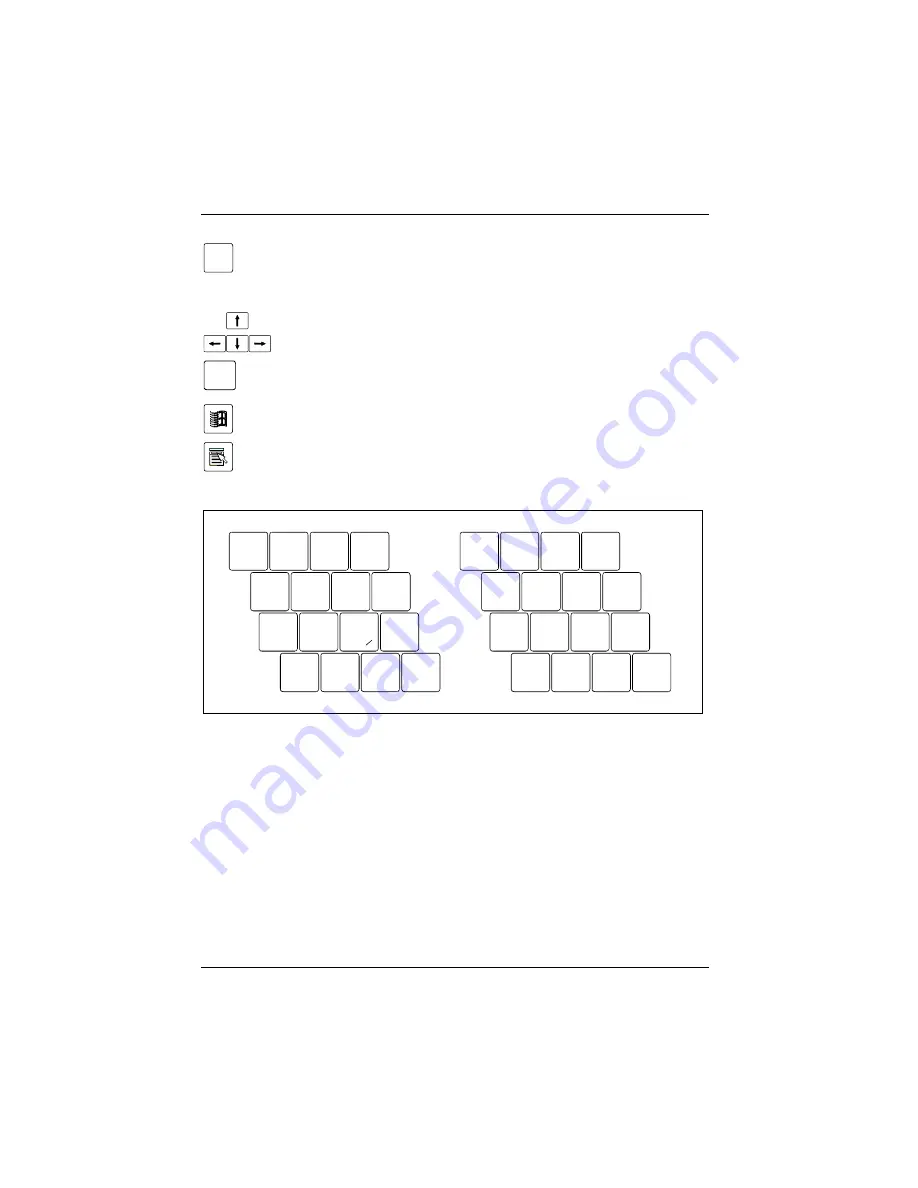
Working with the workstation
28
A26391-K124-Z100-1-7619
Fn
Fn key
The
[Fn]
[Fn]
[Fn]
[Fn]
key enables the special functions indicated on overlay keys (see "Key
combinations").
If the external keyboard does not feature an
[Fn]
[Fn]
[Fn]
[Fn]
key, you can simultaneously press
the
[Ctrl]
[Ctrl]
[Ctrl]
[Ctrl]
+
[Alt
[Alt
[Alt
[Alt Gr]
Gr]
Gr]
Gr]
keys or the
[Ctrl]
[Ctrl]
[Ctrl]
[Ctrl]
+
[Alt]
[Alt]
[Alt]
[Alt]
keys.
Cursor keys
The cursor keys move the cursor in the direction of the arrow, i.e. up, down, left, or
right.
Pause
Break
Pause key
The
[Pause]
[Pause]
[Pause]
[Pause]
key temporarily suspends display output. Output will resume when you
press any other key.
Start key
The Start key invokes the Windows Start menu.
Menu key
The Menu key invokes the menu for the marked item.
Numeric keypad
7
8
9
x
4
5
6
/
1
2
3
-
0
++++
,
2
7
8
9
0
U
I
O
P
J
M
K
<
L
>
?
:
*
(
)
/
;
.
,
1
½
&
¾
`
´
U
´
I
´
´
O
Ö
_
0
¶
µ
ç
1 = Characters enabled when NumLK indicator is not lit (see "Indicators on the keyboard").
2 = Characters enabled when NumLK indicator is lit (see "Indicators on the keyboard").
If the numeric keypad is enabled (NumLK indicator is lit) and you hold down the
[Fn]
[Fn]
[Fn]
[Fn]
key, you can
output the characters printed in blue on the bottom right of the keys.
Key combinations
The following description of key combinations refers to functions when using Microsoft Windows.
Some of the following key combinations may not function in other operating systems and with some
device drivers.
Other key combinations are described in the relevant manuals supplied with your application
programmes.
Key combinations are performed as follows:
Ê
Press and hold the first key in the combination.
















































