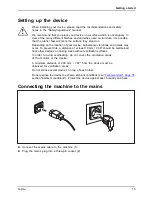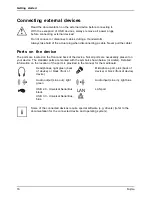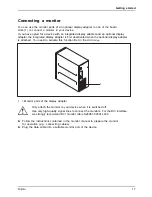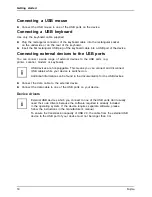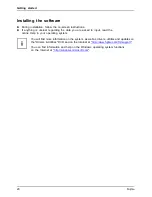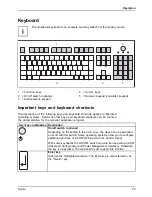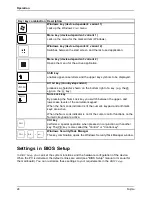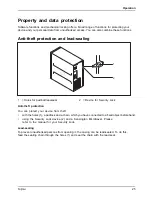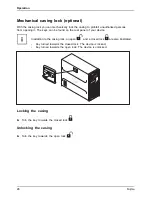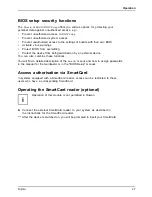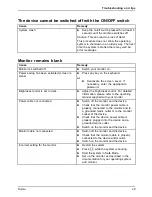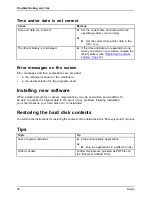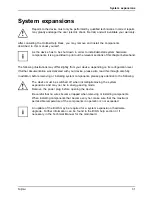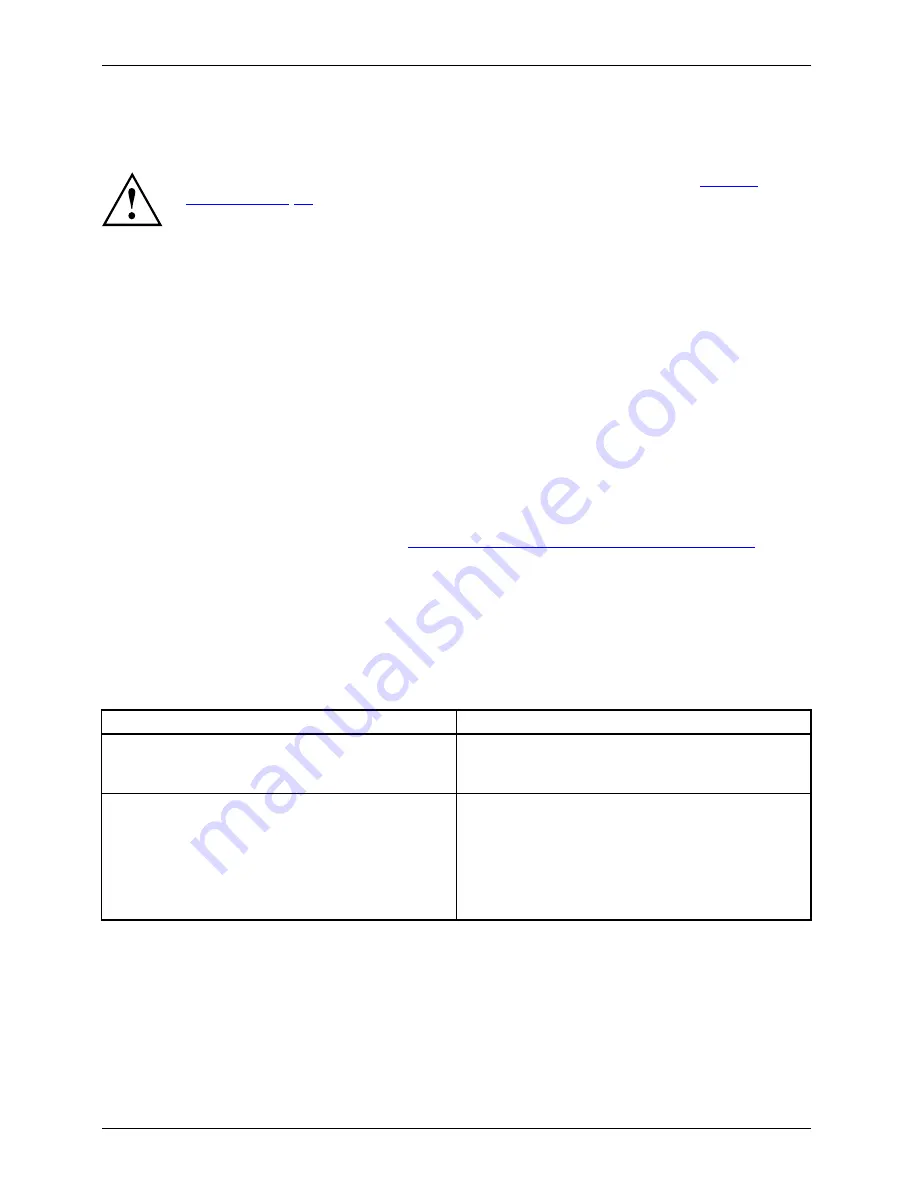
Troubleshooting and tips
Troubleshooting and tips
Refer to the safety notes in the "Safety/regulations" manual and in the
"Getting
started", Page 14
chapter when connecting or disconnecting cables.
If a fault occurs, try to correct it as described in the following documentation:
•
in this chapter
•
in the documentation for the connected devices
•
in the help systems of the software used
•
in the documentation for your operating system
Help if problems occur
Should you encounter a problem with your computer that you cannot resolve yourself:
►
Note the ID number of your device. The ID number is found on the type rating
plate on the back, the underside or the top of the casing.
►
For further clari
fi
cation of the problem, contact the Service Desk for your country (see the
Service Desk list or visit the Internet at
"http://support.ts.fujitsu.com/contact/servicedesk"
). When
you do this, please have ready the identity number and serial number of your system.
Troubleshooting
Power-on indicator remains unlit after you have
switched on your device
Cause
Troubleshooting
The mains voltage supply is faulty.
►
Check whether the power cable is plugged
properly into the device and a grounded
mains outlet.
Internal power supply overloaded.
►
Pull the power plug of the device out of the
mains outlet.
►
Wait approx. 3 min.
►
Plug the power plug into a properly grounded
mains outlet again.
►
Switch the device on.
28
Fujitsu
Содержание CELSIUS M740
Страница 1: ...System Operating Manual FUJITSU Workstation CELSIUS M740 CELSIUS M740power ...
Страница 3: ......