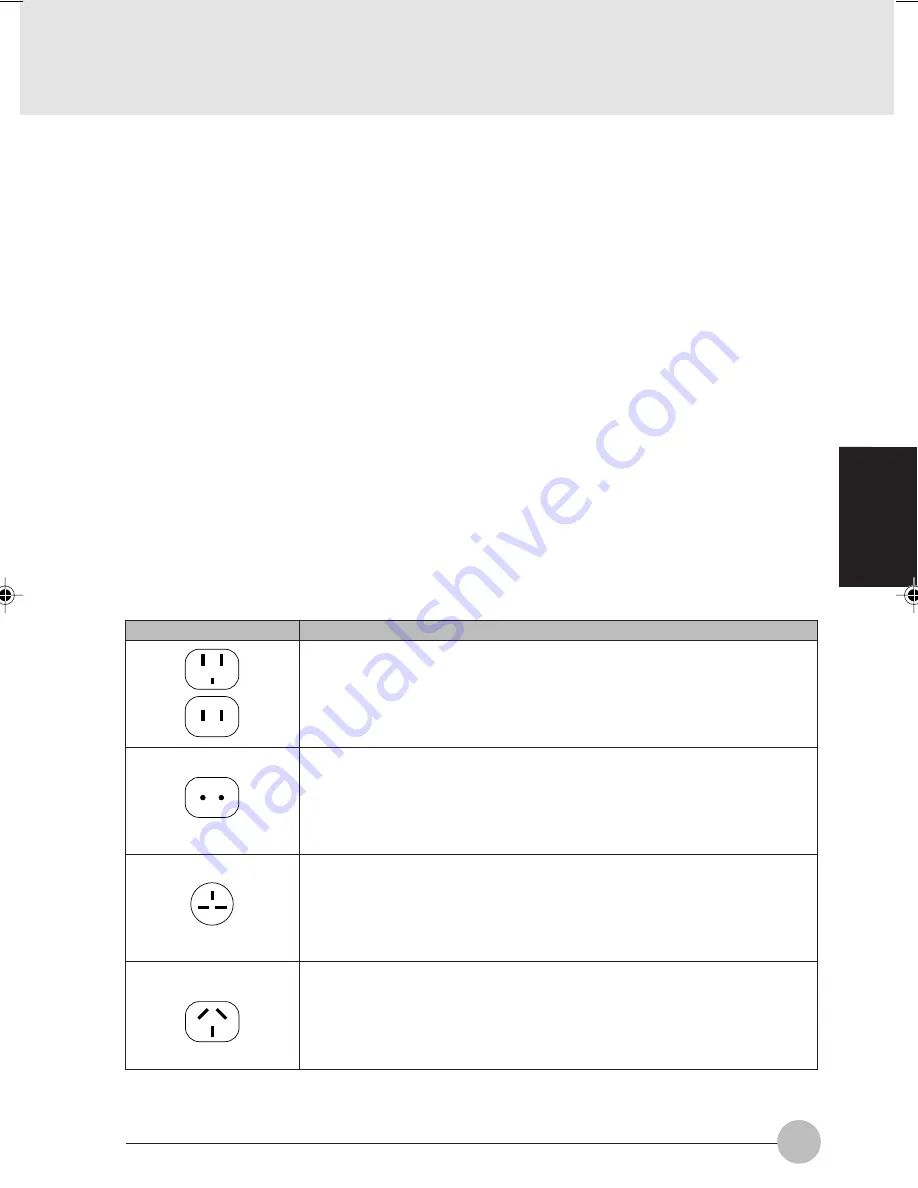
67
SECTION 3
Storing your LifeBook Notebook
• If storing your notebook for a month or longer, turn your LifeBook notebook off and remove all
Lithium Ion batteries.
• Store your LifeBook notebook and batteries separately. If you store your notebook with a battery
installed, the battery will discharge, and battery life will be reduced. In addition, a faulty battery
might damage your notebook.
• Store your LifeBook notebook in a cool, dry location. Temperatures should remain between -
25°C (13°F) and 60°C (140°F).
Travelling with your LifeBook Notebook
• Do not transport your LifeBook notebook while it is turned on.
• Do not check your LifeBook notebook as baggage. Carry it with you.
• Always bring your System Recovery CD that came with your LifeBook notebook when you
travel. If you experience system software problems while travelling you may need it to correct
any problems.
• Never put your LifeBook notebook through a metal detector. Have your notebook hand-inspected
by security personnel. You can, however, put your LifeBook notebook through a properly tuned
X-ray machine. To avoid problems, place your notebook close to the entrance of the machine
and remove it as soon as possible or have your notebook hand-inspected by security personnel.
Security officials may require you to turn your notebook On. Make sure you have a charged
battery on hand.
Outlet type
Location
United States, Canada, parts of Latin America, Japan, Korea,
the Philippines, Taiwan
Russia and the Commonwealth of Independent States (CIS),
most of Europe, parts of Latin America, the Middle East, parts
of Africa, Hong Kong, India, most of South Asia
Mexico, United Kingdom, Ireland, Malaysia, Singapore, parts of
Africa
China, Australia, New Zealand
Quilt Sec 3_66-79
17/10/2000, 15:38
67
Содержание b2178
Страница 11: ...1 1 1 1 1 1 1 1 1 1 SECTION SECTION SECTION SECTION SECTION SECTION SECTION SECTION SECTION SECTION SECTION 1 ...
Страница 43: ...33 SECTION 1 ...
Страница 44: ...SECTION 2 2 2 2 2 2 2 2 2 2 2 SECTION SECTION SECTION SECTION SECTION SECTION SECTION SECTION SECTION SECTION ...
Страница 51: ...41 SECTION 2 Dummy Card Insert a dummy card fully into the PC Card Slot 6 Install a dummy card ...
Страница 70: ...60 ...
Страница 71: ...3 3 3 3 3 3 3 3 3 3 SECTION SECTION SECTION SECTION SECTION SECTION SECTION SECTION SECTION SECTION SECTION 3 ...













































