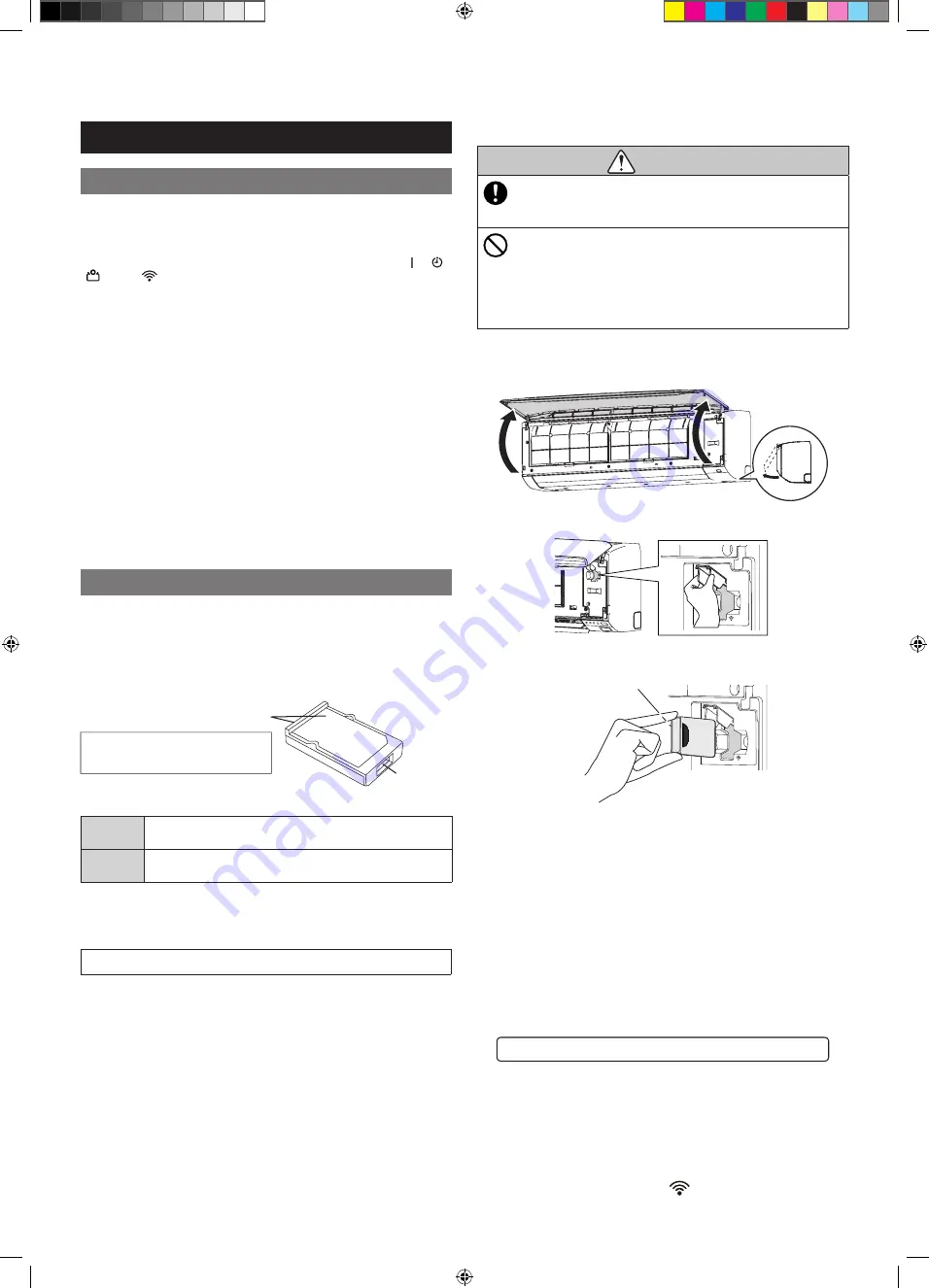
En-11
12. OPTIONAL PARTS
12.1. Wired remote controller
The optional wired remote controller can be used.
You can use wired and wireless remote controller together.
However, some functions of the wireless remote controller are restricted.
If you set the restricted functions, beeping sound will be heard, [ ], [ ],
[ ], and [
] indicator on the indoor unit will blink.
<Restricted functions for wireless remote controller>
When using together with wired remote controller (2-wired type)
• Weekly timer operation
• Powerful operation
• Outdoor Unit Low Noise operation
• 10 °C Heat operation
You can use wired remote controller and wireless LAN control (optional).
However, some operations from the mobile app are restricted.
Group control
One remote controller can control up to 16 air conditioners. All of the air
conditioners will be operated with the same settings.
NOTES:
• Be sure to deactivate the Energy saving program (human sensor)
of the wireless remote controller when you use the group control.
Otherwise you cannot operate the air conditioner by the wireless
remote controller.
• You cannot use group control and wireless LAN control together.
12.2. Wireless LAN control
NOTES:
If you use the external input/output (optional), the wireless
LAN control cannot be used.
The optional wireless LAN control can be used.
For how to operate the mobile app, refer to the operating manual of the
mobile app.
Write down the SSID and the PIN code to the following table.
Information on W-LAN adapter
SSID
PIN
Google Play is a registered trademark of Google Inc.
App store is a service mark of Apple Inc., registered in the U.S. and
other countries.
Setting to use wireless LAN control
Step 1. Application software installation
1.
Open “Google Play” or “App Store” depending on the type
of your smartphone or tablet PC.
2.
Search for “FGLair”.
3.
Install the application software (mobile app) following the
instructions on your screen.
Step 2. User registration
1.
Open the installed mobile app.
2.
Register the user (with either a smartphone or tablet PC)
by following the instructions in the create an account
section of the mobile app.
Wireless LAN label
MAC:
SSID :AP-WF
-
PIN:
Connection port
Step 3. Installing W-LAN adapter
CAUTION
• Be sure to turn off the power supply of the air
conditioner when installing or removing this product
to avoid the risk of electric shock.
• Do not put
fi
ngers, sticks etc. in the connection part of
this product and the connection slot of the indoor unit.
Otherwise, electric shock or damage to the product
may occur.
• Do not standing on an unstable platform when
installing or removing this product to avoid injury.
1.
Be sure to turn air conditioner off and to disconnect all the
power supply.
2.
Open the intake grille.
3.
Open the W-LAN adapter cover until it snaps.
4.
Plug the W-LAN adapter into the connection slot of the
indoor unit in the direction as shown in the
fi
gure.
Label side
5.
Close the W-LAN adapter cover and the intake grille.
Step 4. Air conditioner registration (pairing of W-LAN
adapter)
NOTES:
• Before starting this setting, reconnect the power supply of the air
conditioner and wait for 60 seconds or more.
• Check that the smartphone or tablet PC is linked to the wireless
router you are connecting the air conditioner. The setting will not
work if it is not connected to the same wireless router.
• To control 2 or more air conditioners with the same smartphone or
tablet PC, repeat the setup of the chosen mode.
Register the air conditioner by following the instructions in
the online manual on FUJITSU GENERAL web site.
www.fujitsu-general.com/global/support/
This operating manual describes only the setting procedure of the
remote controller.
<How to access the online manual>
1.
Sign in to the mobile app.
2.
Open the side menu of the mobile app then tap [Help].
3.
Tap [W-LAN Support].
When the registration is completed, [
] indicator on the indoor unit
will turn on.
9387081244_OM.indb 11
9387081244_OM.indb 11
8/26/2019 6:31:57 PM
8/26/2019 6:31:57 PM

































