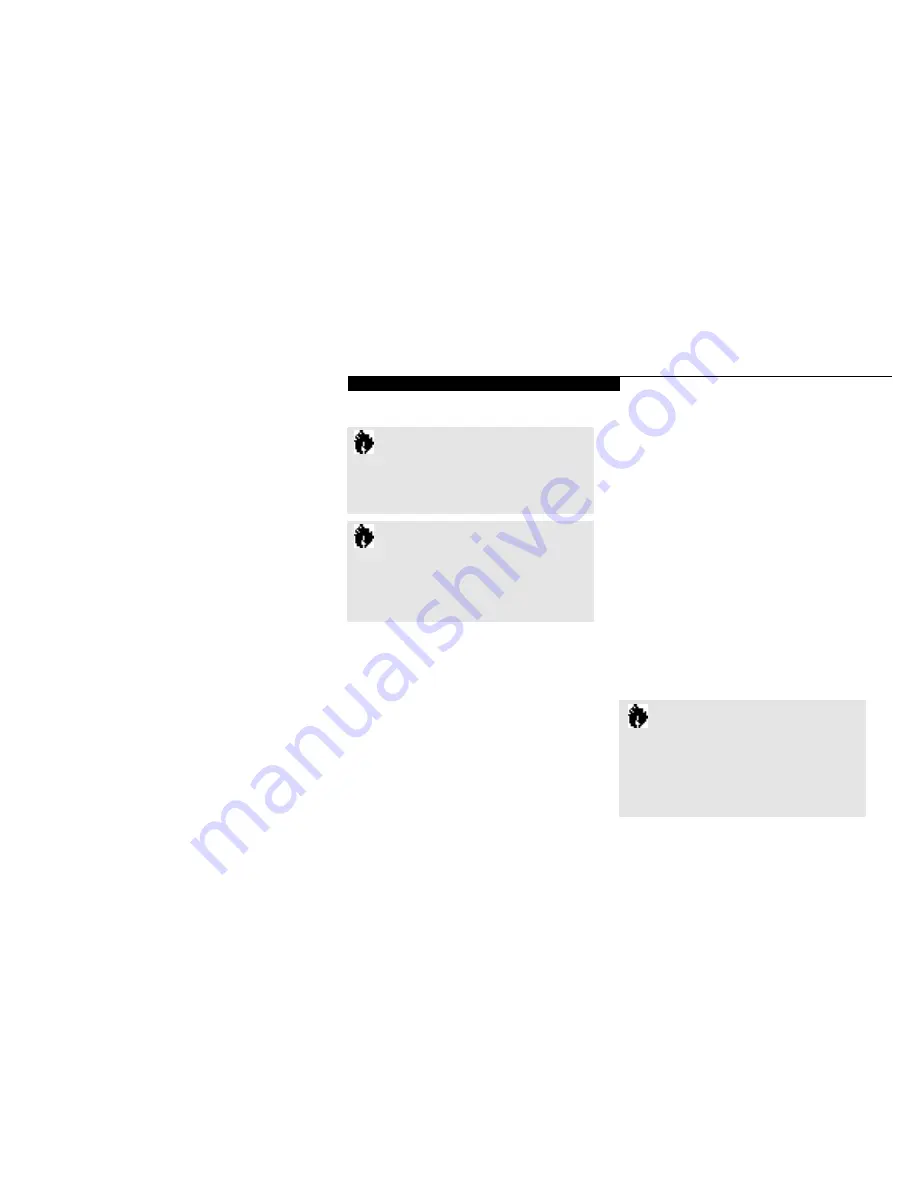
U s i n g Y o u r L i f e B o o k 5 0 0 S e r i e s
L i f e B o o k
™
5 0 0 S e r i e s f r o m F u j i t s u
™
47
t h eir infra red ports are direct ly facing each
o t h er wi t h o ut ob s tru cti on s . A distance of 6" to
36" bet ween the devi ce ports is ide a l . Di rt or
s c ra tches on the lens of the Med i a Con n ect
or the other devi ce wi ll degrade perform a n ce .
This is espec i a lly true for Fast Ir DA app l i c a ti on s
su ch as a tra n s fer to an Et h ern et . Before you can
use the In f ra red Com mu n i c a ti on Port , you mu s t
s et it up in the Adva n ced Menu , Peri ph era l
Con fig u ra ti on su bm enu , in the BIOS setup
uti l i ty. Si n ce your notebook su pports both
Ir DA 1.0 (115 Kbps) and Ir DA 1.1 (4 Mbp s )
tra n s fers you must sel ect the standard wh i ch is
com p a ti ble with the other device in the trans-
fer. (See the BIOS Setup Utility on pages 67–70
for more information.) The infrared port is on
your MediaConnect, which must be installed
according to the instructions on pages 102–104.
( Fi g u re 1-3 on pa ge 3 and 1-12 on pa ge 10 shows
the Med i a Co n n e ct , Fi g u re 1-8 on pa ge 6 shows the
Med i a Co n n e ct po rt , Fi g u re 1-12 shows the loca-
tion of the infra red po rt on the Med i a Co n n e ct . )
LapLink software can be used for Infrared
file transfers. See your online help for
more information.
C A U T I O N
Do not move either device during
communication as it may interrupt
data transmission.
C A U T I O N
Be careful not to scratch the infrared port
lens on the MediaConnect. Scratches,
dirt or other surface marks can
effect operation.
The following conditions may interfere with
infrared communications:
■
When the infrared communication ports
are not directly facing each other, or some
obstacle is between them.
■
When the infrared communication ports
are too far apart.
■
When a television or radio remote control
unit, or a wireless headphone is being
used nearby.
■
When a strong light such as direct sunlight,
fluorescent light, or incandescent light
shines on the port.
PRE-INSTALLED SOFTWARE
Your LifeBook
™
500 Series comes with pre-
installed software for playing audio and video
files of various formats. In addition there is file
transfer software, telephony software and virus
protection software. Some models come with
additional application software.
All of the pre-installed software can be accessed
from the Program folder of the Windows 95
Start menu. If you aren’t sure what software is
pre-installed check the Program folder. If you
need assistance with an individual application
use their online help.
C A U T I O N
If you have a LifeBook 565Tx you must click
on the Click on Me First icon when you
setup your notebook for the first time or
your pre-installed application software may
not operate correctly.
Содержание 565Tx
Страница 6: ......
Страница 7: ...Black White of Cover to come ...
Страница 8: ......
Страница 9: ...T a b l e o f C o n t e n t s ...
Страница 12: ...LifeBook 50 0 Se rie s fr om F u jitsu P r e f a c e ...
Страница 170: ...I n d e x ...
















































