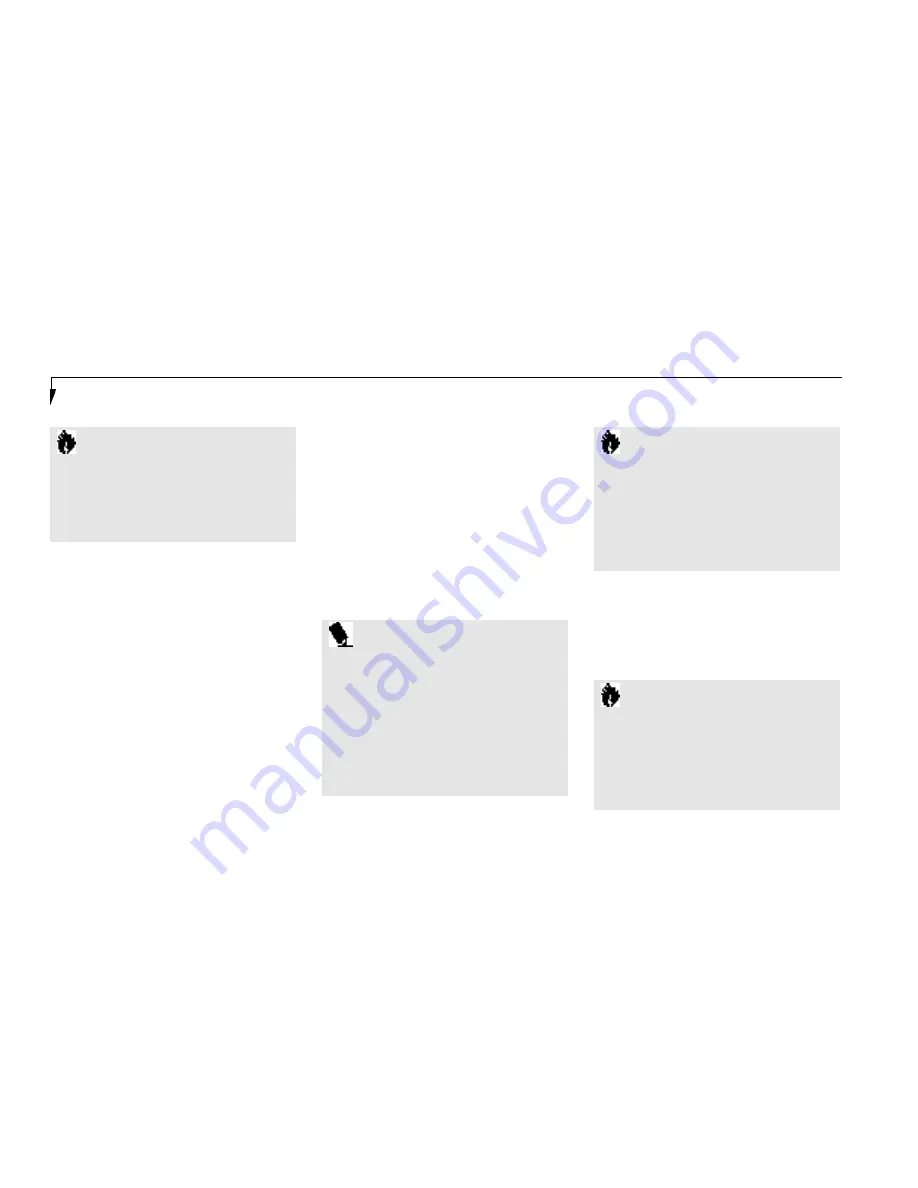
S e c t i o n F o u r
104
cable for S-Video output. Make sure the
connectors are the right size,aligned and fully
seated. After connecting the cable,switch the
notebook to the proper resolution: 640 x 480
for NTSC or S-Video, 800 x 600 for PAL. Then
use the
Fn
/
F10
key combination (see page 32) to
switch the display mode to TV output or set the
display mode to TV with the BIOS setup utility.
(See Video Features submenu of the Advanced
menu, pages 75–76.) S-Video generally provides
better picture quality, but is only available on
better TVs and VCRs.
C A U T I O N
Check connectors for dirt before plugging
any device into your notebook or your
MediaConnect. Also ensure that the
Infrared port lens on your MediaConnect
does not get scratched or marred.
P O I N T
P ressing the
F 1 0
key while holding down
the
F n
key allows you to change your
selection of where to send your d i s p l a y
video. Each time you press the combination
of keys you will step to the next choice.
The choices, in ord e r, are: built-in display
panel only, external monitor only, both
display panel and external monitor, or TV
output (NTSC/PAL or S-Vi d e o ) .
C A U T I O N
NTSC and S-Video TV outputs only oper-
ate in 640 x 480 resolution mode. PAL TV
outputs only operate in 800 x 600 re s o l u-
tion mode. TV modes are disabled until the
resolution is set pro p e r l y. Set this from the
Display Device tab of the Display dialog
box from the Wi n d o w s
®
95 Control panel.
SERIAL PORT DEVICES
After connecting the MediaConnect to your
notebook, you can connect an RS-232C device
to the Serial port. Be sure that the RS-232C
device connector is the right size,aligned, and
fully seated. Then tighten the hold-down screw
on each end of the connector.
TVS
After connecting the MediaConnect to your
notebook, you can connect a TV or VCR to
either the NTSC/PAL or the S-Video port
depending on the selected output mode.
Use either a standard RCA cable for NTSC
(American TV Standard) or PAL (European TV
Standard) output, or use a standard S-Video
MIDI OR GAME DEVICES
After connecting the MediaConnect to your
notebook, connect a MIDI or game device to
the MediaConnect MIDI/joystick port. Be sure
that the connector is the right size,aligned, and
fully seated. (See Figure 4-6 on page 103.)
C A U T I O N
Not all devices which connect to the Serial
port, Parallel port, USB ports, or MIDI/joy-
stick port are “plug and play” compatible.
You may have to restart your notebook
to have these devices recognized.
(See Restarting the System, page 25.)
Содержание 565Tx
Страница 6: ......
Страница 7: ...Black White of Cover to come ...
Страница 8: ......
Страница 9: ...T a b l e o f C o n t e n t s ...
Страница 12: ...LifeBook 50 0 Se rie s fr om F u jitsu P r e f a c e ...
Страница 170: ...I n d e x ...
















































