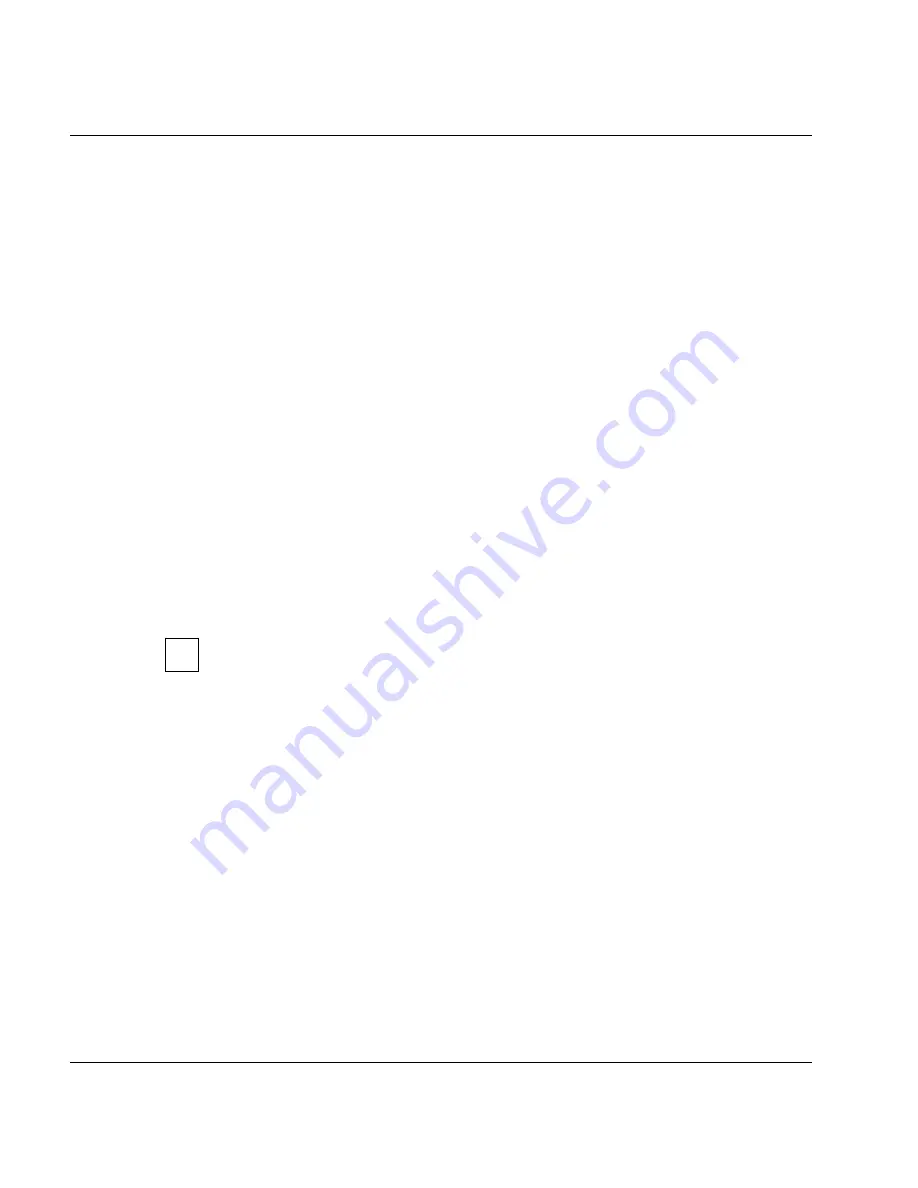
152
U41117-J-Z125-7-76
Function bar
GXCC
6.2.5
Autoscan
6.2.5.1
Start Autoscan/Stop Autoscan
An Autoscan is a process by means of which information is transferred periodically from the
InfoBrokers to GXCC, and the graphical display is subsequently updated accordingly. It is
either active (started) or inactive (stopped), its status indicated by the color of the text in the
bottom right-hand corner of your screen. Green means that the Autoscan process is active,
in which case the function bar offers the “Stop Autoscan” function. Red means that the
Autoscan process is stopped, in which case the function bar offers the “Start Autoscan”
process.
When an information window is output or a function menu called for an object, the Autoscan
function will be stopped temporarily, as indicated by the red color of the Autoscan indicator.
It will be resumed automatically after the window or object menu is closed. If “Move Pointer”
is selected in the “Options” menu, however, the Autoscan function will not be interrupted
when an information window is opened (see the
section “Settings” on page 153
). If the
indicator is colored yellow, this indicates that a new data record is currently being received
and edited by InfoBroker. The interval between two Autoscan periods is normally derived
from the number of objects to be displayed, and is automatically set to a value in the range
4...20 seconds. This value may be adjusted manually.
Furthermore the
-autoscan
start
parameter can be used to specify a time value to increase the update rate when operating
via VNC/Teleservice.
Before changing the window size or position of the configuration display on your
screen, it is recommended that you first stop the Autoscan process manually.
Otherwise, the ongoing process of updating the window contents will cause the
window to jump back to its original position. The reason for this is that the appli-
cation (GXCC/XTCC) will not be aware of your modifications (made via the Window
Manager), and will always use the parameters stored most recently to build the
display.
i
Содержание CentricStor V3.1D
Страница 1: ...Edition July 2007 CentricStor V3 1D User Guide...
Страница 22: ...Eine Dokuschablone von Frank Flachenecker by f f 1992...
Страница 60: ...Eine Dokuschablone von Frank Flachenecker by f f 1992...
Страница 236: ...Eine Dokuschablone von Frank Flachenecker by f f 1992...
Страница 311: ...U41117 J Z125 7 76 311 Global Status History diagrams Example for V3 1D...
Страница 321: ...U41117 J Z125 7 76 321 Global Status History diagrams 4 Open history file...
Страница 322: ...322 U41117 J Z125 7 76 History diagrams Global Status 5 Confirm you wish to open it...
Страница 324: ...Eine Dokuschablone von Frank Flachenecker by f f 1992...
Страница 544: ...Eine Dokuschablone von Frank Flachenecker by f f 1992...
Страница 546: ...Eine Dokuschablone von Frank Flachenecker by f f 1992...
















































