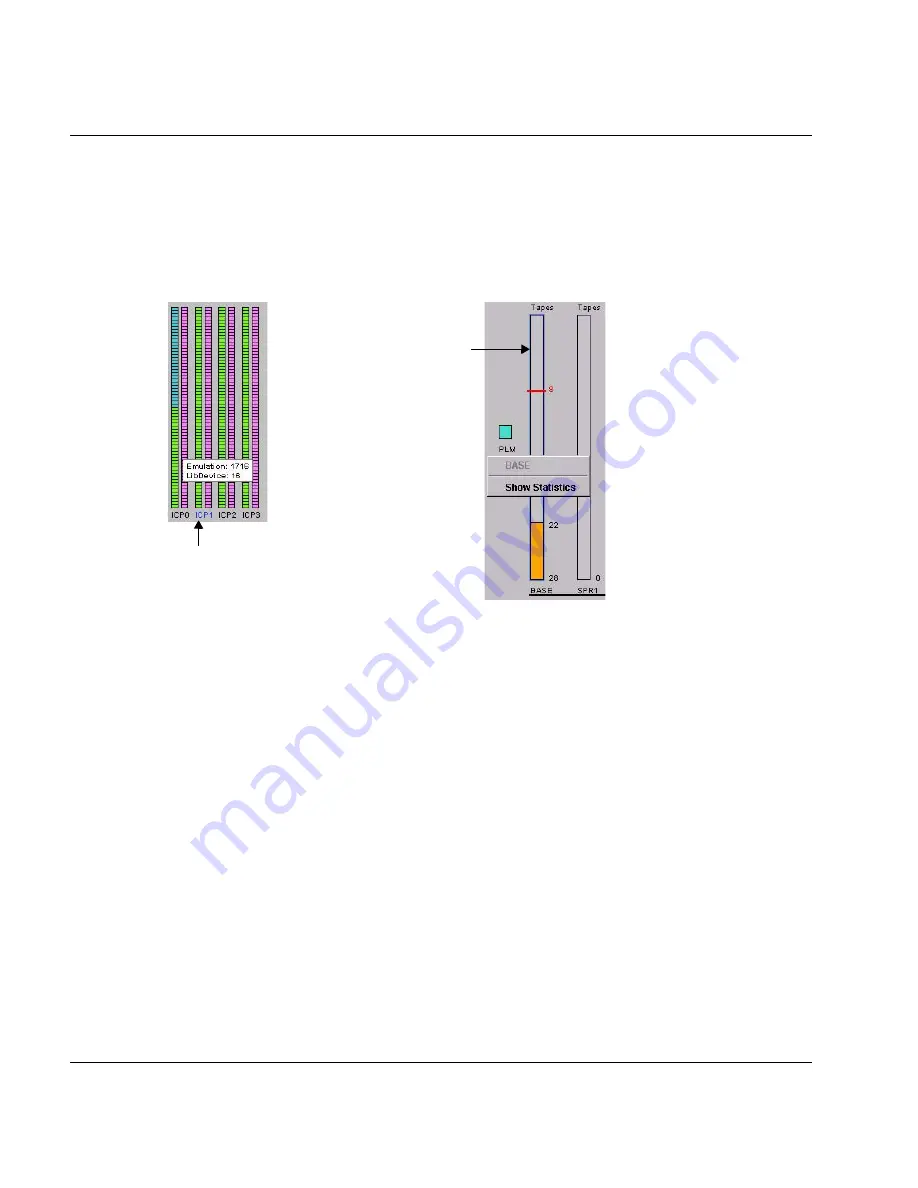
U41117-J-Z125-7-76
297
Global Status
History data
7.6.3
Data which can be called via objects of the Global Status
The chronological progress and statistical data can be displayed via some Global Status
objects. To do this position the mouse cursor over the object. If data is present for the object,
this is indicated by a blue border or the device designation is colored blue. If you press the
right mouse button a context menu with the menu item “Show Statistics” is opened.
If you select the “Show Statistics” function an empty statistics window opens in which you
can enter the required time specifications, as described in the
section “Selecting the time
period” on page 262
. After you have clicked on the “Redraw” button the statistics graph is
displayed.
Detailed information on this subject is provided in the
section “History diagrams” on
page 298
.
Right mouse button: A
menu appears which
contains the function“Show
Statistics”.
Left mouse button:
Device information is
displayed.
Blue device designation
Blue border
Содержание CentricStor V3.1D
Страница 1: ...Edition July 2007 CentricStor V3 1D User Guide...
Страница 22: ...Eine Dokuschablone von Frank Flachenecker by f f 1992...
Страница 60: ...Eine Dokuschablone von Frank Flachenecker by f f 1992...
Страница 236: ...Eine Dokuschablone von Frank Flachenecker by f f 1992...
Страница 311: ...U41117 J Z125 7 76 311 Global Status History diagrams Example for V3 1D...
Страница 321: ...U41117 J Z125 7 76 321 Global Status History diagrams 4 Open history file...
Страница 322: ...322 U41117 J Z125 7 76 History diagrams Global Status 5 Confirm you wish to open it...
Страница 324: ...Eine Dokuschablone von Frank Flachenecker by f f 1992...
Страница 544: ...Eine Dokuschablone von Frank Flachenecker by f f 1992...
Страница 546: ...Eine Dokuschablone von Frank Flachenecker by f f 1992...
















































