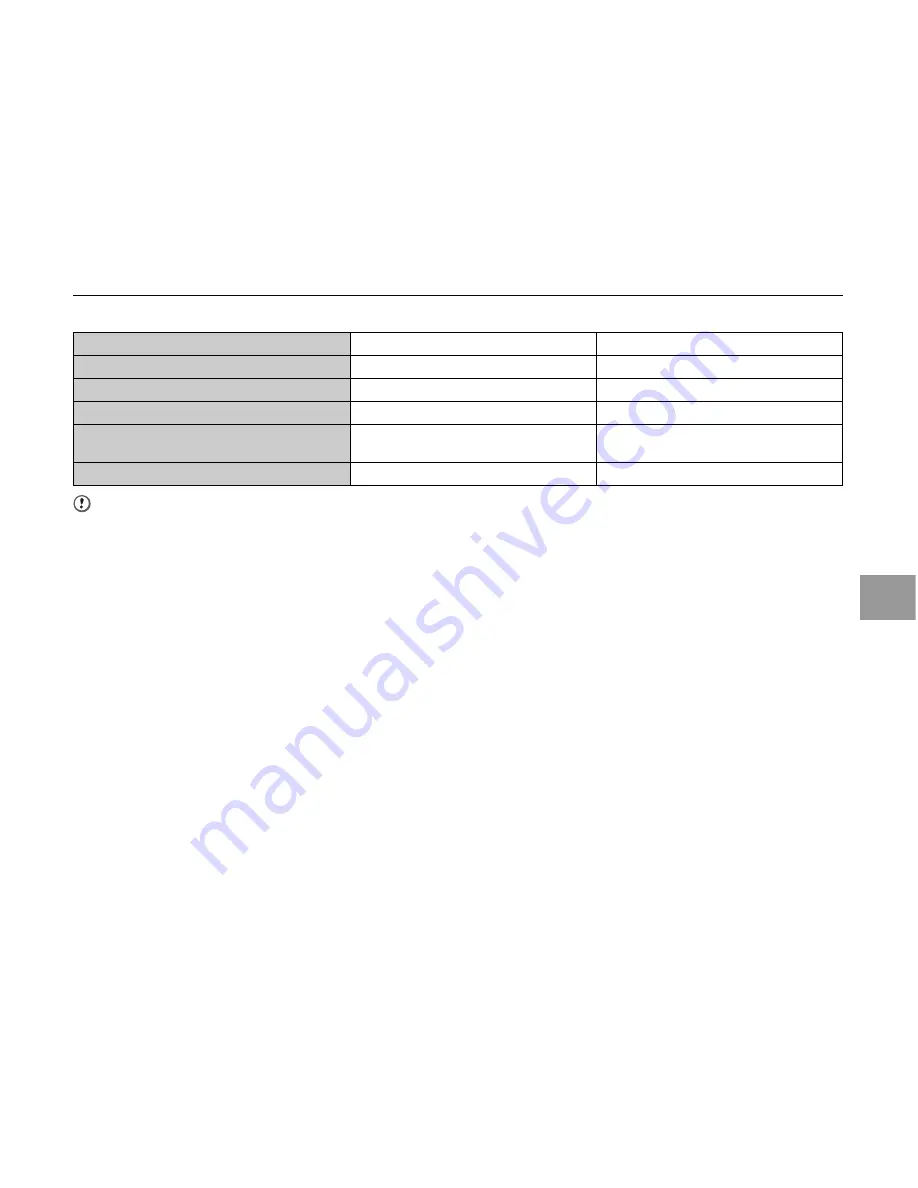
189
Software Installation
Z
Recommended system
CAUTION
• Connect the camera directly to the PC using the USB cable (mini-B). The software may not operate correctly when you use an
extension cable or connect the camera via a USB hub.
• When your PC has more than one USB port, the camera can be connected to either port.
• Push the USB connector fully into the socket to ensure that it is securely connected. The software may not operate correctly if the
connection is faulty.
• Additional USB interface board is not guaranteed.
• Windows 95, Windows 98 and Windows NT cannot be used.
• Operation is not guaranteed on home-built PCs or on PCs running updated operating system software.
• When you reinstall or remove FinePixViewer, the Internet menu and your user ID and password for the FinePix Internet Service
are deleted from your PC. Click the [Register now] button, enter your registered user ID and password and download the menu
again.
Continued
Q
Operating System
Windows XP
Windows Vista
CPU
2 GHz Pentium 4 or better recommended 3 GHz Pentium 4 or better recommended
RAM
512 MB or better recommended
1 GB or better recommended
Hard disk space
2 GB or better
15 GB or better
Display
1024 × 768 pixels or better, Highest (32
bit)
1024 × 768 pixels or better, Highest (32
bit)
Internet connection
Broadband (ADSL, FTTH, CATV, etc.)
Broadband (ADSL, FTTH, CATV, etc.)
Содержание IS Pro
Страница 125: ...125 Memo ...
Страница 137: ...137 Memo ...
Страница 217: ...217 Memo ...
Страница 237: ...237 Memo ...
Страница 242: ...242 Memo ...
Страница 243: ...243 Memo ...
Страница 244: ...7 3 AKASAKA 9 CHOME MINATO KU TOKYO 107 0052 JAPAN http www fujifilm com products digital ...
















































