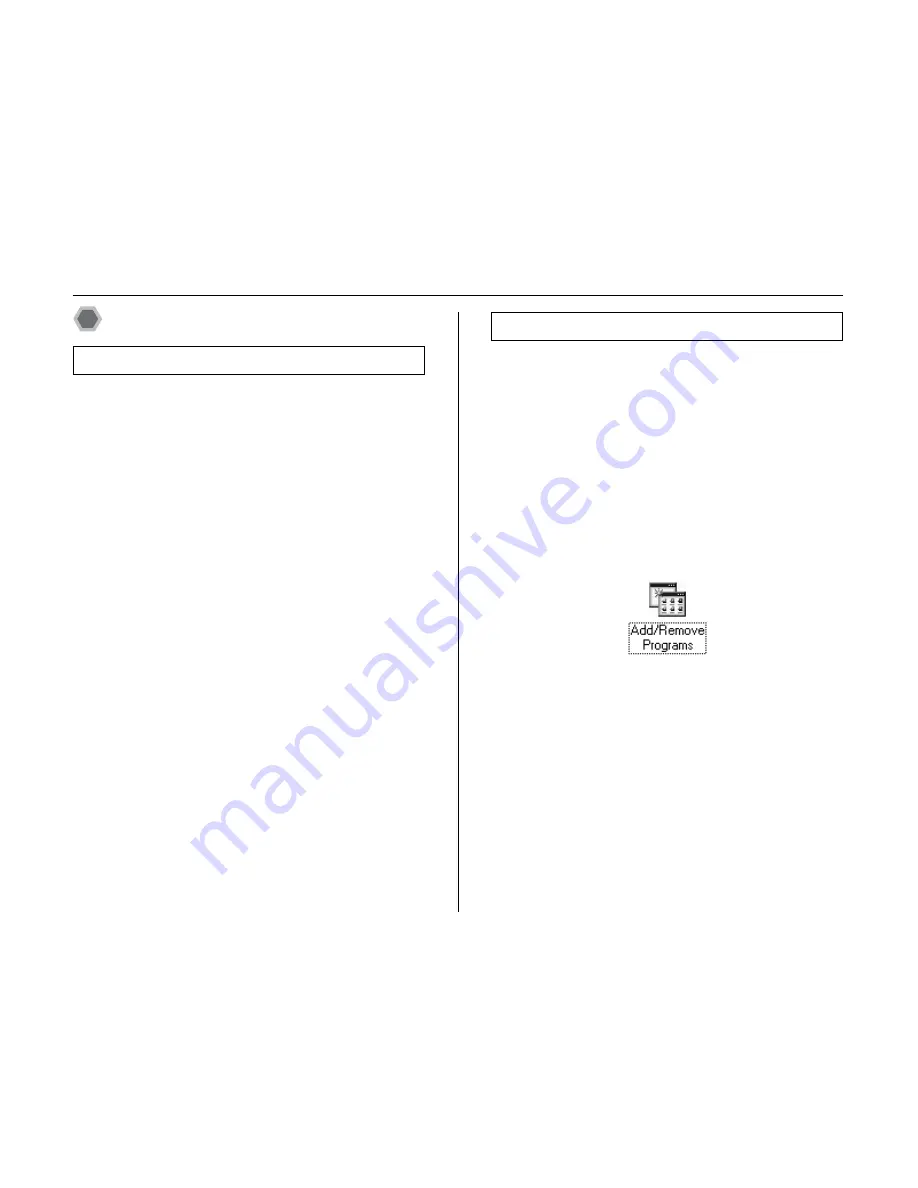
198
Connecting to a PC
Using FinePixViewer
For all information on FinePixViewer functions, refer to
“How to Use FinePixViewer” in the Help menu for details.
• What is explained in “How to Use FinePixViewer”...
“How to Use FinePixViewer” covers a range of topics,
including batch processing and ordering prints.
Example: Looking up slide shows
A
Click “How to Use FinePixViewer” in the FinePixViewer
Help menu.
B
Click “Basic Operation” and then click “Slide Show” in
the menu that appears.
C
The “Slide Show” information appears. Press the “<<<”
key to view the previous page or the “>>>” key to view
the next page.
Only perform this operation when you no longer require
the installed software or when the software was not
installed correctly.
Windows
A
Check that the camera is not connected to the PC.
B
Quit all currently running applications.
C
Open the “My Computer” (Windows XP/Vista users
should click “Control Panel” in the “Start” menu.)
window. Then open the “Control Panel” (Windows
Vista users: open the “Programs”) and double-click on
“Add/Remove Programs” (Windows Vista
users:“Programs and Features”).
Mastering FinePixViewer
Uninstalling the software
Содержание IS Pro
Страница 125: ...125 Memo ...
Страница 137: ...137 Memo ...
Страница 217: ...217 Memo ...
Страница 237: ...237 Memo ...
Страница 242: ...242 Memo ...
Страница 243: ...243 Memo ...
Страница 244: ...7 3 AKASAKA 9 CHOME MINATO KU TOKYO 107 0052 JAPAN http www fujifilm com products digital ...






























