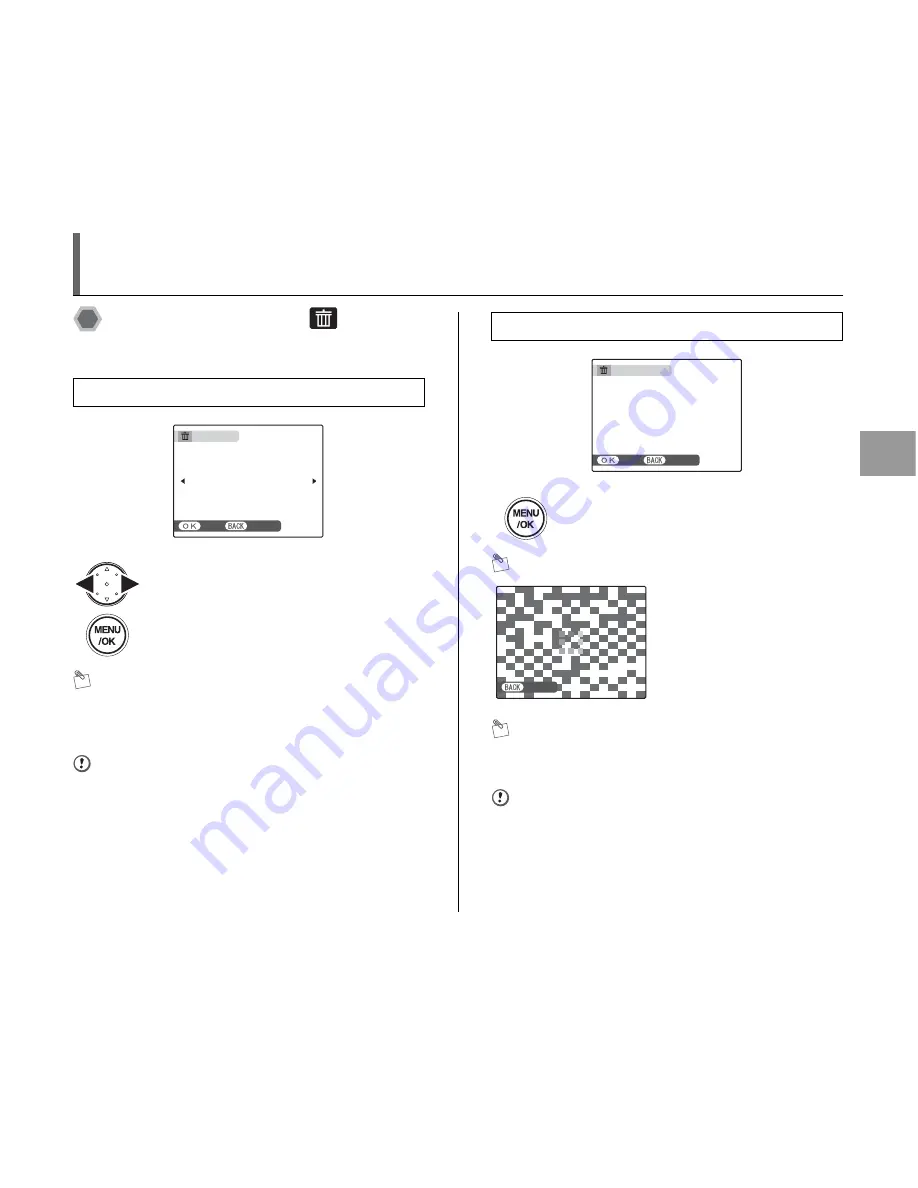
127
Advanced
Features —
Playback
PLAYBACK MENU
Setting the menu (
➝
p.126)
Erasing the images (
ERASE)
Use this mode to erase unnecessary images to have
ample free space on the memory card.
MEMO
To erase another frame (file), repeat above steps.
When erasing frames (files) is completed, press DISP/
BACK.
CAUTION
Pressing MENU/OK repeatedly erases consecutive
frames (files). Take care not to erase a frame (file) by
mistake.
MEMO
MEMO
Protected frames (files) cannot be erased. Unprotect the
frames (files) before erasing them (
➝
p.132).
CAUTION
Erased frames (files) cannot be recovered. Back up
important frames (files) onto your PC or another media.
Erasing one frame at a time (FRAME)
A
Press
p
or
q
to select the erasing frame
(file).
B
Press MENU/OK to erase the currently
displayed frame (file).
ERASE OK?
ERASE OK?
YES
YES
CANCEL
CANCEL
Erasing all frames (ALL FRAMES)
Press MENU/OK to erase all the frames
(files).
Press DISP/BACK to cancel
erasing of all the frames
(files). Some frames (files) not
already erased may be saved.
ERASE ALL OK?
ERASE ALL OK?
IT MAY TAKE A WHILE
IT MAY TAKE A WHILE
YES
YES
CANCEL
CANCEL
CANCEL
CANCEL
Содержание IS Pro
Страница 125: ...125 Memo ...
Страница 137: ...137 Memo ...
Страница 217: ...217 Memo ...
Страница 237: ...237 Memo ...
Страница 242: ...242 Memo ...
Страница 243: ...243 Memo ...
Страница 244: ...7 3 AKASAKA 9 CHOME MINATO KU TOKYO 107 0052 JAPAN http www fujifilm com products digital ...
















































