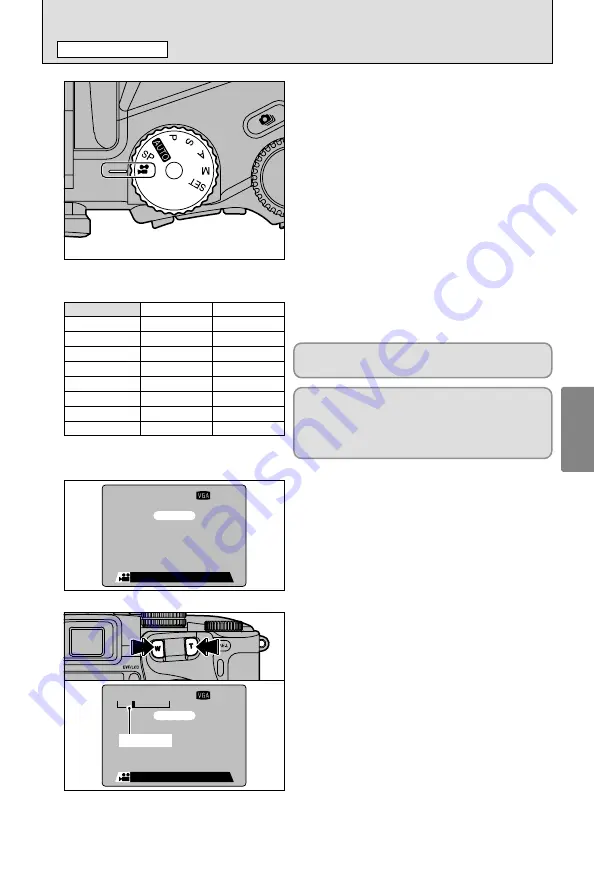
Advanced
Features
Photography
3
39
Number of
recorded pixels
VGA
QVGA
T
MOVIE (VIDEO)
PHOTOGRAPHY MODE
MG-4S (4 MB)
Approx. 3 sec.
MG-8S (8 MB)
Approx. 6 sec.
MG-16S/SW (16 MB)
Approx. 13 sec.
MG-32S/SW (32 MB)
Approx. 27 sec.
MG-64S/SW (64 MB)
Approx. 55 sec.
MG-128SW (128 MB)
Approx. 112 sec.
Approx. 6 sec.
Approx. 13 sec.
Approx. 27 sec.
Approx. 55 sec.
Approx. 110 sec.
Approx. 222 sec.
Microdrive 340 MB
Approx. 307 sec.
Microdrive 1 GB
Approx. 925 sec.
Approx. 609 sec.
Approx. 1833 sec.
1
Set the Mode dial to “
T
”.
“
T
” movie mode allows you to shoot movies
with sound.
h
Movie formats: Motion JPEG (
➡
P.89)
VGA (640
×
480 pixels)
QVGA (320
×
240 pixels)
selectable
30 frames per second
With monaural sound
●
!
See P.69 for information on how to change the number
of recorded pixels (image size).
●
!
Because sound is recorded concurrently with the
images, ensure that you do not cover the microphone
with a finger, etc. (
➡
P.9).
●
!
The available shooting time for a video may decrease
depending on the amount of free space on the media.
●
!
Because a movie (video) is recorded onto the media as it
is shot, it cannot be recorded correctly if the camera
suddenly loses power (if you open the battery cover or
slot cover or disconnect the AC power adapter).
■
Standard Available Shooting Times
for Different Media
✽
Available shooting times are for media formatted
in the camera.
It may not be possible to play back your movies
on other cameras.
Auto focusing and optical zooming is disabled
when recording a movie. You must first set the
zoom to the desired position before recording a
movie. The focus will be fixed just prior to
recording a movie when shutter button is pressed.
0013s
0013s
STANDBY
STANDBY
2
3
Press the zoom button to zoom in or out before
you start shooting. You must zoom beforehand
as you cannot zoom during shooting.
h
Focal length of the optical zoom (35 mm
camera equivalent)
Approx. 35 mm-210 mm
Max. zoom scale: 6
×
h
Shooting distance
Wide-angle: Approx. 50 cm (1.6 ft.) to infinity
Telephoto: Approx. 90 cm (3.0 ft.) to infinity
The available shooting time and “
œ
” are
displayed on the screen.
STANDBY
STANDBY
0013s
0013s
T
W
Zoom bar
















































