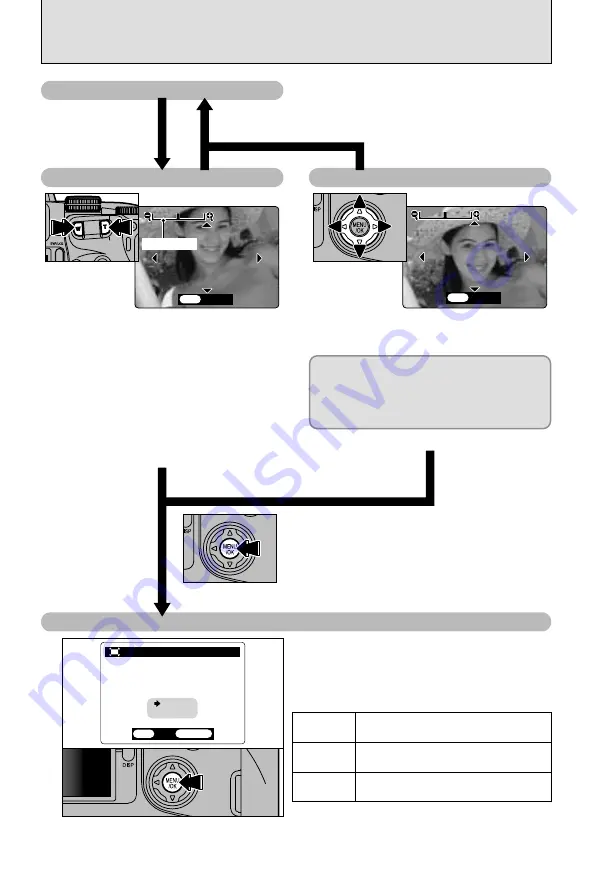
VIEWING YOUR IMAGES (PLAYBACK)
28
Playback Zoom
Pressing the zoom button during single-frame
playback zooms (enlarges) the still image.
When you do this, a zoom bar is displayed.
h
Zoom scales
3
2832
×
2128 pixel images: Max. 18
×
2
2048
×
1536 pixel images: Max. 13
×
1
1280
×
960 pixel images: Max. 8
×
4
640
×
480
pixel images: Max. 4
×
●
!
You cannot use multi-frame playback during
playback zoom.
Panning
You can view another area by pressing
“
fg
”.
✽
Because the number of recorded pixels lower than
4
are not suitable for printing, the trimming option is not
displayed and trimmed images cannot be saved.
■
Number of recorded pixels
Trimming
REC
REC OK?
OK?
VGA
VGA
TRIMMING
TRIMMING
OK
OK
BACK
BACK
Check the size of the saved image and press
the “MENU/OK” button. The trimmed image is
saved as a separate file.
TRIMMING
TRIMMING
OK
OK
Press the “MENU/OK” button
to trim the image.
2
4
1
suitable for printing
(A5 size (6”
×
8”) or smaller)
The trimming option is displayed in yellow
since the image quality is too poor for printing.
suitable for printing
(A6 size (4”
×
8”) or smaller)
The size of a saved image varies depending
on the zoom scale. For VGA, the
“
H
TRIMMING” option appears in yellow.
For levels below VGA, the “
H
TRIMMING”
message is not shown.
TRIMMING
TRIMMING
OK
OK
Zoom bar
Single-frame Playback
Press the “BACK” button to cancel playback zoom.






























