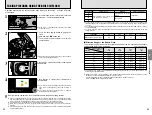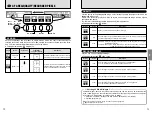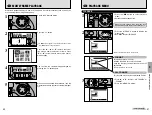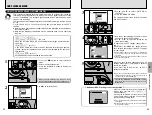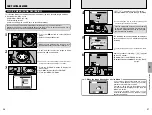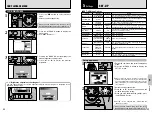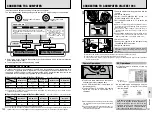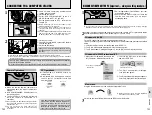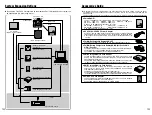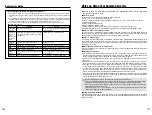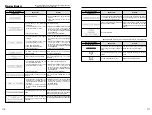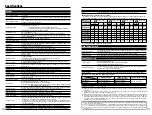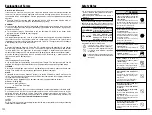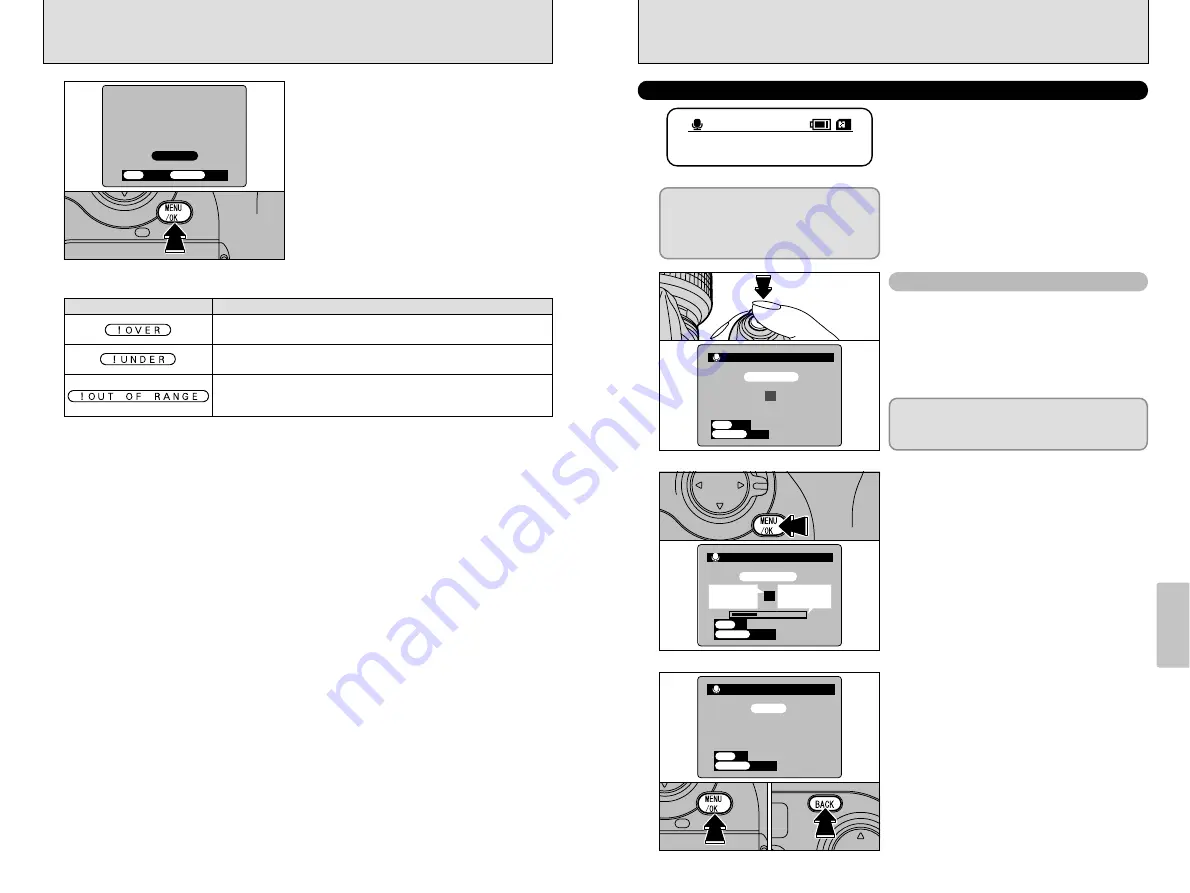
93
Settings
5
92
VOICE MEMO
If you set the Voice Memo option to “ON”, the
“
H
” icon appears on the rear display panel.
Immediately after you take the shot, you can add
a voice memo (comment) up to 30 seconds long
to the image.
h
Recording format: WAVE (
➡
P.122)
PCM recording format
h
Audio file size: Approx. 240 KB (for a 30 seconds
recording)
●
!
The recording time may be shorter, depending on the
amount of space available on the media.
Set the release mode to “
e
” (Single-frame) and
take the picture.
After you take the picture, “
®
” appears
on the screen.
After 30 seconds of recording, “
∑
” appears
on the screen.
To end recording: Press the “MENU/OK” button.
To record the comment again: Press the “BACK”
button.
Recorded voice memos cannot be
played back on the camera. To play
back a voice memo, use a computer with
the bundled FinePixViewer application
installed.
REC STANDBY
REC STANDBY
30s
30s
CAMCEL
CAMCEL
VOICE MEMO
VOICE MEMO
START
START
OK
OK
BACK
BACK
1
2
Press the “MENU/OK” button to begin recording.
The remaining time and an elapsed time progress
bar are shown on the LCD monitor during audio
recording.
3
Recording procedure
●
!
Voice memos cannot be recorded in the “
r
” (Continuous
shooting) release mode.
●
!
If you do not want to record a caption, press the “BACK”
button. Note that the image is still recorded.
●
!
The LCD monitor switches off again when recording ends.
When recording the voice memo, speak into the
microphone (
➡
P.10) on the left of the 4-direction
button. For best results, position the microphone
about 20 cm away from your mouth during recording.
RECORDING・・・
RECORDING・・・
REC
REC
RESTART
RESTART
20s
20s
VOICE MEMO
VOICE MEMO
OK
OK
BACK
BACK
Elapsed time
progress bar
Remaining
time
FINISH
FINISH
RESTART
RESTART
VOICE MEMO
VOICE MEMO
REC
REC
OK
OK
BACK
BACK
●
!
The recording time may be shorter, depending on the
amount of space available on the media.
●
!
To end recording mid-way, press the “MENU/OK” button.
SET–UP
5
OK
OK
CANCEL
CANCEL
COMPLETED
COMPLETED
OK
OK
BACK
BACK
If the exposure is measured correctly, “
ø
”
appears on the LCD monitor.
Press the “MENU/OK” button to confirm the
setting.
●
!
After you take a photograph, you should check the color
tones (white balance) in the image.
i
Select “PREVIEW” as the photographed image display
option (
➡
P.90) in the SET–UP screen.
i
Press the “
d
” button (
➡
P.34).
When you have finished setting the white balance, select
the focus mode you want to use.
■
When the exposure is not measured correctly
Remedy
The subject is too bright. Use a negative (–) exposure compensation value
and set the white balance again.
The subject is too dark. Use a positive (+) exposure compensation value and
set the white balance again.
Because the exposure is outside the range of valid custom white balance
settings, the maximum (or minimum) value has been set.
h
Available custom WB settings: Color temperatures of approx. 2800 K to 9500 K
Содержание FinePix S2 Pro
Страница 64: ......