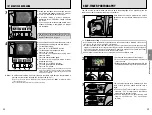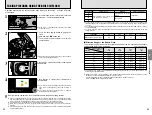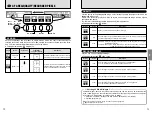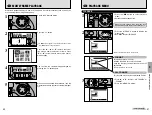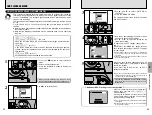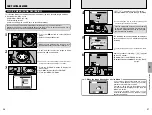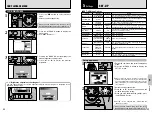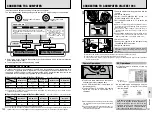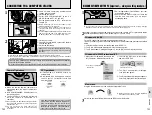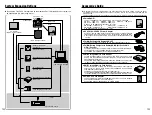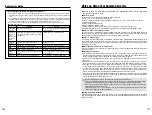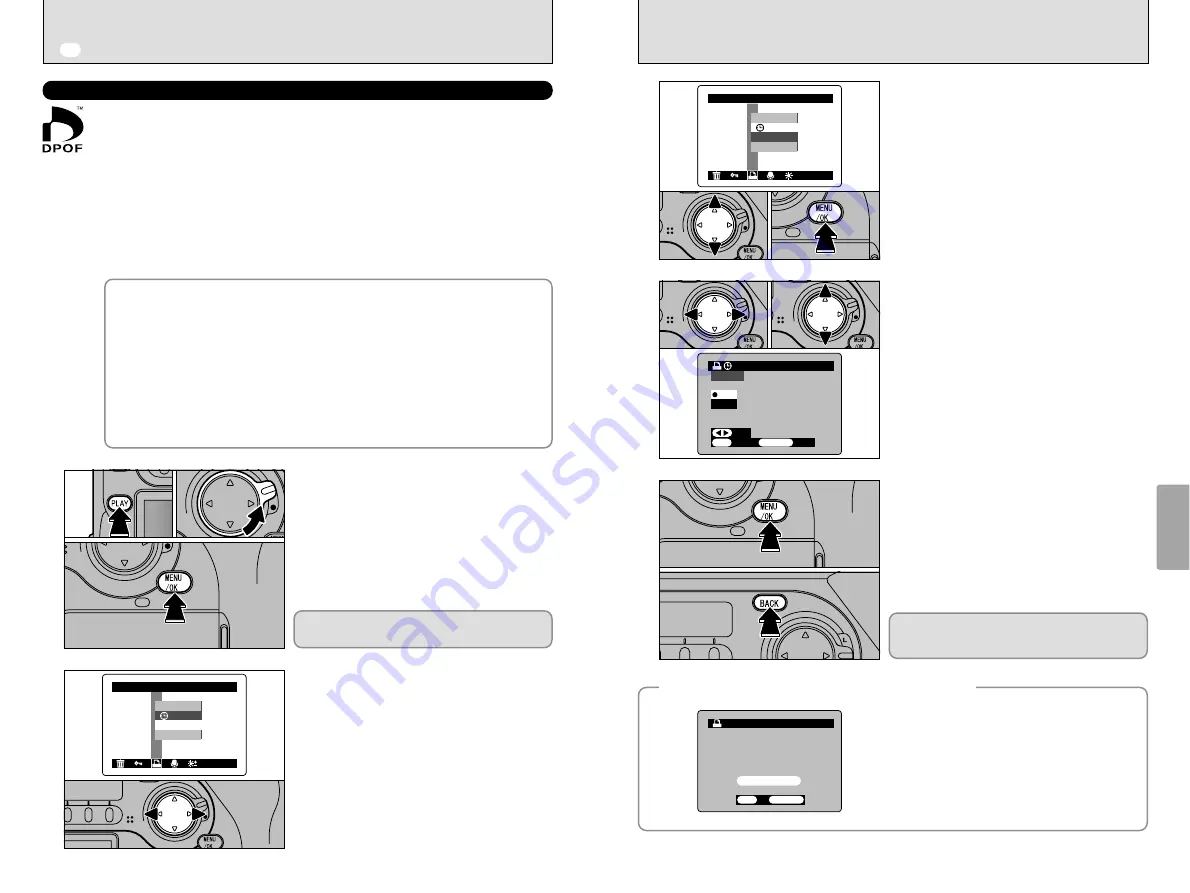
85
Advanced
Features
Playback
4
84
1
Use “
a
” and “
b
” to select “DATE ON” or
“DATE OFF”.
2
Press the “MENU/OK” button.
The selected setting is then valid for all frames
with DPOF settings.
1
Use “
d
” or “
c
” to display the frame for which
you want to specify DPOF settings.
2
Use “
a
” or “
b
” to select the setting for the
frame to be printed.
To specify more DPOF settings, repeat steps
1
and
2
.
Do not press the “MENU/OK” button until you
have finished specifying all the DPOF settings
for your images.
●
!
DPOF settings cannot be specified for CCD-RAW files
because they cannot be printed without first being
processed.
●
!
“TOTAL” shows the total number of frames for which
prints have been ordered.
3
DPOF
DPOF
DATE OFF
DATE OFF
DATE ON
DATE ON
0
2
0
1
SET
SET
FRAME
FRAME
CANCEL
CANCEL
TOTAL/
TOTAL/000
000
SET
SET
RESET
RESET
123−9999
123−9999
DPOF
DPOF
OK
OK
BACK
BACK
0
2
0
1
4
When you have finished specifying the DPOF
settings, always press the “MENU/OK” button to
confirm the settings.
If you press the “BACK” button, no DPOF
settings are specified.
●
!
You can only specify one print per frame in the DPOF
settings. Note also that you can specify prints for up to
999 frames on the same SmartMedia.
Pressing the “MENU/OK” button confirms all the
settings. Note that you cannot change the
settings later.
5
◆
Additional DPOF settings cannot be specified
◆
If you select a frame for which DPOF settings have
already been specified, the “
¨
”
message appears.
Pressing the “MENU/OK” button erases all the
DPOF settings already specified. You must then
specify the DPOF settings again.
●
!
Press the “BACK” button to leave the previous settings
unchanged.
●
!
During playback, check that the “
F
” icon is displayed
for the previous settings.
RESET DPOF OK?
RESET DPOF OK?
OK
OK
BACK
BACK
123−9999
123−9999
b
PLAYBACK MENU
HOW TO SPECIFY PRINT OPTIONS (DPOF)
DPOF stands for Digital Print Order Format and refers to a format that is used for
recording printing specifications for images shot using a digital camera on media
such as SmartMedia. The recorded specifications include information on which
frames are to be printed.
This section gives a detailed description of how to order your prints with the FinePix
S2 Pro.
On the FinePix S2 Pro, you can specify only one print per image in the DPOF
settings.
✽
Note that some printers do not support date and time imprinting or specification of
the number of prints.
✽
Note that the warnings shown below may be displayed while you are specifying
the prints.
¥
†
(
➡
P.116)
When you erase the image, the DPOF setting for that image is deleted at the
same time.
¨
(
➡
P.117)
If you load a media that contains frames specified for printing on another
camera, those print specifications are all reset and replaced by the new print
specifications.
ˆ
(
➡
P.117)
Up to 999 frames can be specified on the same media.
Use “
g
” to select “
F
DPOF”.
1
Press the “
d
” button to select Playback
mode.
2
Unlock the 4-direction button.
3
Press the “MENU/OK” button to display the
menu screen.
1
2
0
1
0
2
0
3
DPOF
DPOF
DATE OFF
DATE OFF
DATE ON
DATE ON
When you have finished using the menu, lock
the 4-direction button to prevent accidental use.
Содержание FinePix S2 Pro
Страница 64: ......