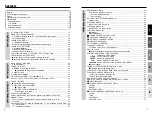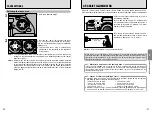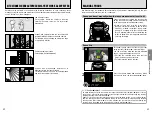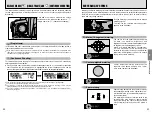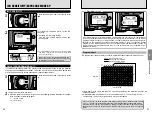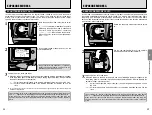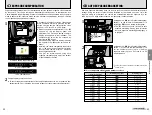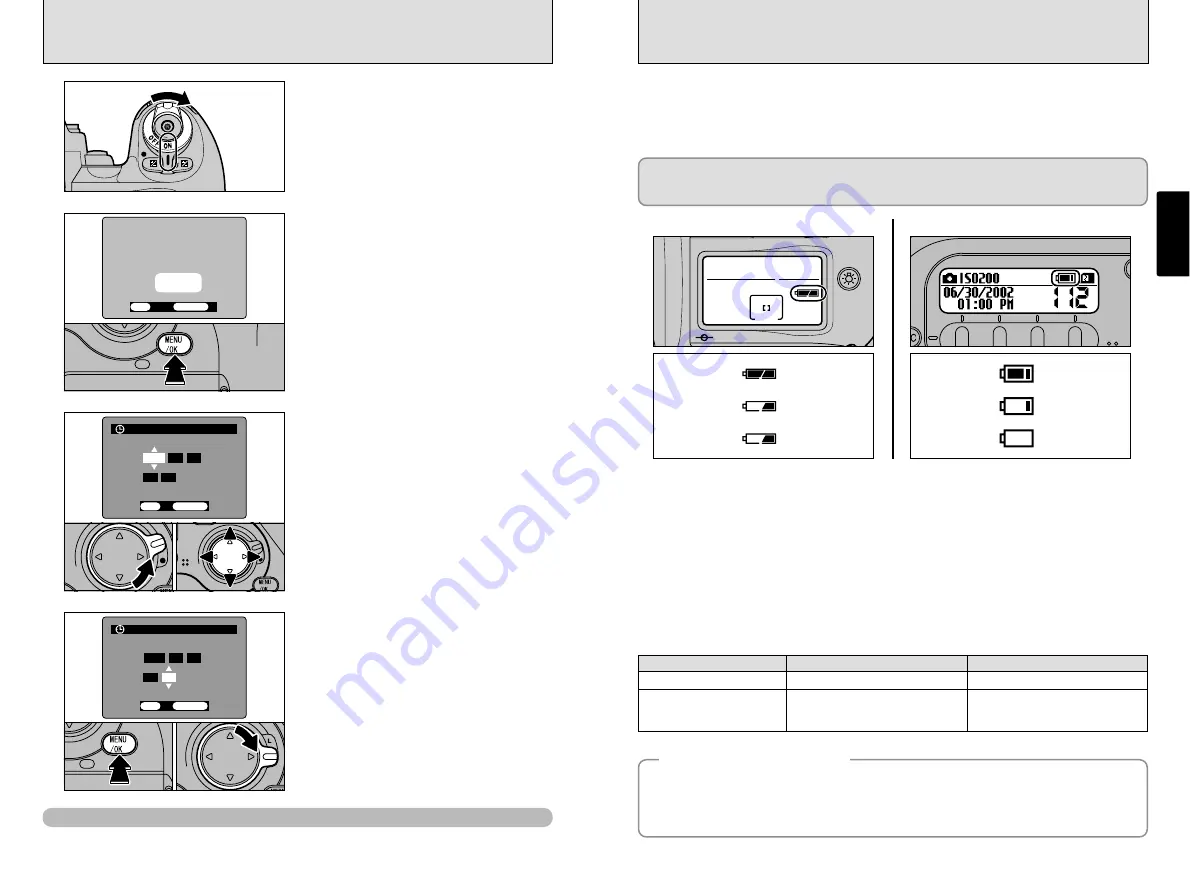
24
25
SWITCHING ON AND OFF
•
SETTING THE DATE AND TIME
CHECKING THE BATTERY LEVEL
Getting
R
eady
1
To switch the camera on, set the Power switch
to “ON”.
To switch the camera off, set the Power switch
to “OFF”.
1
2
DATE/TIME
DATE/TIME
NOT SET
NOT SET
SET
SET
NO
NO
OK
OK
BACK
BACK
●
!
To set the date and time later, press the “BACK” button.
●
!
If you do not set the date and time, this confirmation
message will appear each time you switch the camera
on.
When you first switch the camera on, the date is
cleared. Press the “MENU/OK” button to set the
date and time.
3
4
1
Unlock the 4-direction button.
2
Press “
d
” or “
c
” to select year, month, day,
hour or minute and then press “
a
” or “
b
” to
adjust the selected setting.
1
Press the “MENU/OK” button.
This switches the camera to Photography
mode.
2
When you have finished the procedure, lock
the 4-direction button to prevent accidental
improper use.
●
!
To set the time precisely, press the “MENU/OK” button
when the time is at zero seconds.
●
!
Once the AC power adapter has been connected or the
batteries have been loaded for 2 days or more, the date
and time settings will be retained for roughly 6 months
even when the camera has no power (batteries removed
and AC power adapter disconnected).
●
!
If you hold down “
a
” or “
b
”, the numbers change
continuously.
●
!
When the time displayed passes “12:00:00”, the AM/PM
setting automatically switches.
0
1
0
2
DATE/TIME
DATE/TIME
2002
2002
. 02 . 15
. 02 . 15
11 : 59 : 59 PM
11 : 59 : 59 PM
OK
OK
BACK
BACK
0
1
0
2
DATE/TIME
DATE/TIME
2002 . 02 . 15
2002 . 02 . 15
11 :
11 :
59
59
:59 PM
:59 PM
OK
OK
BACK
BACK
Switch the camera on and check the battery charge indicator.
1
There is ample charge in the batteries.
2
The batteries are low on charge and will run out shortly. You should replace the batteries.
3
The batteries are fully depleted. You must replace the batteries. The display switches off and
the camera stops operating, after which the display lights again.
Loss of power while an image is being saved will prevent the image from being saved successfully.
Take note of the battery level when you are taking shots where image saving will take some time
(continuous shooting or when the quality is set to “HIGH”).
Lithium batteries (Top display panel)
◆
Auto Power Off Function
◆
AA-size batteries (Rear display panel)
3
Blinking
Lit
Lit
1
2
3
Blinking
Lit
Lit
1
2
■
Batteries Uses and Symptoms When Batteries are Depleted
■
When you have difficulty obtaining lithium batteries
Uses
Symptoms When Depleted
AA-size Alkaline batteries
Image processing
“
∞
” appears on the top display panel
Lithium batteries CR123A
Power functions such as auto focus,
aperture, mirror and shutter operation,
and charge the flash.
The camera will not switch on.
You can take pictures using only the four AA-size Ni-MH (nickel-metal hydride batteries), but the
built-in flash cannot be used. When you are using only the four AA-size Ni-MH batteries, remove
the used lithium batteries from the camera.
The time for which the camera can be used is shorter, and as far as possible this should only be
used as an emergency measure. Note that the displays on the top and rear display panels both
function as battery level indicators for the AA-size Ni-MH batteries.
✽
When you are taking pictures in locations where you think you will have difficulty purchasing lithium batteries, it is a
good idea to take along some spare lithium batteries or carry some fully charged Ni-MH batteries for emergencies.
✽
The camera cannot be used just with alkaline batteries.
If you leave the camera switched on without using it, this function automatically switches the
camera off (
➡
P.98).
If the Auto Power Off function has shut down the camera, restore power to the camera by pressing
the shutter button down halfway or pressing the LCD illuminator button. A small amount of battery
charge is consumed even when Auto Power Off has shut down the camera.
1
Press the “MENU/OK” button to display the SET–UP screen.
2
Use “
a
” or “
b
” to select “DATE/TIME” and then press “
c
”.
To correct the date/time
Содержание FinePix S2 Pro
Страница 64: ......