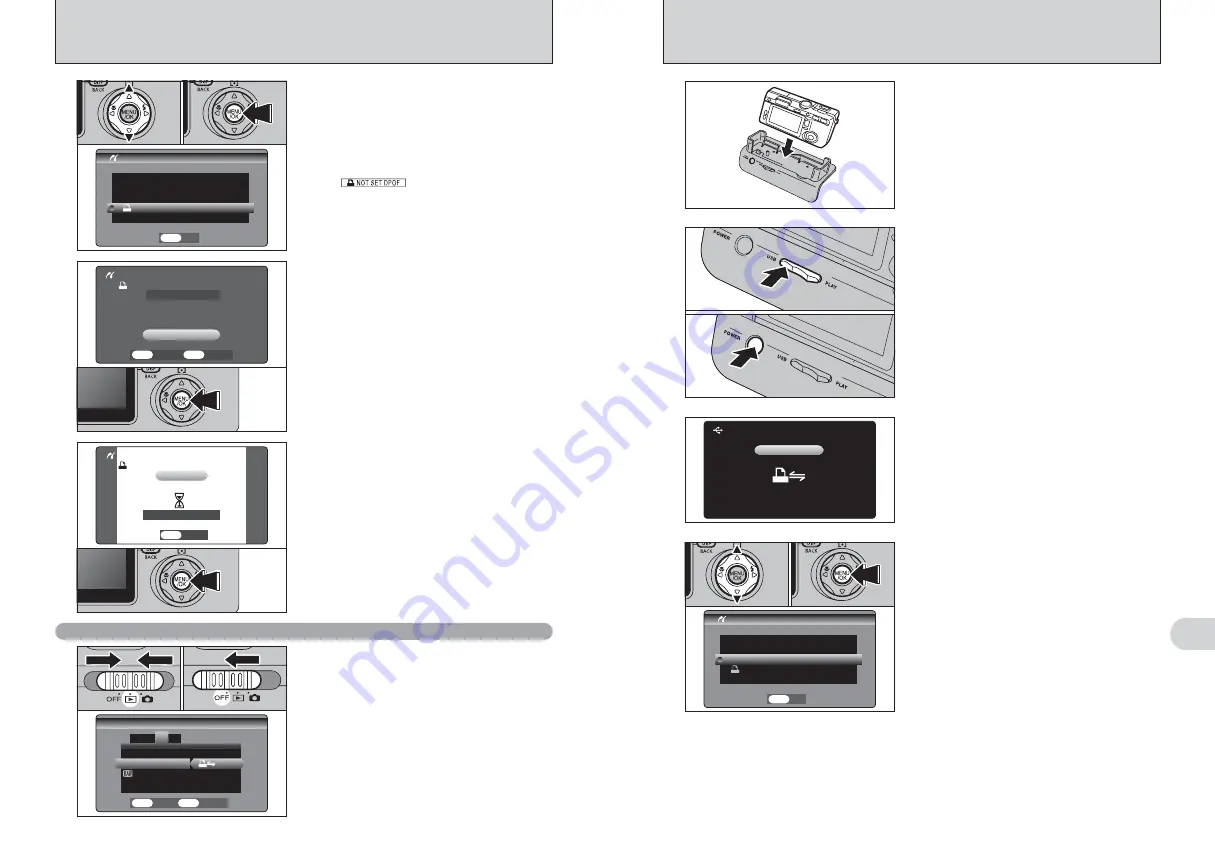
111
Viewing
Images
6
USB
USB
CHECKING USB
CHECKING USB
●
!
The camera cannot be used to specify printer settings such
as the paper size and print quality.
●
!
Use an
xD-Picture Card
that was formatted on the camera.
1
Set the “USB/PLAY” switch on the cradle to the
“USB” position.
2
Press the “POWER” button on the cradle.
3
0
1
0
2
2
1
Connect the cradle to the printer using the USB
cable.
2
Set the camera into the cradle.
●
!
“PRINT WITH DATE” is not available when the camera is
connected to a printer that does not support date printing.
5
1
Press “
a
” or “
b
” to select “PRINT WITH DATE”
or “PRINT WITHOUT DATE”. If “PRINT WITH
DATE” is selected, the date is imprinted on your
prints.
2
Press the “MENU/OK” button.
SET
SET
OK
OK
PICTBRIDGE
PICTBRIDGE
PRINT WITH DATE
PRINT WITH DATE
PRINT WITHOUT DATE
PRINT WITHOUT DATE
PRINT DPOF
PRINT DPOF
0
1
0
2
4
“
‘
” appears and then the menu
screen is displayed.
●
!
If the menu screen does not appear, check whether the “USB
MODE” setting is
“
ˆ
”.
●
!
Depending on the printer, some functions are disabled.
110
Always press the “MENU/OK” button to complete
the settings.
●
!
Press the “DISP (BACK)” button to return to step
5
.
6.4.2 Specifying images for printing without using DPOF (single-frame printing)
6.4 CONNECTING THE CAMERA DIRECTLY TO THE PRINTER FOR
PRINTING IMAGES (PictBridge FUNCTION)
Press the “MENU/OK” button to download the data
to the printer and print the frames specified in the
DPOF settings.
To end printing, press the “DISP (BACK)” button.
●
!
Press the “DISP(BACK)” button to cancel the printing.
Depending on the printer, the printing may not be canceled
immediately or printing may stop mid way through. When
printing stops mid-way, briefly turn the camera off and then
on again.
5
1
Press “
a
” or “
b
” to select “
u
PRINT DPOF”.
2
Press the “MENU/OK” button.
●
!
When
“
”
appears, the DPOF settings are
not specified.
●
!
To use DPOF printing, the DPOF settings must be specified
on FinePix F710 beforehand (
➡
P.76).
●
!
Even when “WITH DATE” is specified in the DPOF settings,
the date is not inserted on printers that do not support date
printing.
SET
SET
OK
OK
PICTBRIDGE
PICTBRIDGE
PRINT WITH DATE
PRINT WITH DATE
PRINT WITHOUT DATE
PRINT WITHOUT DATE
PRINT DPOF
PRINT DPOF
0
1
0
2
●
!
Do not connect to a PC when the “USB MODE” setting is set
to “
ˆ
”. Refer to P.121 if you connect to PC by mistake.
1
1
Slide the Power switch to the side to turn the
camera on.
2
Set the “USB MODE” setting in the “SET-UP”
menu to “
ˆ
” (
➡
P.85).
3
Slide the Power switch to the side to turn the
camera off.
SET−UP
SET−UP
2
1
3
4
USB
USB MODE
MODE
CCD−RAW
CCD−RAW
:OFF
OFF
FRAME
FRAME NO.
NO.
言語
言語
/LANG.
/LANG.
:ENGLISH
ENGLISH
:CONT.
CONT.
:
SET
SET
CANCEL
CANCEL
OK
OK
BACK
BACK
0
1
0
3
0
2
6
OK
OK
BACK
BACK
YES
YES
CANCEL
CANCEL
TOTAL/
TOTAL/ 1SHEETS
1SHEETS
PRINT
PRINT DPOF
DPOF OK?
OK?
PRINT DPOF
PRINT DPOF
7
BACK
BACK
CANCEL
CANCEL
1/
1/ 1SHEETS
1SHEETS
PRINTING
PRINTING
PRINT DPOF
PRINT DPOF
























