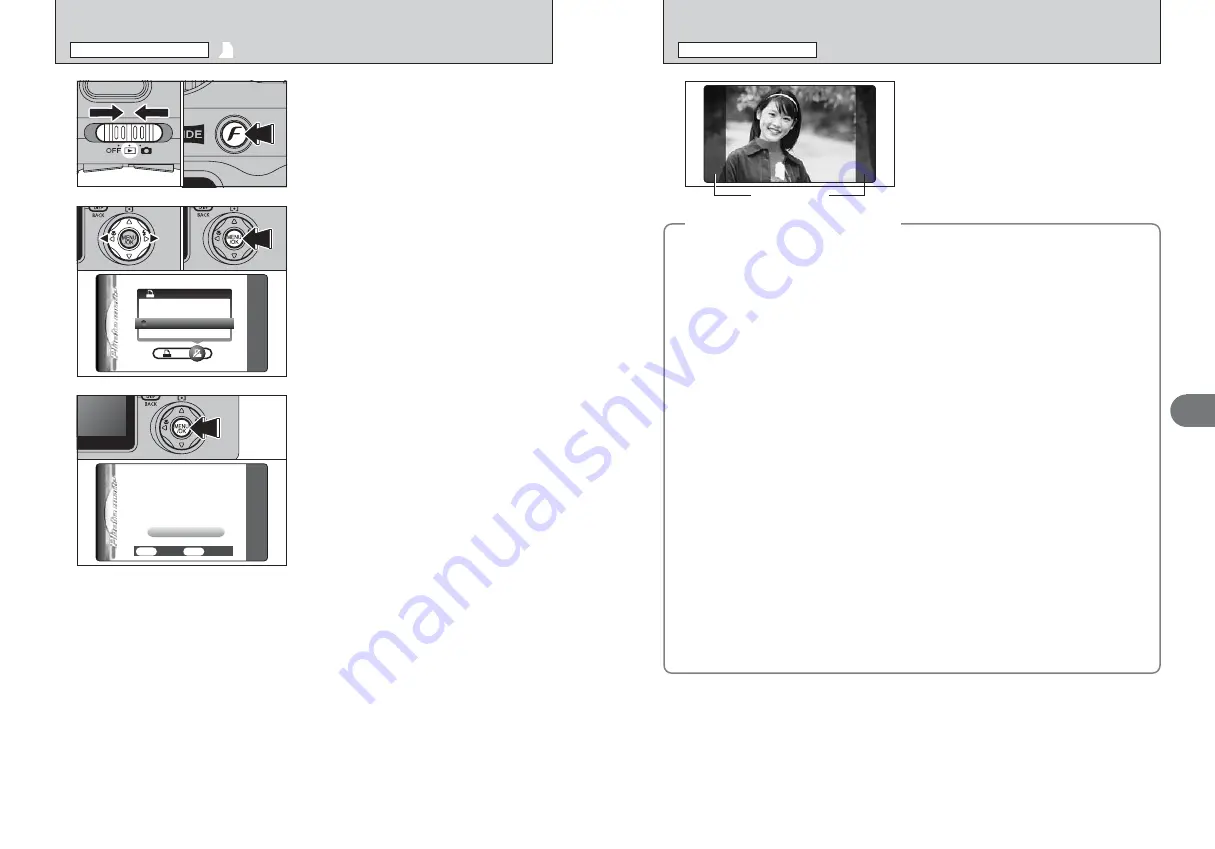
79
Advanced
Features
3
PRINTING IMAGES SHOT AS WIDE IMAGES
p
PHOTO MODE PLAYBACK
To print images shot with the WIDE/STD switch set
to “WIDE” at their actual size, instruct the store to
use the “HV/H/10
×
18 (cm)” size. (Some stores
may not support this size.)
If this specification is not used, the images will be
printed at the 10
×
15/9
×
13 cm size and roughly
8% will be cropped from the left and right sides of
the image. Check with the print processing store for
more information.
◆
To print the photographed area
◆
■
Using your own printer (inkjet printer, etc.)
h
Printing from a PC
Install FinePixViewer on the PC from the CD-ROM supplied with the camera before printing your
images.
●
!
Refer to the instruction manual for the printer for information on the printer settings.
●
!
When using other software to print images, refer to the instruction manual for that software.
h
Printing with the camera connected directly to the printer (PictBridge function)
The left and right sides of the images may cropped during printing. The print size is specified on the
printer itself. Refer to the printer instruction manual for details.
h
Printing by loading media directly into the printer
When printing on a printer, refer to the printer instruction manual.
■
Using the FUJICOLOR Digital Camera Print Service
h
Ordering prints over the Internet
When ordering prints, specify HV/H/10
×
18 (cm) size as the print size for the images to be printed.
The print cost varies according to the size. Check with the store for specific information.
h
Using an in-store self-service digital printing system
Check with the store as to whether the system supports HV/H/10
×
18 (cm) size prints.
h
Ordering prints at a print processing store
If you do not specify the print size, the images will all be printed at the 10
×
15/9
×
13 cm size (with
the left and right edges of the image cropped).
i
To specify HV/H/10
×
18 (cm) size
The HV/H/10
×
18 (cm) size should be specified in orders for images shot using the WIDE setting
(Specifying the HV/H/10
×
18 (cm) size in the print order allows images to be printed with little or
no cropping of the left and right edges).
HV/H/10
×
18 (cm) size prints should be specified by file numbers (Files numbers are displayed
on the camera as, for example, “100-0001”. On a PC, the folder and file names are displayed as,
for example, “100_fuji” and “DSCF0001” respectively). The print cost varies according to the
size. Check with the store for specific information.
i
When prints of images with DPOF print order settings are ordered
Only one print size can be specified (e.g. all 10
×
15/9
×
13 cm size or all HV/H/10
×
18 (cm)
size). Specify separate print orders for the respective print sizes. Some stores may not support
the specified print sizes. Check with the store for details.
78
DPOF ALL RESET
DPOF ALL RESET
SET
SET
1
1
Set the Power switch to “
w
”.
2
Press the photo mode (
p
) button.
0
1
0
2
2
1
Press “
d
” or “
c
” to select “
U
” DPOF ALL RESET.
2
Press the “MENU/OK” button.
3
A message appears.
To reset all the DPOF settings, press the
“MENU/OK” button (or photo mode (
p
) button).
0
1
0
2
RESET DPOF OK?
RESET DPOF OK?
YES
YES
CANCEL
CANCEL
OK
OK
BACK
BACK
U
DPOF ALL RESET
p
PHOTO MODE PLAYBACK
Areas not printed






























