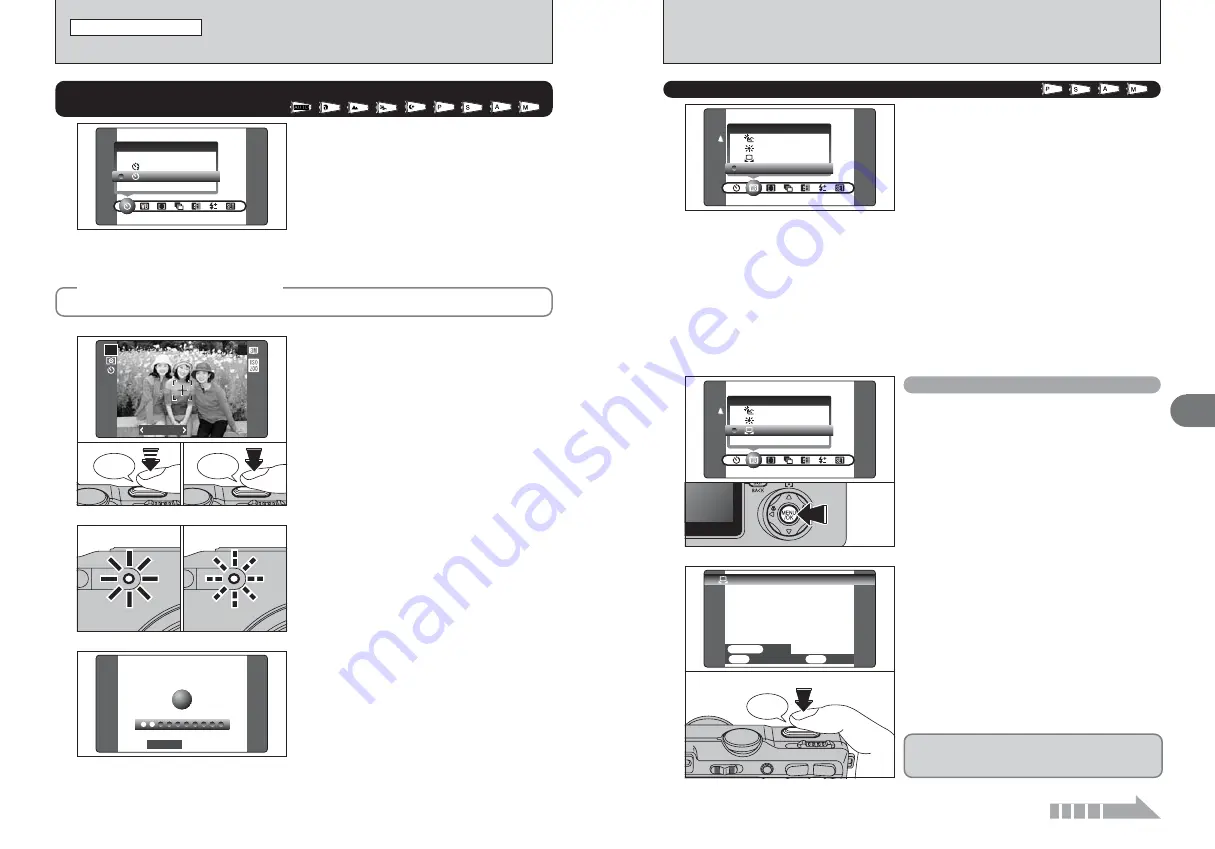
59
Advanced
Features
3
58
WB
AUTO
AUTO
1
0
1
0
2
2
Under the light source to set the white balance for,
hold a piece of white paper so that it fills the LCD
monitor and press the Shutter button to set the
white balance.
●
!
The white balance setting does not affect the image shown
on the LCD monitor.
Click
AUTO: Automatic adjustment
(shooting to show the ambience of
the light source)
I
: Custom white balance
6
: Shooting outdoors in fine weather
7
: Shooting in shade
9
: Shooting under “Daylight” fluorescent
lamps
0
: Shooting under “Warm White”
fluorescent lamps
-
: Shooting under “Cool White”
fluorescent lamps
8
: Shooting in incandescent light
✽
When the flash fires, the white balance setting (excluding custom white balance) for the flash is used. Consequently,
to achieve a particular effect, the flash mode should be set to Suppressed flash (
➡
P.44).
●
!
The color tones may vary depending on the shooting conditions (light source, etc.).
Change the white balance setting to take a picture
with the white balance locked for the surroundings
and lighting.
In AUTO mode, the correct white balance may not
be got for subjects such as close-ups of people’s
faces and shots taken under a special light source.
Select the correct white balance for the light
source. See P.125 for more information on the
white balance.
WB
AUTO
AUTO
A
WHITE BALANCE
Available Photography mode:
Use this setting to set the white balance for the
ambient natural or artificial lighting in images. Use
this setting to achieve special effects also.
1
Select “
I
” custom white balance.
2
Press the “MENU/OK” button.
Custom white balance
To use the white balance set previously, press the
“MENU/OK” button without pressing the Shutter
button.
Continued
250
250 F5.6
F5.6
2
Beep
Bebeep
250
250 F5.6
F5.6
P
19
19
2
1
Press the Shutter button down halfway to focus
on the subject.
2
Without releasing the Shutter button, press the
button all the way down (fully pressed) to start
the self-timer.
3
The self-timer lamp lights and then starts blinking
until the picture is taken.
●
!
To stop the self-timer, once it has started running, press the
“DISP (BACK)” button.
4
A countdown appears on the LCD monitor
indicating the time remaining until the picture is
taken.
Self-timer mode is cancelled after each shot.
●
!
The AF/AE lock can be also used (
➡
P.26).
●
!
Take care not to stand in front of the lens when pressing the
Shutter button as this can prevent the correct focus or
brightness (exposure) being got.
0
1
0
2
STILL PHOTOGRAPHY MENU
STILL PHOTOGRAPHY MENU
The self-timer is used in situations where the
photographer is included in the shot.
When selecting the self-timer setting, the self-timer
icon appears on the LCD monitor.
*
: The picture is taken after 10 seconds.
(
: The picture is taken after 2 seconds.
●
!
Any of following cancels self-timer setting
i
Completing the shooting
i
Changing the Mode dial setting
i
Setting the camera to Playback mode
i
Turning the camera off
SELF−TIMER
SELF−TIMER
OFF
OFF
*
SELF-TIMER PHOTOGRAPHY
Available Photography mode:
1
◆
Using the 2-second self-timer
◆
This is useful when you have the camera on a tripod and you want to avoid camera shake.
✽
Displaying the menus (
➡
P.57)
CUST
CUSTOM
M WB
OK
OK
BACK
BACK
NOT CHANGE
NOT CHANGE
CANCEL
CANCEL
SHUTTER
SHUTTER
NEW WB
NEW WB






























