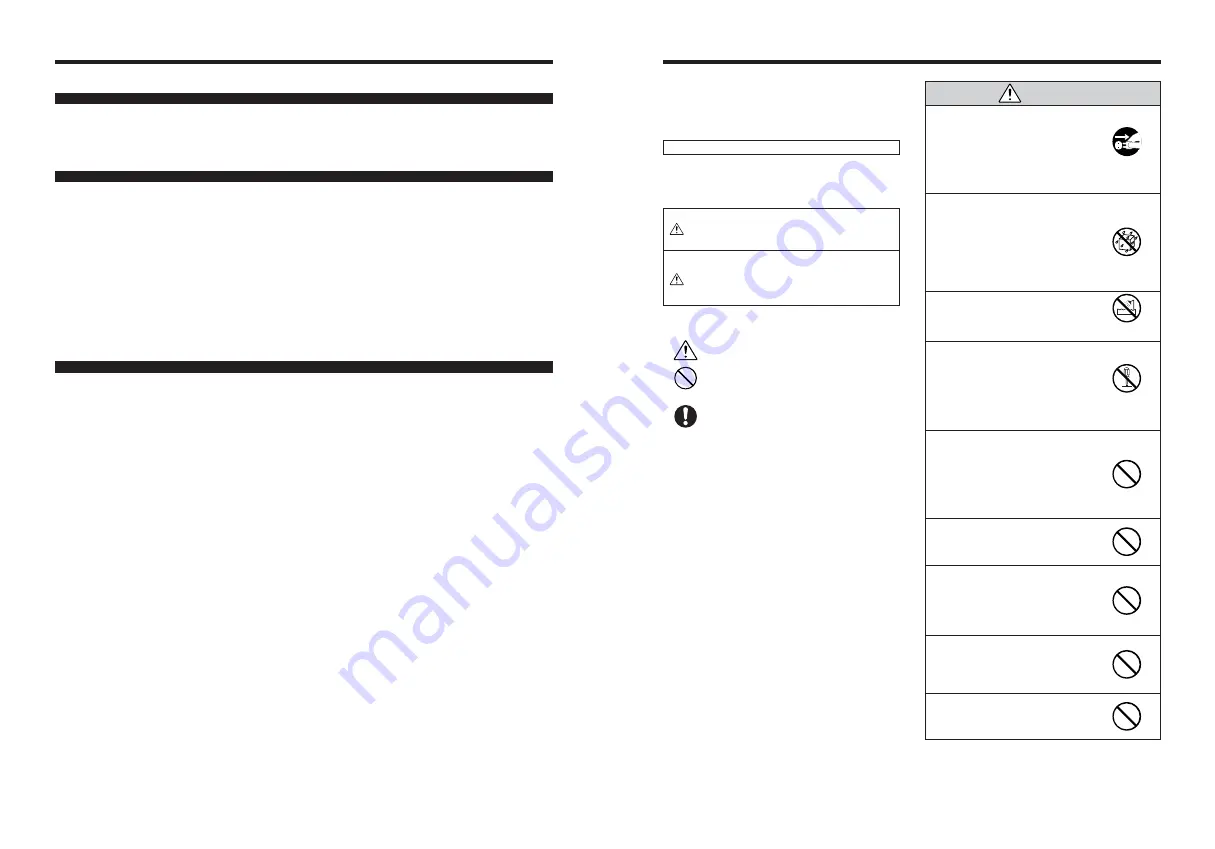
132
FUJIFILM Digital Camera Worldwide Network
TEL 00967-1-503977 FAX 00967-1-503983
AFRICA
Egypt
Foto Express Egypt
Technical support
426 Pyramids St., Giza, Egypt
& Repair service
TEL (202) 7762062 FAX (202) 7760169 [email protected]
Kenya
Fuji Kenya Ltd
Repair service
P.O.Box 41669-00100, Fuji Plaza, Chiromo Road, Nairobi, Kenya.
TEL (254-20)4446265-8 FAX (254-20)4448515 / 7 [email protected]
OCEANIA
Australia
FUJIFILM Australia Pty Ltd
Technical support
114 Old Pittwater Road, Brookvale, NSW, 2100, Australia
TEL 1800 226 355 FAX +61 (2) 9938 1975 [email protected]
Repair service
114 Joynton Avenue, Zetland, NSW, 2017, Australia
TEL 1800 226 355 FAX +61 (2) 9938 1975 [email protected]
Fiji
Brijlal & Co. Ltd
Technical support
70-72 Cumming Street,Suva,Fiji
& Repair service
TEL (679)3304133 FAX (679)3302777 [email protected]
New Caledonia
Phocidis SARL
Technical support
58, rue Higginson - B.P.661 - 98845
& Repair service
TEL (00 687) 25-46-35 FAX (00 687) 28-66-70 [email protected]
New Zealand
Fujifilm NZ Ltd
Technical support
Cnr William Pickering & Bush Road Albany, Auckland
& Repair service
TEL +64-9-4140400 FAX +64-9-4140410 [email protected]
Papua New Guinea
Oceania PNG Limited
Technical support
Section 15, Allotment 1, Reke St, Boroko NCD. PNG. Mail: PO Box 2167, Boroko NCD. PNG.
TEL +675 3256411 FAX +675 3250311 [email protected]
ASIA
Hong Kong
Fuji Photo Products Co., Ltd.
Technical support
8/F.,TSUEN WAN IND. CENTRE, 220 TEXACO RD., TSUEN WAN, HONG KONG
& Repair service
TEL (852)2406 3287 FAX (852)2408 3130 [email protected]
Indonesia
PT Modern Photo Tbk
Technical support
Jl.Matraman Raya 12, Jakarta Timur 13150
& Repair service
TEL +62 021 2801000 FAX +62 021 62 021 2801012 [email protected]
Malaysia
Fuji Photo Film (Malaysia) Sdn. Bhd.
Technical support
Letter Box 1, Level 10, 11 & 12, Menara Axis, No 2, Jalan 51A/223, 46100 Petaling Jaya,
Selangor Darul Ehsan, Malaysia
TEL 603-79584700 FAX 603-79584110 [email protected]
Repair service
Letter Box 1, Level 10, 11 & 12, Menara Axis, No 2, Jalan 51A/223, 46100 Petaling Jaya,
Selangor Darul Ehsan, Malaysia
TEL 603-79584700 FAX 603-79584110 [email protected]
Philippines
YKL Development & Trdg. Corp.
Technical support
24 Sto. Domingo St., Quezon City 1100, Philippines
TEL 632-7436601~06 FAX 632-7324661 [email protected]
Repair service
24 Sto. Domingo St., Quezon City 1100, Philippines
TEL 632-7436601~06 FAX 632-7324661 [email protected]
Singapore
Fuji Photo Film Singapore Pte Ltd
Technical support
10 New Industrial Road Fujifilm Building Singapore 536201
& Repair service
TEL 65-6380 5557 FAX 65-6281 3594 [email protected]
South Korea
Korea Fujifilm Co., Ltd.
Technical support
30-1, Mukjeung-dong, Jung-gu, Seoul, Korea
TEL +82-2-3282-7363 FAX +82-2-2269-7435 [email protected]
South Korea
Yonsan AS Center (Fujidigital)
Repair service
#301, 3F, Jeonjaland, 16-9, Hangangro3-ga, Yongsan-gu, Seoul, Korea
TEL +82-2-701-1472 FAX +82-2-718-1331 [email protected]
South Korea
Kangnam AS Center (Digitalgallery)
Repair service
2F, Hyeongin Tower, 23-2, Bangyi-dong, Songpa-gu, Seoul, Korea
TEL +82-2-2203-1472 FAX +82-2-418-5572 [email protected]
South Korea
Busan AS Center (Digital-Sewon)
Repair service
241-4, Bujeon-dong, Busanjin-gu, Busan, Korea
TEL +82-51-806-1472 FAX +82-51-817-0083 [email protected]
Taiwan
Hung Chong Corp.
Technical support
No. 38, Min-Chuan E. Rd. Sec. 6, Taipei (114), Taiwan, R.O.C.
& Repair service
TEL 886-2-6602-8988 FAX 886-2-2791-8647 [email protected]
Thailand
Fuji Photo Film (Thailand) Ltd.
Technical support
388 SP Building, 8th Floor, Phayathai, Bangkok 10400
TEL +662-2730029 ext. 755 FAX +662-2730239 [email protected]
Repair service
388 SP Building, 8th Floor, Phayathai, Bangkok 10400
TEL +662-2730029 ext.761,762 FAX +662-2730239 [email protected]
133
Safety Notes
h
Make sure that you use your FinePix E900 camera
correctly. Read these Safety Notes and your
Owner’s Manual carefully before use.
h
After reading these Safety Notes, store them in a
safe place.
About the Icons
The icons shown below are used in this document to
indicate the severity of the injury or damage that can
result if the information indicated by the icon is ignored
and the product is used incorrectly as a result.
WARNING
This icon indicates that death
or serious injury can result if
the information is ignored.
CAUTION
This icon indicates that
personal injury or material
damage can result if the
information is ignored.
The icons shown below are used to indicate the nature
of the information which is to be observed.
Triangular icons tell you that this
information requires attention (“important”).
Circular icons with a diagonal bar tell you
that the action indicated is prohibited
(“Prohibited”).
Filled circles with an exclamation mark tell
you an action that must be performed
(“Required”).
If a problem arises, turn the camera
off, remove the batteries, disconnect
and unplug the AC power adapter.
Continued use of the camera when it is
emitting smoke, is emitting any unusual
odor, or is in any other abnormal state
can cause a fire or electric shock.
h
Contact your FUJIFILM dealer.
Do not allow water or foreign objects
to enter the camera.
If water or foreign objects get inside the
camera, turn the camera off, remove
the batteries and disconnect and
unplug the AC power adapter.
Continued use of the camera can cause
a fire or electric shock.
h
Contact your FUJIFILM dealer.
Do not use the camera in the
bathroom or shower.
This can cause a fire or electric shock.
Never attempt to change or take
apart the camera. (Never open the
casing.)
Do not use the camera when it has
been dropped or the casing is
damaged.
This can cause a fire or electric shock.
h
Contact your FUJIFILM dealer.
Do not change, heat or unduly twist
or pull the connection cord and do
not place heavy objects on the
connection cord.
These actions could damage the cord
and cause a fire or electric shock.
h
If the cord is damaged, contact your
FUJIFILM dealer.
Do not place the camera on an
unstable surface.
This can cause the camera to fall or tip
over and cause injury.
Never attempt to take pictures while
in motion.
Do not use the camera while you are
walking or driving a vehicle.
This can result in you falling down or
being involved in a traffic accident.
Do not touch any metal parts of the
camera during a thunderstorm.
This can cause an electric shock due to
induced current from the lightning
discharge.
Do not use the batteries except as
specified.
Load the batteries with the
≠
and
–
marks.
WARNING
Unplug from
power socket.
Do not use in the
bathroom or shower.
Do not
disassemble.



































