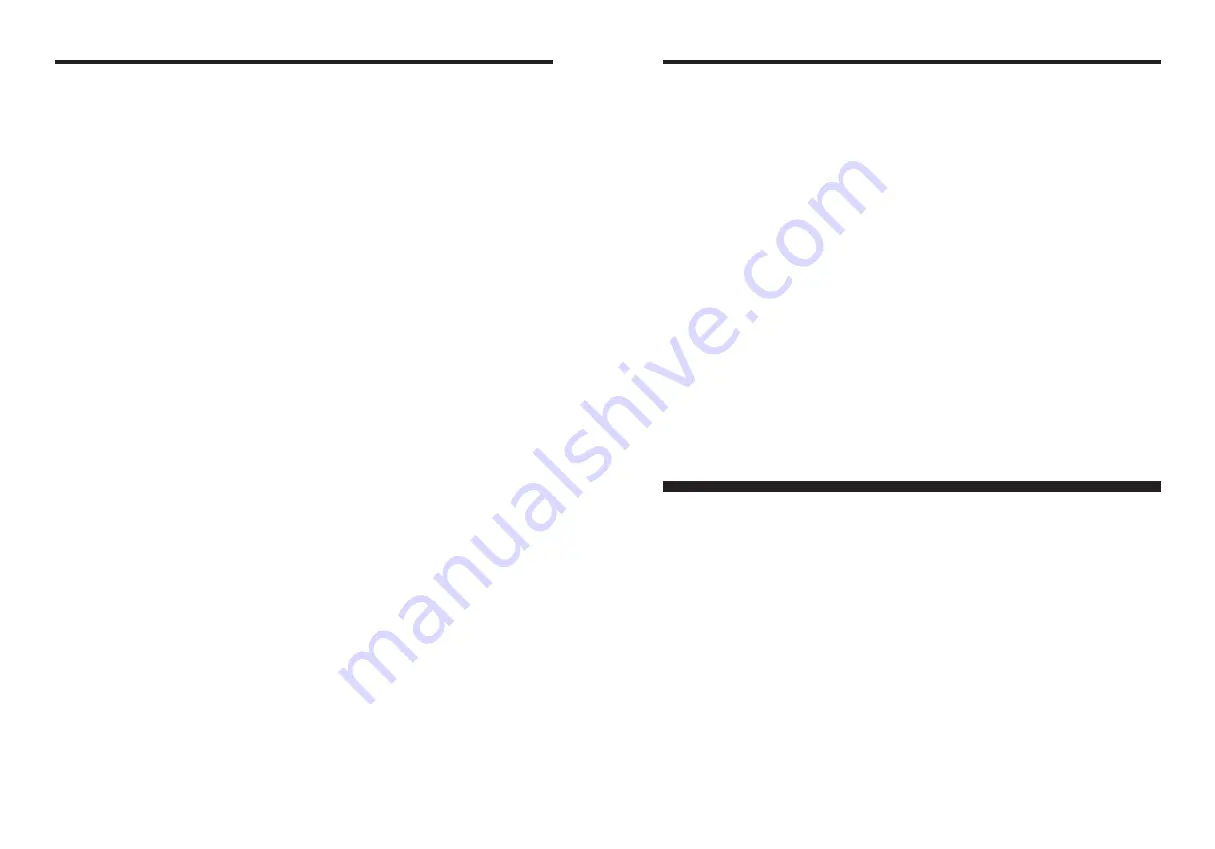
131
Technical support
112, Calea Dorobanti street, 4 flat, 1sector, Bucharest, Romania
& Repair service
TEL 4021-230-09-82 FAX 4021-230-09-82 [email protected]
Russia
ZAO “Fujifilm RU”
Technical support
Bld. 1, 10, Rozanova str., Moscow, 123007, Russia
TEL +7-095-956-9858 FAX +7-095-230-6217 [email protected]
Repair service
18, Shelepikhinskaya Naberezhnaya str., Moscow, 123290, Russia
TEL +7-095-797-3434 FAX +7-095-797-3434
Slovakia
Fujifilm Slovakia
Technical support
Pribylinska 2, 831 04 Bratislava, Slovakia
TEL 00421 2 44 888 077 FAX 00421 2 44 889 300 [email protected]
Repair service
FIS Tatracentrum, Hodzovo nam. 4 - Tatracentrum, 811 06 Bratislava, Slovakia
TEL 00421 2 54 647 347 [email protected]
Spain
Fujifilm España S.A.
Technical support
Aragón 180, 08011 Barcelona (España)
TEL 902012535 FAX 934515900 / 933230330 [email protected]
Repair service
Aragón 180, 08011 Barcelona (España)
TEL 934511515 FAX 934515900 / 933230330 [email protected]
Sweden
Fujifilm Sverige AB
Technical support
Sveavägen 167 104 35 Stockholm
TEL 46 8 506 141 70 FAX 46 8 506 142 09 [email protected]
Repair service
Sveavägen 167 104 35 Stockholm
TEL 46 8 506 513 54 FAX 46 8 506513 54 [email protected]
Switzerland / Lichtenstein
Fujifilm (Switzerland) AG
technical support
Niederhaslistrasse 12, 8157 Dietlikon, Switzerland
& Repair service
TEL +41 44 855 5154 FAX +41 44 855 5329 [email protected]
Turkey
Fujifilm Turkiye Sinfo A.S.
Technical support
Fujifilm Plaza, Dereboyu Cad. 39 34660 Halkali, Istanbul, Turkey
TEL +90 212 696 5090 FAX +90 212 696 5009 [email protected]
Repair service
Fujifilm Plaza, Dereboyu Cad. 39 34660 Halkali, Istanbul, Turkey
TEL +90 212 696 5090 FAX +90 212 696 5010 [email protected]
U.K.
Fuji Photo Film (UK) Ltd.
Technical support
St Martins Way St Martins Business Centre Bedford MK42 0LF
TEL +44 (0)123 424 5383 FAX +44 (0)123 424 5285 [email protected]
Repair service
St Martins Way St Martins Business Centre Bedford MK42 0LF
TEL +44 (0)123 421 8388 FAX +44 (0)123 424 5285 [email protected]
Ukraine
Image Ukraine CJSC
Technical support
12, Kontraktova ploshcha, Kyiv 04070, Ukraine
& Repair service
TEL +380-44-4909075 FAX +380-44-4909076 [email protected]
MIDDLE EAST
Iran
Tehran Fuka Co.
Technical support
229,“Fuji” Bldg., Mirdamad Blvd., Tehran 19189, Iran
& Repair service
TEL (+98-21)2254810-19 FAX (+98-21)2221002 [email protected]
Israel
Shimone Group Ltd.
Technical support
Efal 33 keyriat Arie Petah Tikva 49130, Israel
TEL (+ ) 972 3 9250666 [email protected]
Repair service
Efal 33 keyriat Arie Petah Tikva 49130, Israel
TEL (+ ) 972 3 9250666 FAX 972 3 9250699 [email protected]
Jordan
Grand Stores
Technical support
Al- Abdali, Amman / Jordan
& Repair service
TEL 009626-4646387 FAX 009626-4647542 [email protected]
Qatar
Techno Blue
Technical support
Blue Salon Bldg, 3rd Floor, Suhaim bin Hamad st, Al- Saad, Doha
TEL 00974 44 66 175 FAX 00974 44 79 053 [email protected]
Saudi Arabia
Emam Distribution Co. Ltd.
Technical support
P.O. Box 1716, Jeddah 21441, Saudi Arabia
TEL 96626978756 FAX 96626917036 [email protected]
Syria
Film Trading Company
Technical support
Al-Shahbandar P.O. Box:31180 Damascus SYRIA
TEL + 963 11 2218049 FAX + 963 11 44673456 [email protected]
Repair service
Al-cheikh Taha P.O. Box: 6171 Aleppo SYRIA
TEL + 963 21 4641903 FAX + 963 21 4641907 [email protected]
U.A.E.
Grand Stores
Technical support
P. O. Box 2144, Saleh Bin Lahej Building, Al Garhoud, Deira, Dubai
Repair service
TEL + 971-4-2823700 FAX + 971-4-2828382 [email protected]
Yemen
Al-Haidary Trading
Technical support
P.O.Box-2942 Haddah St. HTC, Sana’a, Yemen
TEL 00967-1-503980 FAX 00967-1-503983
Repair service
P.O.Box-2942 Haddah St. HTC, Sana’a, Yemen
130
FUJIFILM Digital Camera Worldwide Network
Croatia
I&I d.o.o.
Technical support
Hondlova 2, Zagreb, Croatia
TEL 38512319060 FAX 2310240 [email protected]
Repair service
Hondlova 2, Zagreb, Croatia
TEL 38512316228 FAX 2310240 [email protected]
Cyprus
PMS IMAGING LTD
Technical support
11, Dighenis Akritas Avenue, P.O.BOX 22315, 1586 Nicosia
& Repair service
TEL 35722746746 FAX 35722438209 [email protected]
Cyprus
Doros Neophytou CAMERA REPAIRS
Technical support
28B, Agiou Demetriou, Acropoli, Nicosia
& Repair service
TEL 35722314719 FAX 35722515562 [email protected]
Czech Republic
Fujifilm Cz., s.r.o.
Technical support
U nakladoveho nadrazi 2/1949, 130 00 Praha 3
TEL 00420 234 703 411 FAX 00420 234 703 489 [email protected]
Czech Republic
AWH servis
Repair service
Milesovska 1, 130 00 Praha 3, Czech republic
TEL 00420 222 721 525 FAX 00420 222 720 122 [email protected]
Denmark
Fujifilm Denmark A/S
Technical support
Stubbeled 2, 2950 Vedbæk Denmark
& Repair service
TEL 0045 45662244 FAX 0045 45662214 [email protected]
Finland
Fuji Finland Oy
Technical support
Martinkyläntie 41, 01720 Vantaa, Finland
& Repair service
TEL +358 9 825951 FAX +358 9 870 3818 [email protected]
France
FUJIFILM France
Technical support
2, Avenue Franklin, 78186 Saint-Quentin en Yvelines, France
& Repair service
FAX 33 1 01 30 58 58 65 [email protected]
Germany
Fuji Photo Film (Europe) GmbH
Technical support
Heesenstr. 70, 40549 Düsseldorf
& Repair service
International call TEL +49 211 50890 FAX +49 211 5089668 [email protected]
National call
✽
TEL 0180 5898980 FAX 0180 5898982
✽
12 Cent/Min aus dem deutschen Festnetz
Greece
FUJIFILM HELLAS S.A.
Technical support
1, Ihous & Ag. Anargiron str., 175 64 P.Phaliro, Athens, Greece
& Repair service
TEL 0030 210 9404100 FAX 0030 210 9404397 [email protected]
Hungary
Fujifilm Hungary Ltd.
Technical support
Vaci ut 19. Budapest, 1134, Hungary
TEL 3612389410 FAX 3612389401 [email protected]
Iceland
Icephoto (Ljosmyndavorur)
Technical support
Skipholt 31, 105 Reykjavik, Iceland
& Repair service
TEL 354 568 0450 FAX 354 568 0455 [email protected]
Italy
FujiFilm Italia S.p.A.
Technical support
Via Dell’Unione Europea, 4 - 20097 San Donato Milanese (MI), Italy
TEL 039-02895821 FAX 039-0289582912 [email protected]
Repair service
Fujifilm On Line - Call center
TEL 039-026695272 [email protected]
Lithuania
Fujifilm Lithuania
Technical support
Gerosios Vilties str. 38, LT-03143 Vilnius, Lithuania
& Repair service
TEL 370-5-2130121 FAX 3705-5-2134066 [email protected]
Malta
Ciancio (1913) Co.Ltd.
Technical support
Fuji Tech Centre, Ciancio House, Cannon Road, Qormi, QRM05
& Repair service
TEL 0356-21-480500 FAX 0356-21-488328 [email protected]
Netherlands
Fujifilm Nederland BV
Technical support
Hoogstraat 39, 3011 PE, Rotterdam, The Netherlands
TEL 010-2812345 FAX 010-2812334 [email protected]
Repair service
Hoevenseweg 43, 4877 LA, Etten-Leur, The Netherlands
TEL 010-2812345 FAX 076-7502641 [email protected]
Norway
Fujifilm Norge AS
Technical support
Lilleakerveien 10, 0283 Oslo, Norway
TEL 0047-22736000 FAX 0047-22736020 www.fujiifilm.no/ mailto:[email protected]
Repair service
Liaveien 1, 5132 Nyborg, Norway
TEL 0047-55393880 FAX 0047-55195201 www.camera.no/mailto:[email protected]
Poland
Fujifilm Polska Distribution Sp. z o.o.
Technical support
Poland Al..Jerozolimskie 178; 02-486 Warszawa
TEL +48-22-517-66-00 FAX +48-22-517-66-02 [email protected]
Repair service
Poland, Muszkieterow 15, 02-273 Warszawa
TEL +48-22-886-94-40 FAX +48-22-886-94-42 [email protected]
Portugal
Fujifilm Portugal, Lda
Technical support
Av. Fontes Pereira de Melo, 342, 4100-259 Porto, Portugal
TEL (351) 226194200 FAX (351) 226194213 [email protected]
Repair service
Av. Fontes Pereira de Melo, 342, 4100-259 Porto, Portugal
TEL (351) 226194200 FAX (351) 225194662 [email protected]
Romania
CTS-Cardinal Top Systems Ltd




































