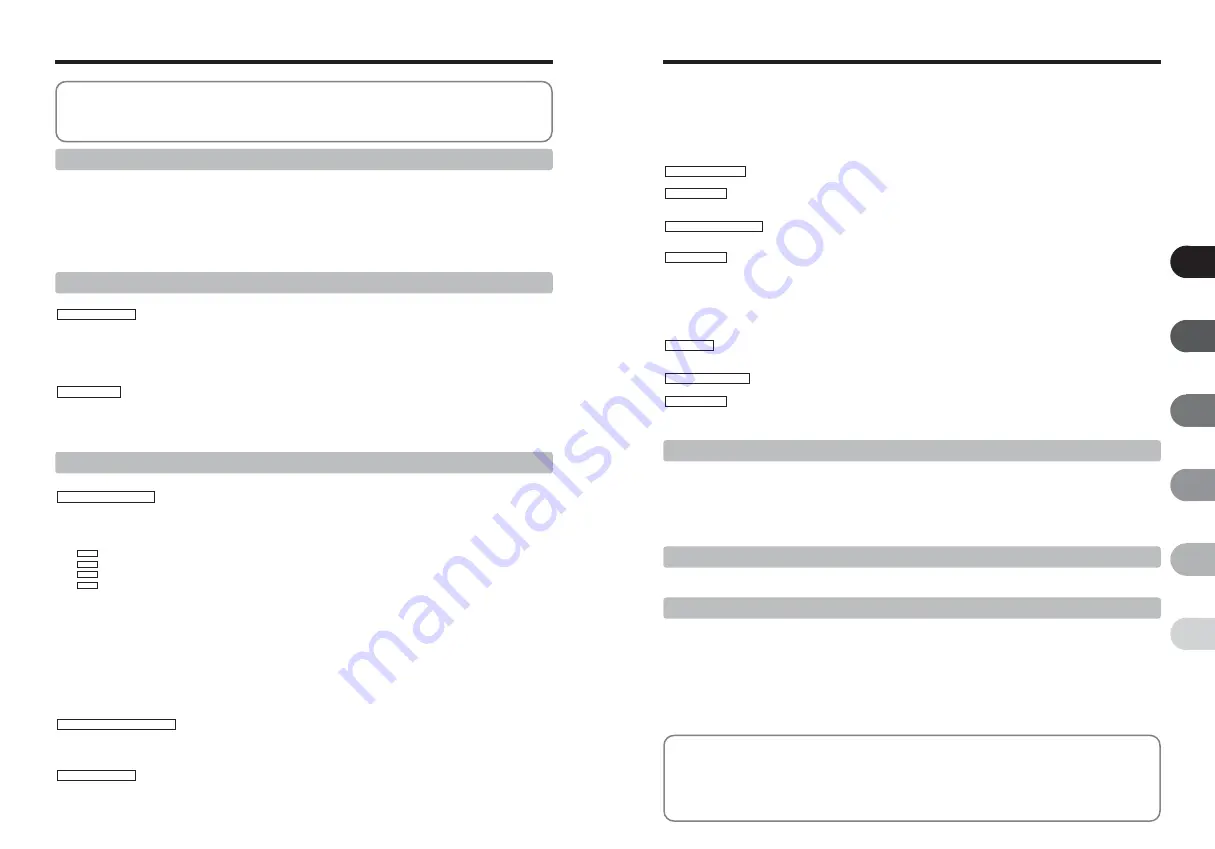
4
5
1
2
3
4
5
6
Contents
Warning .................................................................................. 2
IMPORTANT .......................................................................... 2
EC Declaration of Conformity ................................................. 3
Disposal of Electric and Electronic Equipment in Private Households ... 3
Preface ................................................................................... 6
Accessories included .............................................................. 7
Camera parts and features ..................................................... 8
Attaching the strap ............................................................. 9
Using the strap ................................................................... 9
Example of LCD monitor text display ................................. 9
■
Photography mode ................................................... 9
■
Playback mode ......................................................... 9
CHARGING THE BATTERIES ......................................................................................................................................................... 10
Batteries that can be charged ................................................................................................................................................... 10
LOADING THE BATTERIES AND THE MEDIA ............................................................................................................................... 11
Compatible batteries ................................................................................................................................................................. 11
Checking the battery charge ..................................................................................................................................................... 13
TURNING ON AND OFF .................................................................................................................................................................. 14
SETTING THE DATE AND TIME ..................................................................................................................................................... 15
CORRECTING THE DATE AND TIME / CHANGING THE DATE FORMAT ................................................................................... 16
DISCHARGING RECHARGEABLE BATTERIES ............................................................................................................................ 18
SELECTING THE LANGUAGE ........................................................................................................................................................ 20
1 Getting Ready
BASIC OPERATION GUIDE ............................................................................................................................................................ 21
TAKING PICTURES (AUTO MODE) ............................................................................................................................................... 23
USING VIEWFINDER ............................................................................................................................................................... 25
VIEWFINDER LAMP DISPLAY ................................................................................................................................................ 26
NUMBER OF AVAILABLE FRAMES ........................................................................................................................................ 26
■
Standard number of frames per
xD-Picture Card
............................................................................................................. 26
USING AF/AE LOCK ................................................................................................................................................................ 27
SHOOTING ASSISTANT FUNCTION ...................................................................................................................................... 28
VIEWING THE IMAGES (
w
PLAYBACK) ....................................................................................................................................... 29
Move to Photography mode or Playback mode/Single-frame playback/Selecting images ....................................................... 29
Multi-frame playback/Sorting by date ....................................................................................................................................... 30
Playback zoom ......................................................................................................................................................................... 32
ERASING IMAGE (ERASE FRAME) ............................................................................................................................................... 33
PLAYBACK MODE
PHOTOGRAPHY MODE
2 Using the Camera
B
STILL PHOTOGRAPHY
FOCUSING (DISTANCE) ................................................................................................................................................................. 34
EXPOSURE (SHUTTER SPEED AND APERTURE) ...................................................................................................................... 35
TAKING PICTURES — SELECTING THE CAMERA SETTINGS ................................................................................................... 36
SELECTING PHOTOGRAPHY MODE ............................................................................................................................................ 38
B
AUTO / SCENE POSITION ........................................................................................................................................... 38
PROGRAMMED AUTO ........................................................................................................................................................ 39
SHUTTER-PRIORITY AUTO ............................................................................................................................................... 40
APERTURE-PRIORITY AUTO ............................................................................................................................................ 41
MANUAL ...............................................................................................................................................................................42
D
EXPOSURE COMPENSATION ................................................................................................................................................ 43
e
MACRO (CLOSE-UP) ............................................................................................................................................................... 44
d
FLASH PHOTOGRAPHY ......................................................................................................................................................... 45
x
Auto flash ............................................................................................................................................................................ 46
b
Red-eye reduction ............................................................................................................................................................... 46
d
Forced flash ........................................................................................................................................................................ 46
c
Slow synchro ....................................................................................................................................................................... 46
n
Red-eye red Slow synchro ..................................................................................................................................... 46
f
CONTINUOUS SHOOTING ..................................................................................................................................................... 48
f
Top 4-frame continuous shooting ........................................................................................................................................ 49
j
Auto bracketing ................................................................................................................................................................... 49
k
Final 4-frame continuous shooting ...................................................................................................................................... 49
h
Long-period continuous shooting ........................................................................................................................................ 50
PHOTOGRAPHY INFORMATION ................................................................................................................................................... 51
˘
QUALITY MODE (NUMBER OF RECORDED PIXELS) .......................................................................................................... 52
Quality settings in Photography mode ...................................................................................................................................... 53
û
SENSITIVITY ............................................................................................................................................................................ 54
ü
FinePix COLOR ........................................................................................................................................................................ 55
SETTING PHOTOGRAPHY MENU ................................................................................................................................................. 56
PHOTOGRAPHY MENU .................................................................................................................................................................. 58
Ä
SELF-TIMER PHOTOGRAPHY ......................................................................................................................................... 58
ˆ
PHOTOMETRY ................................................................................................................................................................. 59
PHOTOGRAPHY MENU
p
PHOTO MODE PHOTOGRAPHY
>
<
M
N
PHOTOGRAPHY FUNCTIONS
3 Advanced Features
»
WHITE BALANCE (SELECTING THE LIGHT SOURCE) ................................................................................................ 60
H
FOCUSING ...................................................................................................................................................................... 62
AF (CENTER) /AF (MULTI) ............................................................................................................................................... 62
AF AREA / CONTINUOUS AF .......................................................................................................................................... 63
MF (Manual Focus) ........................................................................................................................................................... 64
G
SHARPNESS .................................................................................................................................................................... 64
Ô
FLASH BRIGHTNESS ADJUSTMENT ............................................................................................................................. 64
Á
BRACKETING .................................................................................................................................................................. 65
B
PLAYBACK
PLAYBACK INFORMATION ............................................................................................................................................................ 66
Ò
ERASING SINGLE / ALL FRAMES .......................................................................................................................................... 67
Ú
IMAGE ROTATE........................................................................................................................................................................ 69
¸
HOW TO SPECIFY PRINT OPTIONS (DPOF) ........................................................................................................................ 70
¸
SPECIFYING DPOF SETTINGS EASILY ................................................................................................................................ 71
¸
DPOF SET FRAME .................................................................................................................................................................. 73
¸
DPOF ALL RESET ................................................................................................................................................................... 75
Ç
PROTECTING IMAGES: FRAME / SET ALL / RESET ALL ..................................................................................................... 76
◊
AUTOMATIC PLAYBACK ......................................................................................................................................................... 78
Â
RECORDING VOICE MEMOS ................................................................................................................................................. 79
Â
PLAYING BACK VOICE MEMOS ............................................................................................................................................. 81
¯
TRIMMING ................................................................................................................................................................................ 83
B
MOVIE
r
RECORDING MOVIES ............................................................................................................................................................. 85
■
Recording times per
xD-Picture Card
.................................................................................................................................. 86
˘
QUALITY SETTINGS IN MOVIE MODE .................................................................................................................................. 87
PLAYING BACK MOVIES ................................................................................................................................................................ 88
■
Playing back movies ............................................................................................................................................................. 88
Adjusting volume of movies ...................................................................................................................................................... 89
PLAYBACK MODE
p
PHOTO MODE MOVIE
MOVIE MODE
PLAYBACK MENU
p
PHOTO MODE PLAYBACK
PLAYBACK MENU
PLAYBACK FUNCTIONS
SET-UP ............................................................................................................................................................................................ 90
˜
USING THE SET-UP SCREEN ......................................................................................................................................... 90
■
SET-UP menu options .......................................................................................................................................................... 92
á
IMAGE DISPLAY /
ã
PLAYBACK VOLUME .................................................................................................................. 93
é
FRAME NO. /
ê
LCD BRIGHTNESS.............................................................................................................................. 94
ë
DIGITAL ZOOM /
≤
CCD-RAW ...................................................................................................................................... 95
î
AUTO POWER OFF /
Î
LCD POWER SAVE................................................................................................................. 96
ï
FORMAT /
ó
TIME DIFFERENCE .................................................................................................................................. 97
4 Settings
5.1 INSTALLATION ON A Windows PC .......................................................................................................................................... 99
5.2 INSTALLATION ON A Mac OS X ............................................................................................................................................ 101
5 Software Installation
6.1 CAMERA CONNECTION ......................................................................................................................................................... 104
6.1.1 Using the AC Power adapter ......................................................................................................................................... 104
6.1.2 Connecting to a TV ........................................................................................................................................................ 104
6.2 CONNECTING THE CAMERA DIRECTLY TO THE PRINTER — PictBridge FUNCTION ..................................................... 105
6.2.1 Specifying images for printing on the camera ................................................................................................................ 105
6.2.2 Specifying images for printing without using DPOF (single-frame printing) ................................................................... 107
6.3 CONNECTING TO A PC .......................................................................................................................................................... 109
6.3.1 Connecting to a PC ........................................................................................................................................................ 109
6.3.2 Disconnecting the camera ............................................................................................................................................. 112
6.4 USING FinePixViewer .............................................................................................................................................................. 113
6.4.1 Mastering FinePixViewer ............................................................................................................................................... 113
6.4.2 Uninstalling the software ................................................................................................................................................ 113
6 Viewing Images
System Expansion Options ................................................ 115
Accessories Guide ............................................................. 116
Overview of the conversion lens/adapter ring .................... 117
■
Attaching the conversion lens ................................... 118
Using Your Camera Correctly ............................................ 119
Power Supply and Batteries .............................................. 119
Applicable Batteries ...................................................... 119
Notes on the Batteries ................................................... 119
Using the AA-size Ni-MH Batteries ............................... 120
Notes on Using the Battery Charger ............................. 120
AC Power Adapter ........................................................ 120
Notes on the
xD-Picture Card™
....................................... 121
Warning Displays ............................................................... 122
Troubleshooting ................................................................. 124
Specifications ..................................................................... 126
Explanation of Terms ......................................................... 128
FUJIFILM Digital Camera Worldwide Network .................. 129
Safety Notes ...................................................................... 133




































