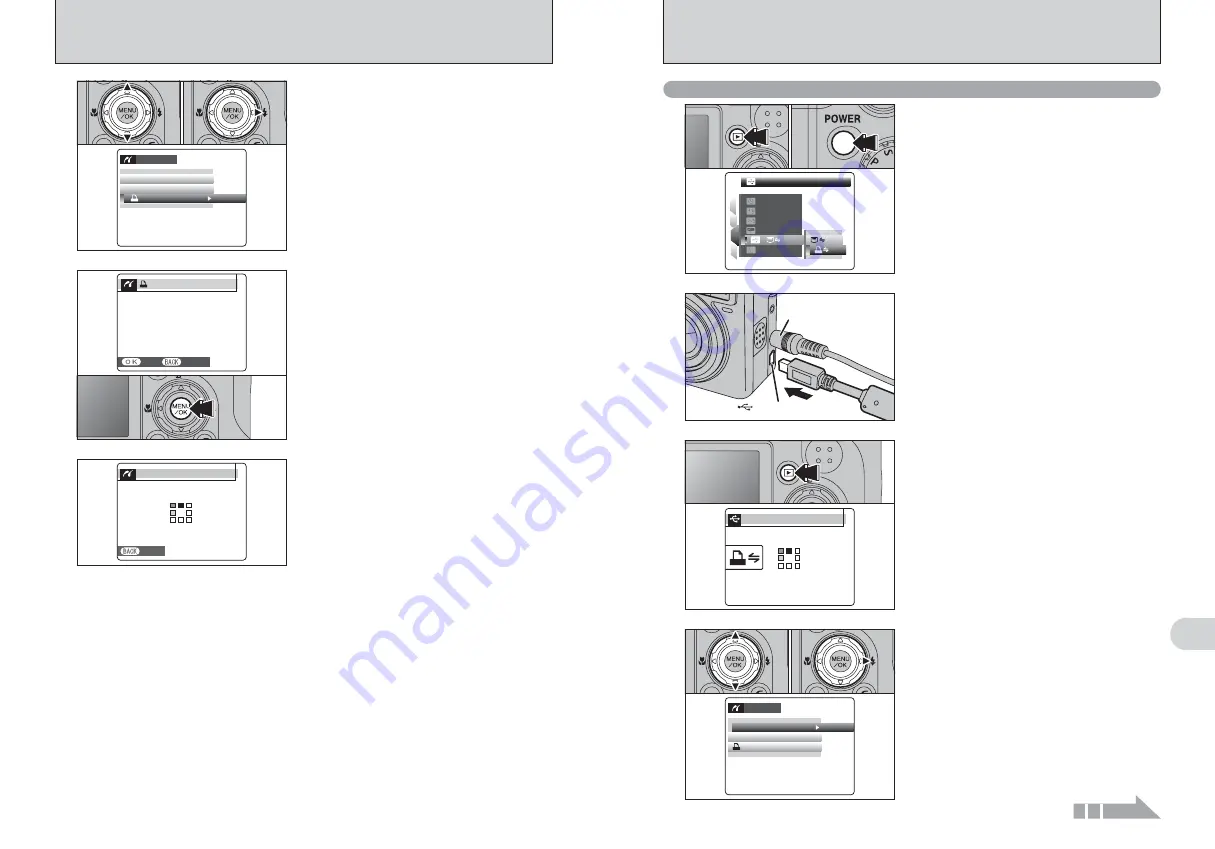
106
107
Viewing
Images
6
6.2 CONNECTING THE CAMERA DIRECTLY TO THE PRINTER —
PictBridge FUNCTION
4
1
Press “
a
” or “
b
” to select “
u
PRINT DPOF”.
2
Press “
c
”.
●
!
When [
u
NOT SET DPOF] appears, the DPOF settings are
not specified.
●
!
To use DPOF printing, the DPOF settings must be specified
on FinePix E900 beforehand (
➡
P.71, 73).
●
!
Even when “WITH DATE” is specified in the DPOF settings,
the date is not inserted on printers that do not support date
printing.
PICTBRIDGE
PICTBRIDGE
PRINT WITH DATE
PRINT WITH DATE
PRINT WITHOUT DATE
PRINT WITHOUT DATE
PRINT DPOF
PRINT DPOF
OK
OK
0
1
0
2
5
“
u
PRINT DPOF OK?” appears on the LCD
monitor. Press the “MENU/OK” button to begin
printing.
CANCEL
CANCEL
PRINT DPOF OK?
PRINT DPOF OK?
TOTAL:
TOTAL:
9
SHEETS
SHEETS
YES
YES
CANCEL
CANCEL
6
The specified frames (files) are printed
continuously.
SHEETS
SHEETS
PRINTING
PRINTING
CANCEL
CANCEL
1/9
1/9
1/9
●
!
Press the “DISP/BACK” button to cancel the printing.
Depending on the printer, the printing may not be canceled
immediately or printing may stop midway through. When
printing stops midway, briefly turn the camera off and then on
again.
6.2.2 Specifying images for printing without using DPOF (single-frame printing)
1
Press the “
w
” button for about 1 second to turn
the camera on in Playback mode.
2
Select “
®
” PICTBRIDGE in “
ò
” USB MODE
in the “
˜
” SET-UP menu (
➡
P.90).
3
Press the “POWER” button to turn the camera
off.
●
!
Do not connect to a PC when the “
ò
” USB MODE setting is
set to “
®
” PICTBRIDGE. See P.125 if you connect to a PC
by mistake.
1
AC-3VX
(sold separately)
USB socket (mini-B)
2
1
Connect the camera to the printer using the USB
cable (mini-B).
2
Turn the printer on.
●
!
The camera cannot be used to specify printer settings such
as the paper size and print quality.
●
!
Please connect the AC Power Adapter AC-3VX (sold
separately) to your camera.
●
!
Use an
xD-Picture Card
that was formatted on FinePix
E900.
3
Press the “
w
” button for about 1 second to turn the
camera on in Playback mode.
“CHECKING USB” appears and then the menu is
displayed on the LCD monitor.
●
!
If the menu does not appear, check whether the “
ò
” USB
MODE setting is “
®
” PICTBRIDGE
.
●
!
Depending on the printer, some functions are disabled.
CHECKING USB
CHECKING USB
PICTBRIDGE
PICTBRIDGE
●
!
“PRINT WITH DATE” is not available when the camera is
connected to a printer that does not support date printing.
4
1
Press “
a
” or “
b
” to select “PRINT WITH DATE”
or “PRINT WITHOUT DATE”. If “PRINT WITH
DATE” is selected, the date is imprinted on your
prints.
2
Press “
c
”.
0
1
0
2
PICTBRIDGE
PICTBRIDGE
PRINT WITH DATE
PRINT WITH DATE
PRINT WITHOUT DATE
PRINT WITHOUT DATE
PRINT DPOF
PRINT DPOF
OK
OK
Continued
PICTBRIDGE
PICTBRIDGE
1
4
3
2
SET
SET
SET
SET
ENGLISH
ENGLISH
SET
SET
NTSC
NTSC
:
:
:
:
:
:
0
1
0
2
0
3






























