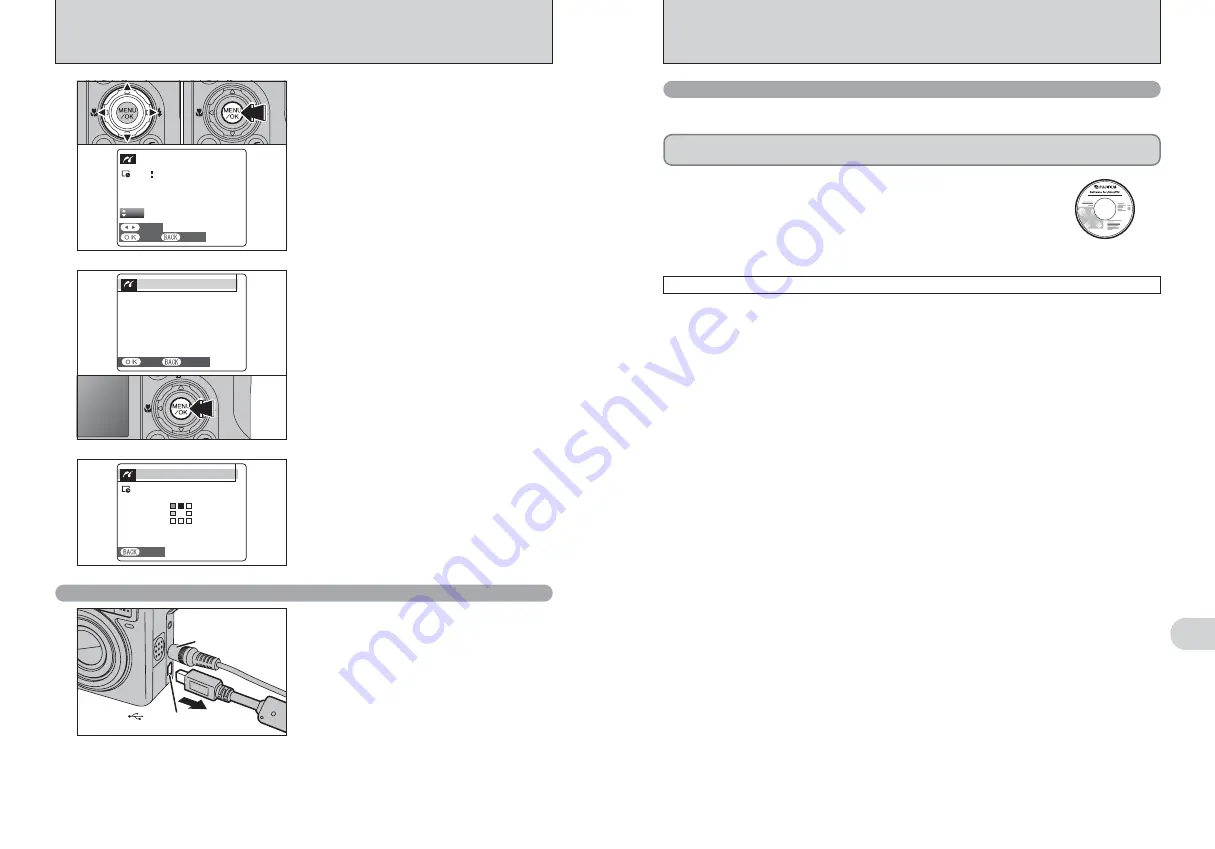
108
109
Viewing
Images
6
●
!
Movies and images with CCD-RAW cannot be printed.
●
!
Images photographed with a camera other than FinePix E900
may not be printed.
5
1
Press “
d
” or “
c
” to display the frame (file) for
which you want to specify PRINT settings.
2
Press “
a
” or “
b
” to set a value up to 99 as the
number of copies of the frame (file) to be printed.
For frames (files) that you do not want printed,
set the number of prints to 0 (zero).
To specify more PRINT settings, repeat steps
1
and
2
.
3
Always press the “MENU/OK” button after the
settings are completed.
YES
YES
CANCEL
CANCEL
FRAME
FRAME
TOTAL
TOTAL
00009
SHEETS
SHEETS
01
0
1
0
2
0
3
6.2 CONNECTING THE CAMERA DIRECTLY TO THE PRINTER —
PictBridge FUNCTION
●
!
Press the “DISP/BACK” button to cancel the printing.
Depending on the printer, the printing may not be canceled
immediately or printing may stop midway through. When
printing stops midway, briefly turn the camera off and then on
again.
7
Printer starts printing the specified number of
prints.
SHEETS
SHEETS
PRINTING
PRINTING
CANCEL
CANCEL
1/9
1/9
6.3 CONNECTING TO A PC
The “Connecting to a PC” section explains how to connect the camera to your PC using the USB
cable (mini-B) and describes the functions you can use once the camera and PC are connected.
If the power cuts out during data transmission, the data will not be transmitted correctly. Always use the
AC power adapter (sold separately) when connecting the camera to a PC.
Refer to Section 5 the first time you connect the camera to your PC.
Install the software first. Do not connect the camera to the PC before installing
all the software.
This mode provides a simple way to read images from an
xD-Picture Card
and store images onto
an
xD-Picture Card
.
CD-ROM
(Software for FinePix CX)
¶
DSC (Mass storage device) mode
6.3.1 Connecting to a PC
1
Check that “PRINTING” is not displayed on the
camera’s screen.
2
Turn the camera off. Unplug the USB cable
(mini-B).
AC-3VX
(sold separately)
USB socket (mini-B)
Disconnecting the printer
6
“PRINT OK?” appears on the LCD monitor. Press
the “MENU/OK” button to begin printing.
CANCEL
CANCEL
PRINT OK?
PRINT OK?
TOTAL:
TOTAL:
9
SHEETS
SHEETS
YES
YES
CANCEL
CANCEL





























