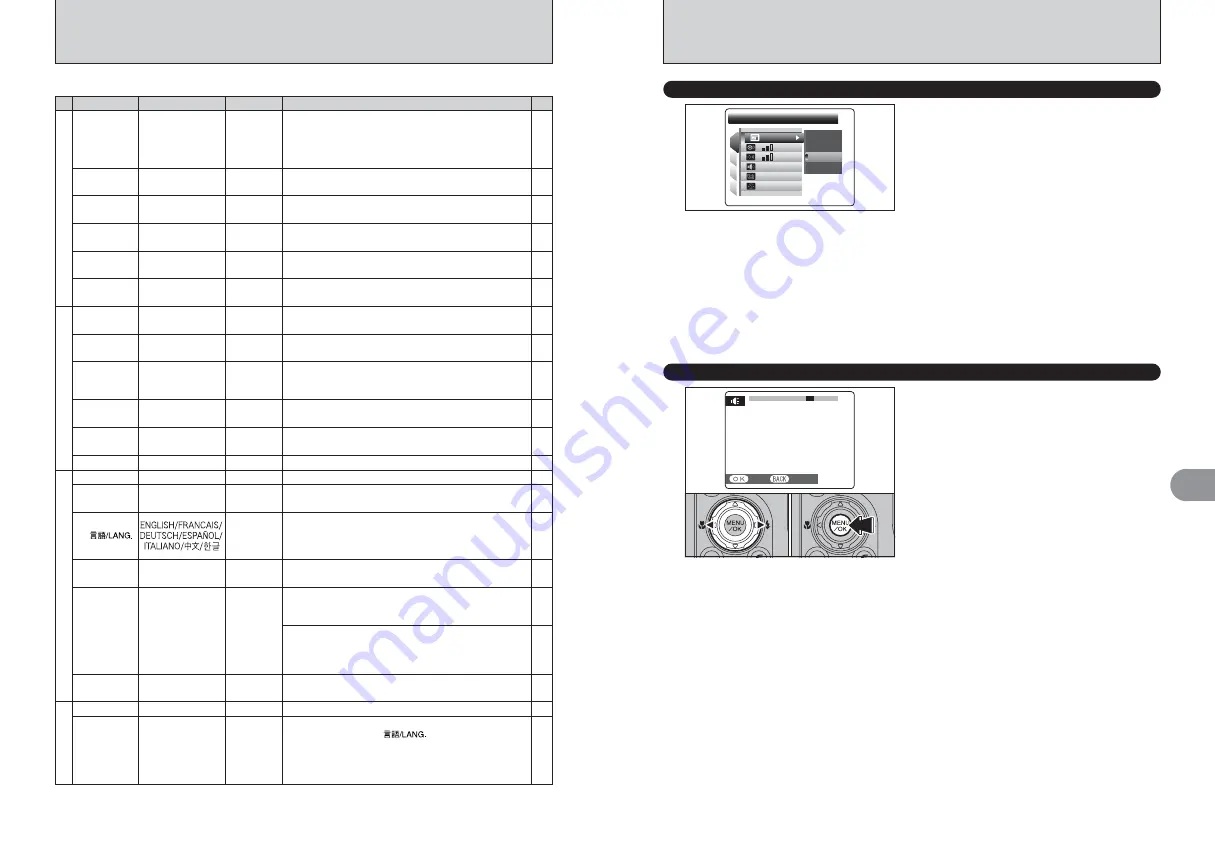
92
93
Settings
4
SET-UP
✽
How to use the SET-UP menu (
➡
P.90)
OFF
OFF
1.5
SEC
SEC
SET
SET
IMAGE DISP.
IMAGE DISP.
1
4
3
2
CONT.
CONT.
CONT
CONT
SET
SET
3
SEC
SEC
1.5
SEC
SEC
:
:
:
:
:
:
Use this setting to specify whether images are
displayed after shooting.
CONT:
The results are always displayed after
shooting. The display changes between the
histogram and photography information
each time you press the “
D
” button. Press
the “MENU/OK” button to take another
picture.
3 SEC/1.5 SEC:
The image appears for about 3 or
1.5 seconds and is then recorded.
OFF:
Images are recorded without being displayed.
●
!
In Long-period continuous shooting the images do not
appear.
●
!
In top 4-frame continuous shooting, auto bracketing and final
4-frame continuous shooting, the images appear for a set
time before being recorded even when “OFF” is selected.
●
!
The color tones in images displayed when “3 SEC” or
“1.5 SEC” is selected may differ slightly from those in the
images actually recorded.
á
IMAGE DISPLAY
ã
PLAYBACK VOLUME
Adjust volume while playing back movie and voice
memo.
1
Press “
d
” or “
c
” to adjust the volume. The
larger the number, the larger the volume is
emitted. “0” indicates a sound deadening.
2
Press the “MENU/OK” button to confirm the new
setting.
1
0
2 3 4 5 6
7
8 9 10
SET
SET
CANCEL
CANCEL
0
1
0
2
■
SET-UP menu options
Settings
Display
Factory default
Explanation
Page
–
à
BEEP
VOLUME
OFF/1/2/3
2
Sets the volume of the tone emitted when the camera
controls are used.
á
IMAGE
DISP.
CONT/3 SEC/
1.5 SEC/OFF
1.5 SEC
Specifies whether an image checking screen (photography
result) appears after taking a picture.
The image appears for a few moments and is then recorded.
The color tones in images recorded may differ from actual
color. Play back the recorded images to check them.
93
94
é
FRAME
NO.
CONT./RENEW
CONT.
Specifies whether frame numbers are assigned
consecutively from previous numbers or begin again.
97
ï
FORMAT
OK
–
Erases all files.
16
ì
DATE/TIME
SET
–
Corrects the date and time.
97
ó
TIME
DIFFERENCE
SET
–
Specifies the time difference settings.
ô
20
ENGLISH
Specifies the language used for LCD monitor display.
–
ú
RESET
OK
–
Resets all the camera settings (other than the DATE/TIME,
TIME DIFFERENCE,
, VIDEO SYSTEM and
BACKGROUND COLOR) to the factory default values set at
shipment. A confirmation message appears when you press
“
c
”. To reset the camera settings, press the “MENU/OK”
button.
–
ä
SHUTTER
VOLUME
OFF/1/2/3
2
Sets the volume of the sound emitted when the shutter operates.
93
ã
PLAYBACK
VOLUME
SET
7
Sets the volume of playing back movie and voice memo.
94
ê
LCD
BRIGHTNESS
SET
0
Sets the LCD monitor brightness.
95
ë
DIGITAL
ZOOM
ON/OFF
OFF
Specifies whether digital zoom is used together.
–
ö
BACKGROUND
COLOR
SET
–
Specifies the colors of menu and cursor.
96
î
AUTO
POWER OFF
5 MIN/2 MIN/OFF
2 MIN
Sets the time of turning camera off when camera is not
used.
–
õ
VIDEO
SYSTEM
NTSC/PAL
–
Specifies whether video output is set to NTSC or PAL.
109
105
ò
USB
MODE
¶
/
®
¶
¶
: DSC (Mass storage device) mode
Provides a simple way to read images from an
xD-Picture
Card
and store images onto an
xD-Picture Card
.
®
: PictBridge
If a printer that supports PictBridge is available, images can
be printed by connecting the camera directly to the
PictBridge-compatible printer without a PC.
1
2
3
4
96
Î
LCD POWER
SAVE
ON/OFF
ON
Darkens the LCD monitor when camera is not used.
–
Í
LCD
ON/OFF
ON
Specifies whether the LCD monitor is ON or OFF when the
camera is turned on in Photography mode.
95
≤
CCD-RAW
ON/OFF
OFF
Sets the image quality to CCD-RAW. Because no image
processing is performed on the camera for CCD-RAW
images, images must be processed on a PC.
18
W
DISCHARGE
OK
–
Discharges Ni-MH batteries.
●
!
Always turn the camera off when replacing the batteries. Opening the battery cover or disconnecting the AC power
adapter without turning the camera off may cause the camera settings to revert to the factory default values set at
shipment.















































