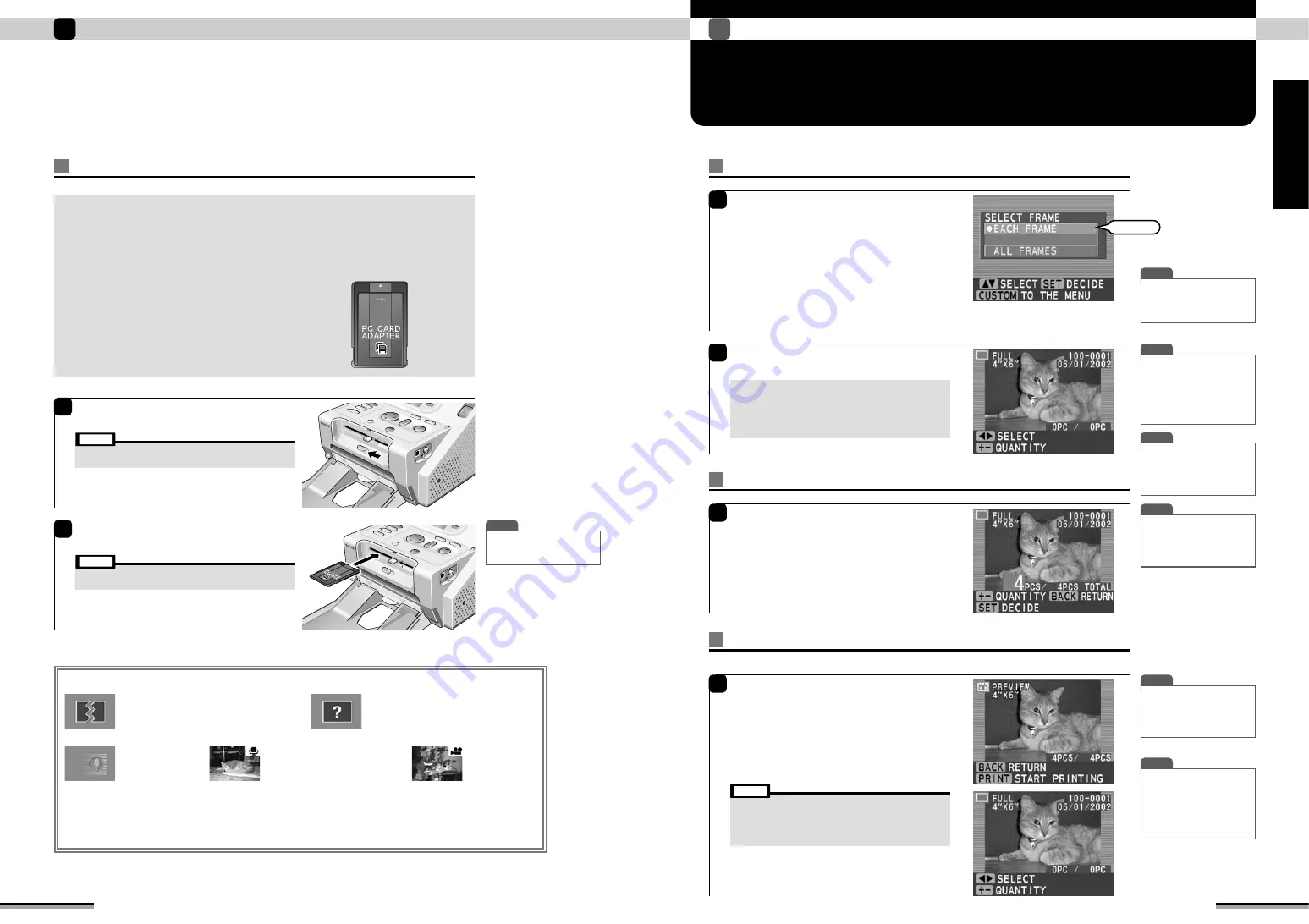
14
Try to print!
1
15
Try to print!
1
Try
to
p
rint!
SELECTING THE PHOTOGRAPHS
AND PRINTING
Select the picture to be printed
Loading a PC card
1
Select [PC card] by sliding the card select lever
at the front center of the printer to the left.
2
• When using a PC card adapter, install the memory card to
the adapter in advance.
Note
• SmartMedia and PC card cannot be loaded into the printer at
the same time.
Note
Insert the PC card fully into the slot with the front
of the card facing upward.
Always use a PC card corresponding to PCMCIA TYPE I/II Standard compliant
ATA.
The following cards are automatically recognized.
Various memory cards can be used by using a PC card adapter matched to the
memory card.
Usable PC cards
• Microdrive only PC card adapter (IBM, MELCO, FUJIFILM)
• PC card adapter MSAC PC2 for memory stick (SONY)
• PC card adapter for CompactFlash (SUNTEX)
• PC card adapter for SD card (MATSUSHITA ELECTRIC)
• PC card adapter PC-AD3 for SmartMedia (FUJIFILM)
✽
Use a PC to format SmartMedia.
• Windows 98/98 SE/Me: Normal format
• Windows XP: FAT
• Macintosh: DOS format
1
When a memory card is loaded, the “SELECT
FRAME” window is displayed. Use
ab
to select
“EACH FRAME”, and press the [SET] button.
EACH FRAME:
The pictures on the memory card are displayed on
the monitor screen one frame at a time. Each frame
can be selected.
ALL FRAMES:
The pictures on the memory card are displayed on
the monitor screen in batches of 9 frames each. All
the frames can be selected (
→
P. 20).
2
The picture window is displayed. Use
d c
to
select the picture you want to print.
• Do not touch the moving paper while printing.
• Do not remove the memory card while printing.
• Do not pull out the trash box while printing.
• When an error window or information window is displayed,
refer to pages 46 to 50.
Note
T I P
• When the image is 4 frames or
more, and
d c
is pressed for
1 second or longer, the image
is quick scrolled. However, for
files other than Exif (JPEG,
TIFF-YC/RGB), only image
type characters are displayed.
T I P
• When the [BACK] button is
pressed before printing is
executed, the monitor is
returned to the picture
window.
T I P
• When the LCD monitor is
difficult to view, adjust the
brightness by pressing the
[DISPLAY] button for 2
seconds.
T I P
• When there is DPOF data,
pictures are printed in
accordance with the DPOF
data (
→
P. 34).
T I P
• You can specify any quantity
of pictures to be printed. If
you want to print more
pictures, select consecutive
pictures and set print quantity.
T I P
• When
d c
is pressed when
plural pictures were selected,
only the picture being printed
is displayed.
• To halt printing during multi-
picture printing, press the
[BACK] button.
Setting the print quantity
1
Use the [QUANTITY] [+] [-] buttons to set the
print quantity.
After setting the print quantity, press the [SET]
button.
Printing
Note: Do not pull out the trash box while printing.
1
Press the [PREVIEW] button and check the
pictures to be printed and the quantity of prints.
If the preview contents are correct, press the
[PRINT] button.
The Printing window is displayed and printing is
started. At the end of printing, the paper ejects from
the printer and the monitor returns to the picture
window.
■
The following files cannot be printed in the full print, multi print and ID print modes:
Voice file
Cannot be printed.
Destroyed file
Files of supportable format, but since the picture
was destroyed, they cannot be displayed.
Supportable formats : Page 98 (Specifications)
Unknown file
File other than supportable format.
Cannot be displayed.
Supportable formats : Page 98 (Specifications)
Picture file with voice memory
Can be printed.
Picture file (AVI)
Cannot be printed.
PRINT ALL PICTURES (
→
P. 20):
The number of prints is counted for files that cannot be printed, but the files are not printed.
INDEX PRINT (
→
P. 27):
Icons are printed depending on the kind of picture. See page 27.
Select
When the “STARTUP MODE” setting is “FULL”
(
→
P. 40), the monitor can be returned to this
window by pressing the [BACK] button for 3
seconds or longer.
T I P
• When the [BUSY] lamp is
off, the memory card can be
removed at any time.
























