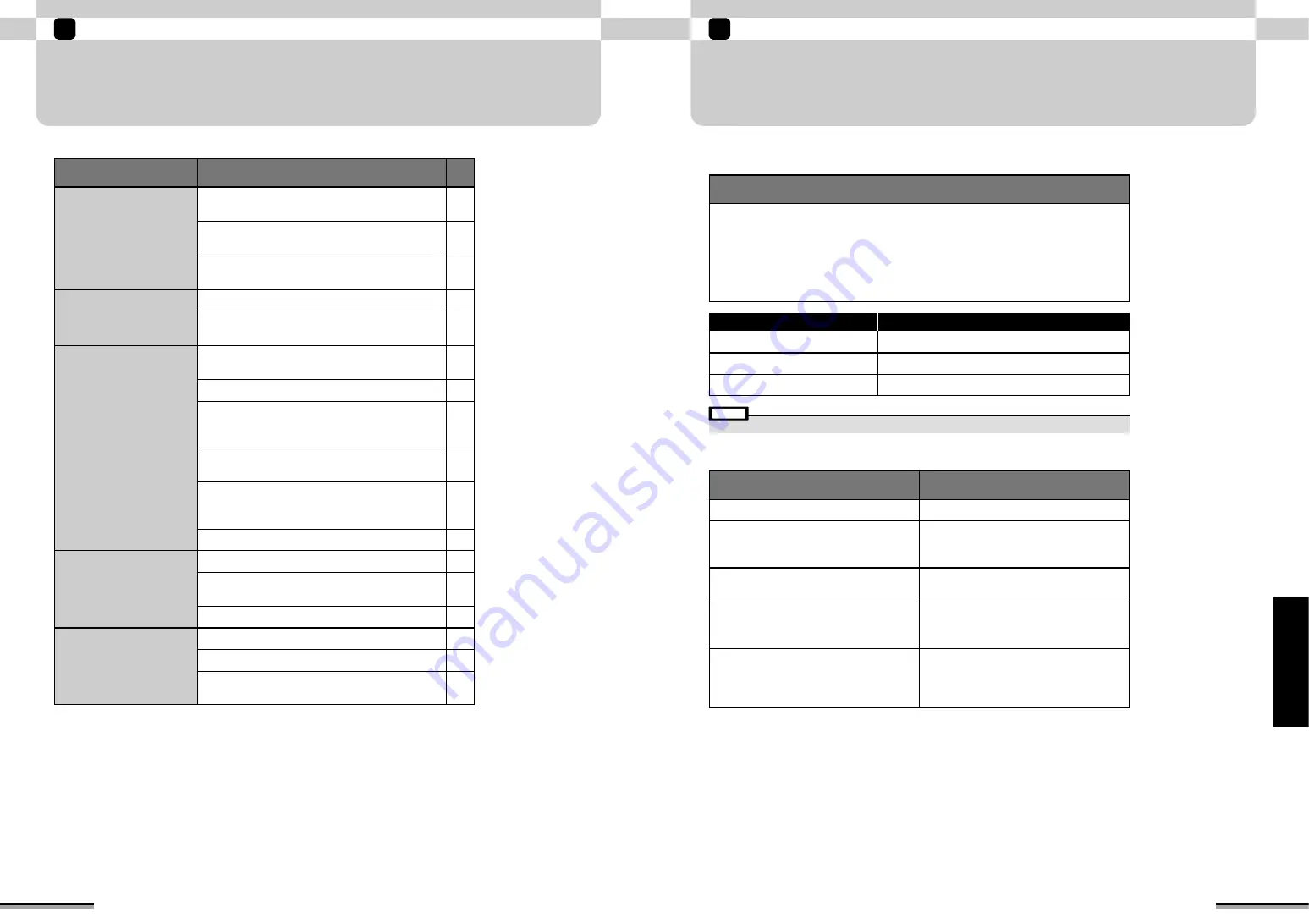
Troubleshooting (Windows)
9
73
Windows
72
Troubleshooting (Windows)
9
Solution
INSTALLATION PROBLEMS
■
The CD-ROM labeled “Windows” was requested during driver installation.
q
Replace the Printpix CD-ROM with the Windows CD-ROM.
w
Click the [Browse] button in the “Copy files” dialog box.
e
In the dialog box that then appears, select the CD-ROM icon in the drive display area,
refer to the information in the table below and specify the appropriate folder and then
click the [OK] button.
r
In the “Copy files” dialog box, click the [OK] button to install the driver. Then click the
[Finish] button.
Name of folder
✽
When using CD-ROM Drive D
OS Type
Windows 98
Windows Me
Windows XP
D:\win98
D:\win9x
D:\i386
• If no Windows CD-ROM was supplied with the PC, contact the PC manufacturer.
Note
Check
Solution
■
The printer is connected to the PC but is not recognized.
Turn the printer power on.
Check if one end of the USB cable is
connected to the printer and the other end
is connected to the PC.
Is the printer power on?
Are the printer and PC connected by a USB
cable?
Use the printer with Windows 98/98 SE
/Me/XP.
Is a supported OS used?
Log in by Administrator group. For more
information on Administrator group, refer to
the PC manual.
In the case of Windows XP, does the user
log in as a member of Administrator group?
If they are displayed, driver was not
installed correctly.
Uninstall the corresponding driver and then
reinstall the driver correctly.
Is “USB Printer” (for printer) or “USB Mass
Storage” (for card reader) displayed at
“Other devices” in Device Manager?
TROUBLESHOOTING TABLE
If the software does not operate correctly, check that you are using the correct hardware and
software (
→
P. 57).
If the problem persists even though you are using the correct hardware and software, refer to the
table below and then see the reference page listed for your problem.
Type
Problem
Installation problems
73
73
74
76
76
76
76
75
75
Printer problems
Pictures cannot be printed from FinePixViewer.
I want to print from an application other than
FinePixViewer.
Application problems
FinePixViewer automatic startup is slow.
I want to stop FinePixViewer from launching
automatically.
I want to quit Exif Launcher.
Internet problems
I cannot log in to the “FinePix Internet Service”.
I cannot sign on as a “FinePix Internet Service” user.
The Internet menu cannot be updated properly (The
buttons do not line up correctly).
Memory card
problems
The printer is connected to the PC but the
“Removable disk” icon does not appear.
FinePixViewer does not recognize the memory card.
When the “Removable disk” icon is double-clicked, a
“Cannot access drive. The device is not ready.”
warning appears.
When the USB cable is disconnected, a “Device
eject alarm” appears.
77
77
78
78
78
79
79
79
When the USB cable is disconnected or when the
“Removable disk” icon is double-clicked, a message
appears and the window does not open.
When the memory card is accessed, the PC hangs.
The CD-ROM labeled “Windows” was requested
during driver installation.
The printer is connected to the PC but is not
recognized.
When the printer was connected to the PC, the “Add
New Hardware Wizard” appeared.






























